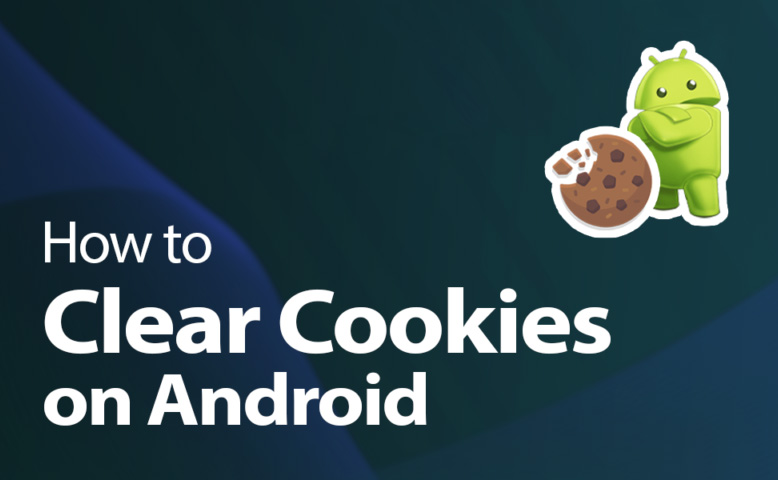4 Ways to hide your videos on the Android devices
Welcome to Blackview (Well-known brand and manufacturer of rugged smartphone) blog. Hope this "hiding videos" guide helps.
There isn't a universally hidden videos folder on Android, but there are several effective methods to keep your videos out of sight depending on your phone's software and desired level of security.
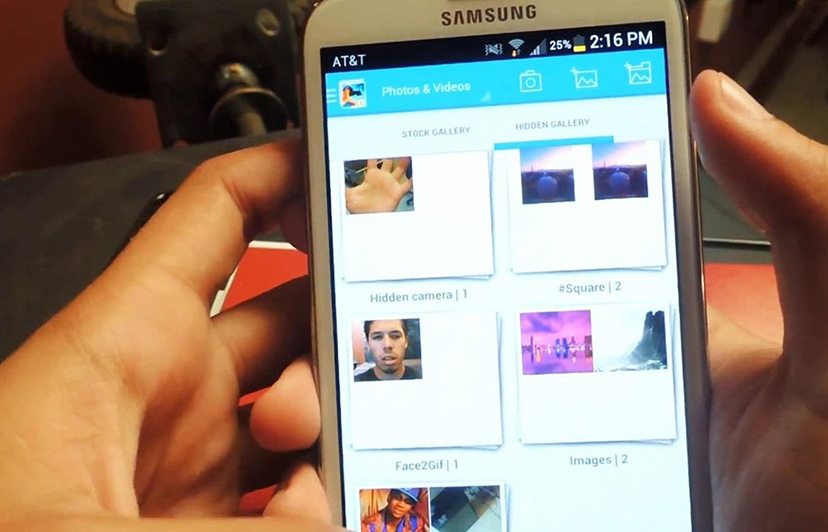
1. Using Your Gallery App's Built-in Features (if available)
1) Hidden Folder in Google Photos: If you use Google Photos as your primary gallery, you can leverage its Locked Folder feature. Here's how:
- Open Google Photos and go to the "Library" tab.
- Tap "Utilities" and look for "Set up Locked Folder" or "Locked Folder" under "Organize Your Library."
- Follow the prompts to set up a secure lock (PIN, password, fingerprint) for the folder.
- Back in the Library, select videos you want to hide and tap the three-dot menu, then choose "Move to Locked Folder."
2) Hidden Album in Stock Gallery Apps: Some stock gallery apps from phone manufacturers might have a built-in "Hidden" album. Explore your gallery app's options to see if this feature exists. The method to access and use it will vary depending on the specific app.
Related topics,
- How to make and share a shared album on Google Photos?
- How to use video as wallpaper on Android?
- How to hide photos on Android?
- How to detect hidden camera with mobile phone?
- How can you hide text messages on Android?
2. Hiding Videos by Renaming with a Period
This method hides the video from your usual gallery view but doesn't encrypt it:
- Open a file manager app like "Files" by Google.
- Navigate to the folder containing your video.
- Tap and hold the video to select it.
- Tap the three-dot menu and choose "Rename."
- Add a full stop (".") at the beginning of the filename (e.g., ".myvideo.mp4").
- Tap "OK" to confirm the rename.
3. Using a Secure Folder (Samsung Phones)
If you have a Samsung phone, you can leverage the "Secure Folder" feature. This creates an encrypted space on your phone to store private files, including videos:
- Open the Settings app.
- Scroll down and tap "Biometrics and security" (or "Security" depending on your model).
- Select "Secure Folder."
- Follow the on-screen instructions to set up your Secure Folder with a PIN, fingerprint, or password.
- Once set up, you can move videos to the Secure Folder using the "Move to Secure Folder" option in your gallery app or file manager.
Related,
- How to find hide apps on Android?
- How to hide apps on Android/Samsung/iPhone?
- How to record WhatsApp video call with audio automatically?
- How to download an APP not available in your country?
4. Using Third-Party Locker Apps
Several third-party apps offer a more secure way to hide videos with encryption. Be cautious when choosing such apps, as some might be unreliable or contain malware. Here's what to consider:
- Research and choose a reputable app with good reviews.
- Understand the app's permissions and data practices.
- Only use apps from the Google Play Store.
Remember:
- Hiding videos with renaming or moving them doesn't offer strong security. Anyone with access to your phone's files might discover them.
- For maximum security, consider using a strong encryption method provided by a reputable third-party locker app.
- Be mindful of the trade-off between convenience and security when choosing a method.