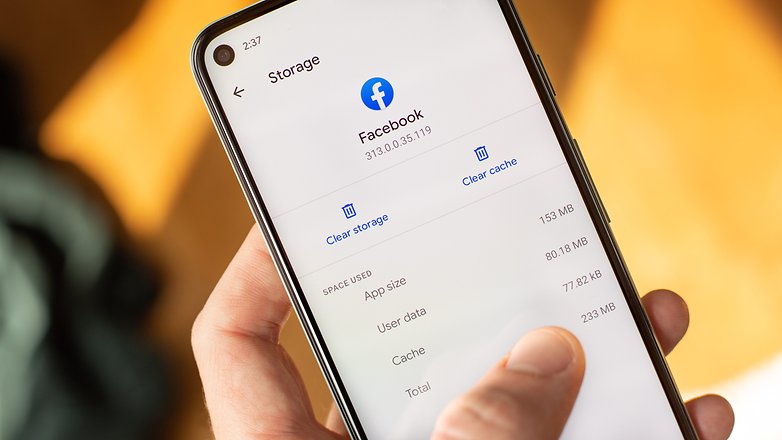[Ultimate Guide] How to hide photos on your cell phone?
Welcome to Blackview (Well-known manufacturer of rugged phone and tablet) blog. Hope this 'photo hiding' guide helps.
Nowadays, the most popular mobile devices, such as smartphones and tablets, can take photos and transfer them to other compatible devices. This involves privacy issue (just like you want to find hidden cameras in hotel). Privacy is essential, especially when it comes to personal photos on your mobile device. Fortunately, Android and iOS provides some methods to hide your photos and keep them secure from prying eyes. In this guide, we will walk you through different techniques and apps that can help you hide photos on your mobile device.
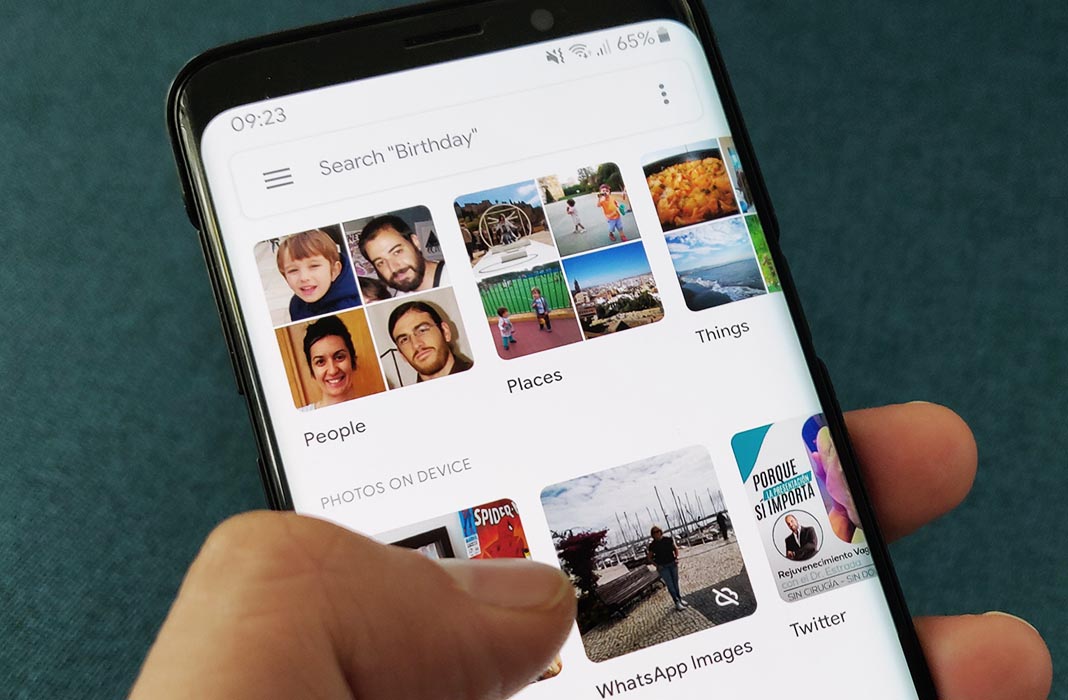
Understanding Hidden Photos:
- Hidden vs. Deleted: Hiding photos removes them from your main gallery but doesn't erase them completely. Deleted photos are gone for good (unless you have backup).
- Security Levels: Hiding offers some privacy, but anyone with access to your phone and knows how to unhide them might still see them.
Hiding Images on Android
- Open the File Manager: On your Android device, open the default file manager app or any third-party file manager app you prefer. Common file manager apps include Google Files, ES File Explorer, or Solid Explorer.
- Locate the Photos: Navigate to the folder where your photos are stored. This is usually the "Pictures" or "DCIM" folder.
- Create a New Folder: Within the folder that contains your photos, create a new folder. You can name it anything you like, such as "Hidden" or "Private."
- Move Photos to the Hidden Folder: Select the photos you want to hide by long-pressing on them or using the file manager's selection tool. Once selected, tap on the "Move" or "Cut" option and move the photos to the newly created hidden folder.
- Hide the Folder: In some file managers, you can hide the folder by adding a dot (.) at the beginning of the folder name (e.g., ".Hidden"). This makes the folder and its contents invisible in the gallery app. However, keep in mind that some file managers may not support this feature.
- Accessing Hidden Photos: To access the hidden photos, open the file manager and navigate to the hidden folder. You can view or move the photos as needed.
Hiding Images on Samsung Galaxy Phones:
- Swipe down from the notification bar and expand the quick settings.
- Enable the Secure Folder toggle.
- Find Secure Folder in your app drawer (it might look like a vault icon).
- Set up a lock (separate from your main phone lock if desired).
- Move photos to Secure Folder using the phone's file manager or by sharing them directly to Secure Folder from other apps.
Hiding Images on iPhone:
Unfortunately, iPhones lack a built-in "locked folder" feature. However, you can achieve a similar effect:
Move Photos to Hidden Album:
- Open the Photos app.
- Select images you want to hide.
- Tap the Share button and choose Hide. *These images are still technically visible in the Albums tab but placed in a hidden folder.
Use Notes App with Lock:
- Open the Notes app.
- Create a new note or open an existing one.
- Tap the plus (+) icon and choose Photo or Video.
- Select the images you want to hide.
- Lock the note with a password using the three-dot menu > Lock. *Remember the password!
Additional Tips:
- Third-party Locker Apps: If you prefer a more comprehensive and feature-rich solution, you can explore third-party apps specifically designed for hiding photos. Research and choose a reputable app with good reviews.
- Cloud Storage with Private Folders: Some cloud storage services allow creating private folders with PIN/password protection. Explore options like Google Drive or Dropbox.
Remember: Hiding photos offers a layer of privacy, but it's not foolproof. If someone gains access to your phone or knows how to unhide them, they might still be visible.