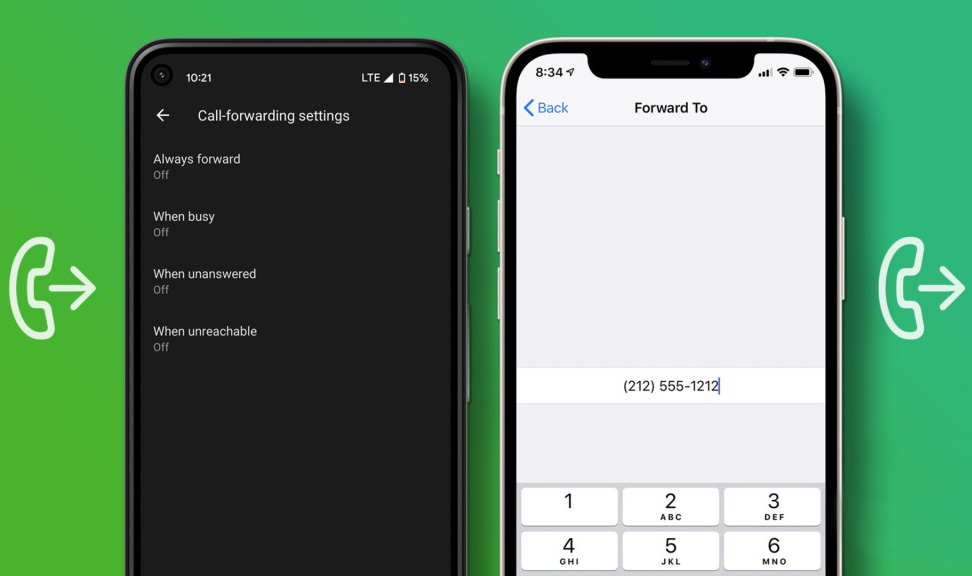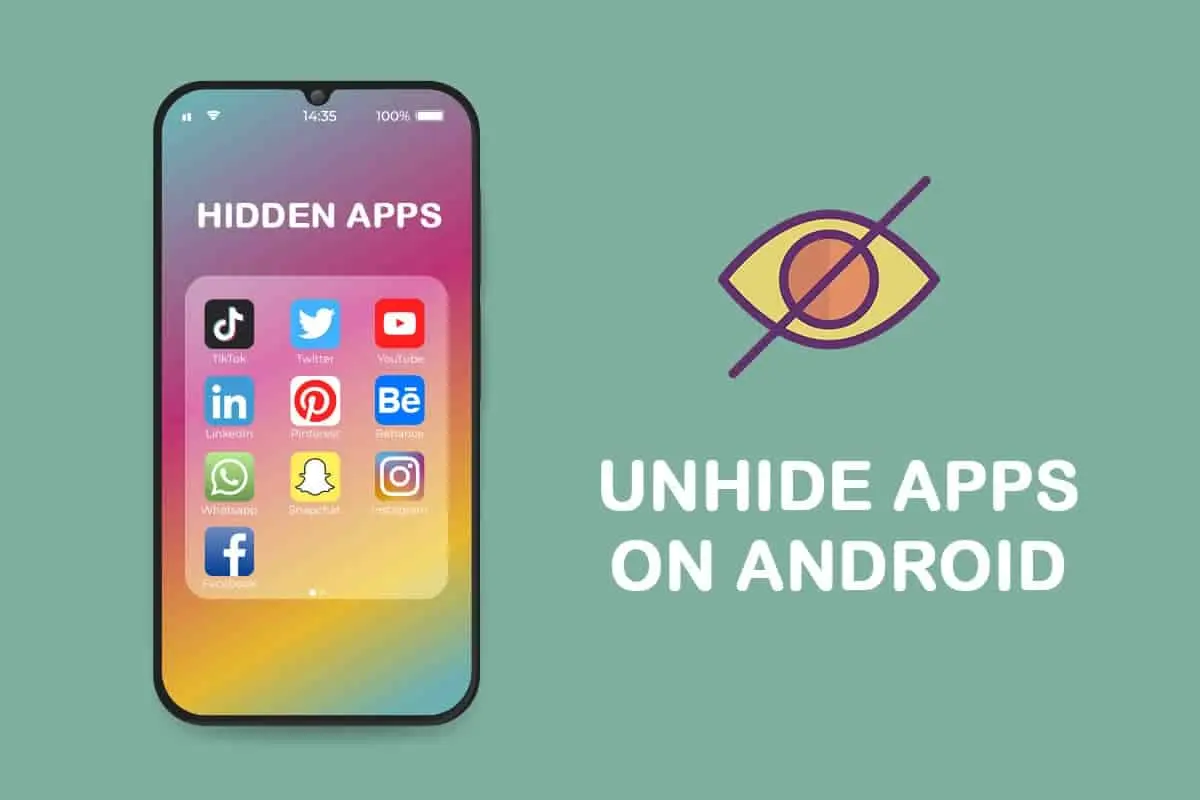How to set Facebook Messenger to offline on Android?
Welcome to Blackview (Well-known brand and manufacturer of rugged Android phones) blog. Hope the guide helps.
As one of the good messaging apps for Android, Facebook Messenger allows you to stay connected with friends and family, but sometimes you may want to appear offline to have some privacy or avoid interruptions. In this guide, we will walk you through the steps to appear offline on Facebook Messenger in Android.
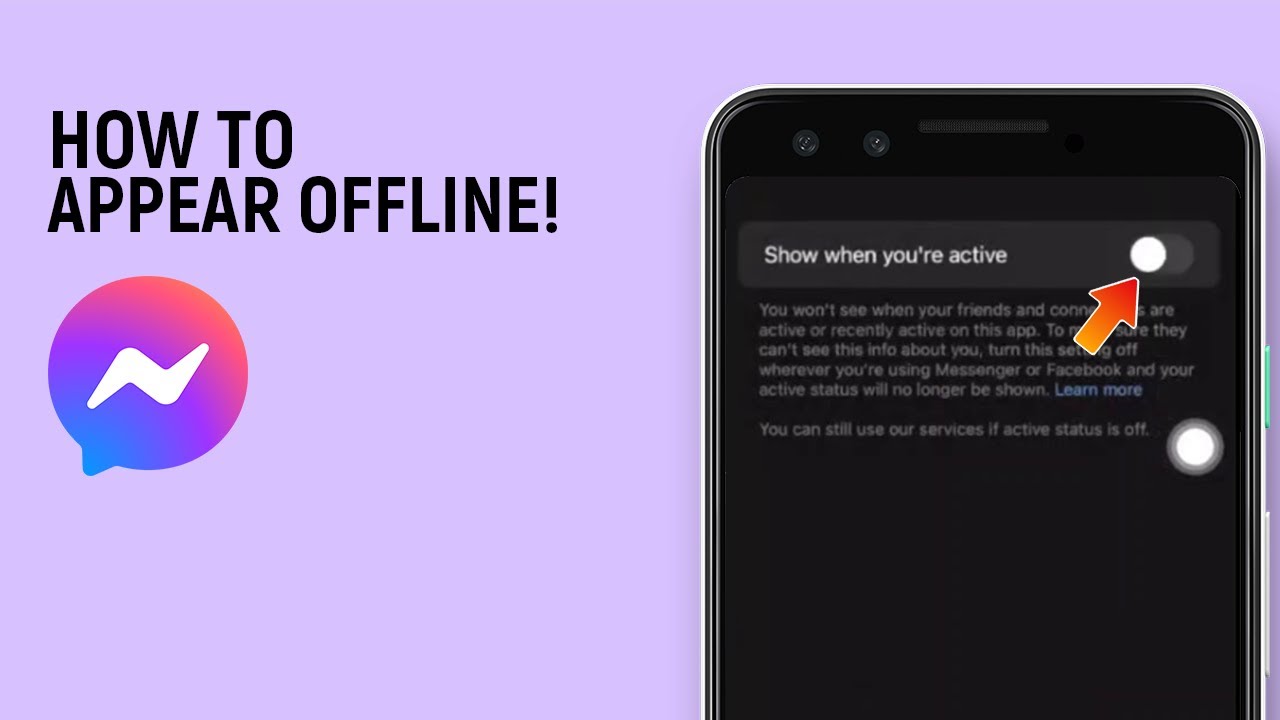
Method 1: Using the Messenger App
- Open the Messenger App: Locate the Messenger app on your Android device. It is represented by a blue chat bubble icon with a white lightning bolt inside. Tap on the icon to open the app.
- Access your Profile: In the Messenger app, tap on your profile picture or the circular icon in the top-left corner. This will open your profile settings.
- Go Offline: In your profile settings, scroll down to find the "Active Status" option. Tap on it to access the settings for your online presence.
- Toggle Off "Show when you're active": Within the Active Status settings, you will find the option "Show when you're active." Tap on the toggle switch next to it to turn it off. This will disable the feature that shows your online status to others, and you won't be able to see when others are online either.
- Confirm and Apply Changes: After toggling off the "Show when you're active" option, you may see a pop-up confirming that you will appear inactive to others. Tap "Turn Off" to apply the changes.
- Appear Offline: Once you've completed these steps, you will appear offline to others on Facebook Messenger. However, keep in mind that you can still send and receive messages, and your online status will not be visible to others.
Read also,
Method 2: Using the Facebook App
If you have the Facebook app installed on your Android device, you can also control your online status on Messenger through the Facebook app.
- Open the Facebook App: Locate the Facebook app on your Android device. It is represented by a blue "f" icon. Tap on the icon to open the app.
- Access Messenger Settings: In the Facebook app, tap on the three horizontal lines in the top-right corner to open the menu. Scroll down and tap on "Settings & Privacy" and then select "Settings."
- Go to Active Status: In the Facebook settings, scroll down and tap on "Active Status." This will open the settings for your online presence on Messenger.
- Disable Active Status: On the Active Status screen, you will find the option "Show when you're active." Tap on the toggle switch next to it to turn it off. This will disable the feature that shows your online status to others.
- Confirm and Apply Changes: After toggling off the "Show when you're active" option, you may see a pop-up confirming that you will appear inactive to others. Tap "Turn Off" to apply the changes.
- Appear Offline: Once you've completed these steps, you will appear offline to others on Facebook Messenger. Your online status will not be visible to others, but you will still be able to send and receive messages.
See also,
By following these methods and adjusting the active status settings in the Messenger or Facebook app, you can appear offline on Facebook Messenger in Android. This allows you to maintain your privacy and control your availability for messaging while still using the app.