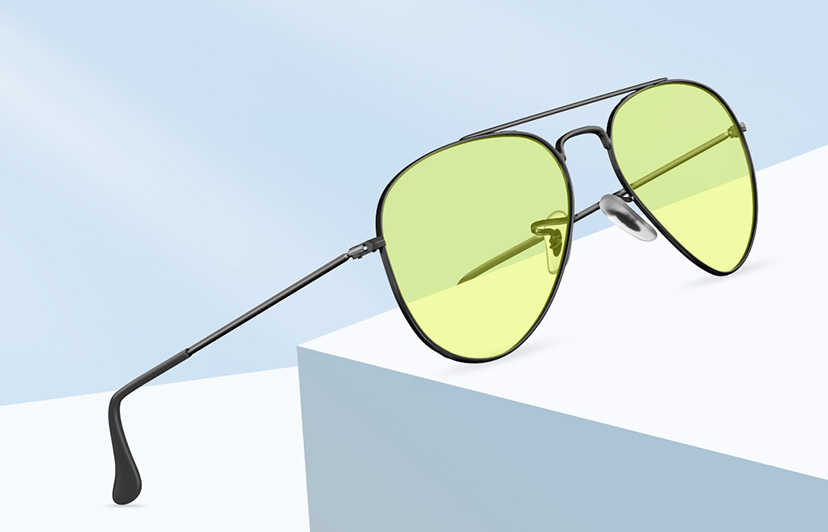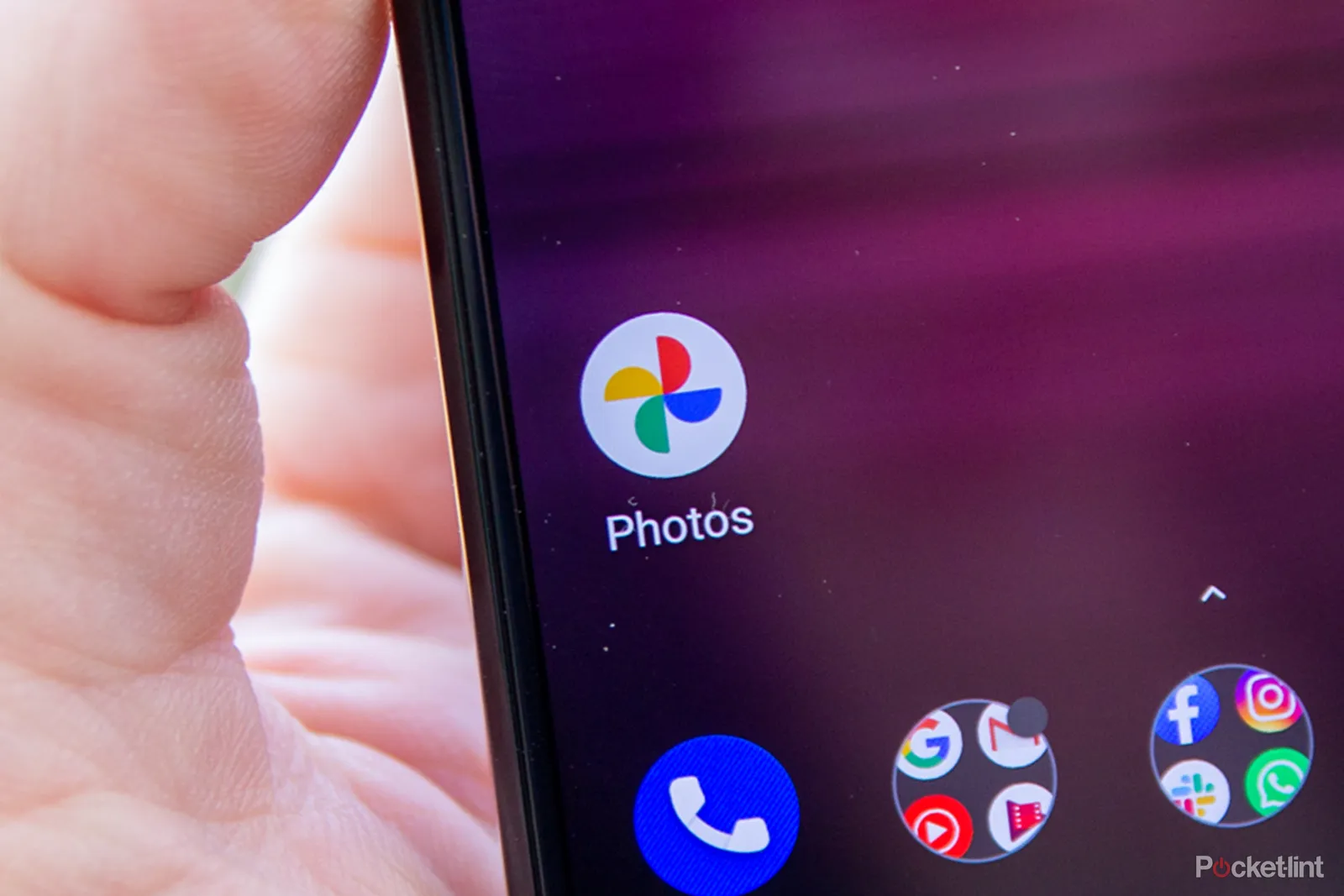How to find hide Apps on an Android device?
Welcome to Blackview (The industry leader of rugged Android phones) blog. Hope this guide has been helpful.
Think there might be a secret app lurking on your phone? Maybe a game you forgot about, or something a bit more suspicious? Finding hidden apps can be a puzzle, but we've got the solution. In this easy-to-follow guide, we'll show you how to uncover those hidden gems and keep your phone under control.
Don't forget to check out this useful guide "How to detect hidden camera with mobile phone?", after reading this post.
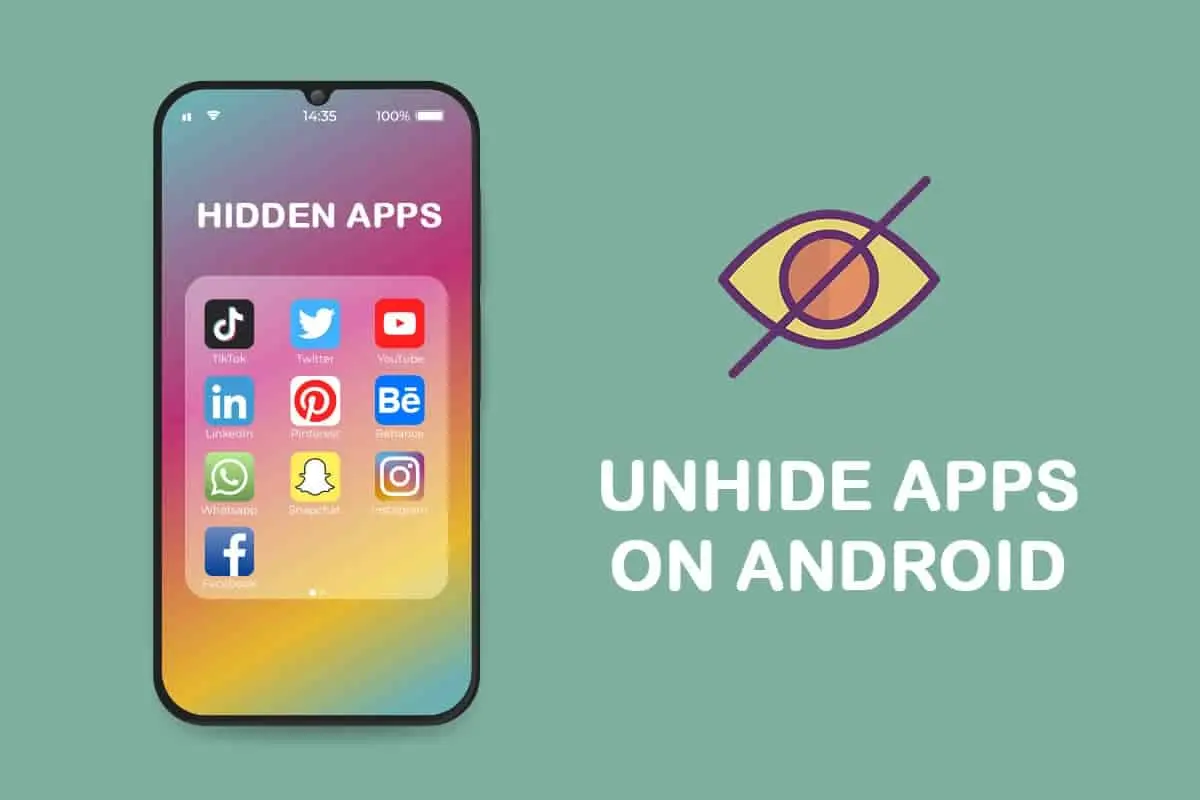
Method 1: Check App Drawer and Home Screen
- App Drawer: Start by swiping up or tapping the app drawer icon (usually a grid of dots or squares) on your home screen. This opens the list of installed apps on your device. Scroll through the list and look for any apps that are not typically visible on your home screen. Invisible apps may be placed in separate folders or may not appear in the alphabetical list of apps.
- Home Screen: Check your home screens for any hidden apps. Swipe left or right to navigate through the different home screens and look for app icons that you don't recognize or remember installing. Hidden apps may be disguised as other icons or placed in inconspicuous locations.
- Search Bar: To find a hidden app on your device, access the device search bar by swiping down on the home screen or tapping the designated search icon. Enter the name of the suspected app into the search bar. If the app is installed, it will appear in the search results. Note that it might not be work on all Android devices.
Read also,
Method 2: Application Manager or Settings
- Application Manager: Open the device settings by tapping the gear-shaped icon in the app drawer or by swiping down the notification shade and tapping the settings icon (usually a gear or cog). Look for an option called "Apps," "Applications," or "Application Manager" in the settings menu. Tap on it to access the list of installed apps.
- Show Hidden Apps: In the Application Manager or similar section, tap the three-dot menu icon or look for a settings icon within the app list. From the options that appear, check for "Show hidden apps" or a similar option. Enabling this option will reveal any apps that have been hidden on your device.
- Review Hidden Apps: Once you've enabled the "Show hidden apps" option, scroll through the list of apps to identify any hidden apps. Hidden apps may be labeled with a specific indicator or have their names grayed out to indicate their hidden status.
See also,
- How to hide photos on Android?
- The TOP 5 best Android/iOS app icon generators for creating app icons.
- How to customize app icons to pictures on Android?
Method 3: Using Third-Party Applications
If the above methods don't help you find invisible apps, you can try using third-party applications specifically designed to detect and uncover hidden apps on Android. Here are a few popular options:
- Hidden Apps Detector: This app scans your device for hidden apps and displays a list of identified hidden apps. It helps you uncover any apps that may be hiding in your device's app drawer or settings.
- App Inspector: App Inspector provides detailed information about installed apps on your device, including hidden apps. It allows you to filter and sort apps based on various criteria, making it easier to identify hidden apps.
- Hidden App Finder: Hidden App Finder scans your device for hidden apps and provides a list of potential hidden apps that it detects. It helps you uncover any apps that may be disguised or hidden from plain sight.
To use these apps, simply download and install them from the Google Play Store, follow the on-screen instructions, and run the app's scan or detection feature to identify hidden apps on your device.
Remember to choose a reputable app from trusted developers and read user reviews before installing any third-party app.
By following these methods and utilizing app drawers, settings, or third-party apps, you can increase your chances of finding hidden apps on your Android device. Be thorough in your search and pay attention to any suspicious or unfamiliar apps that may be hidden from view.
Note: The steps provided in this guide may vary slightly depending on your Android device model, Android version, or the specific settings menu or app manager interface on your device.