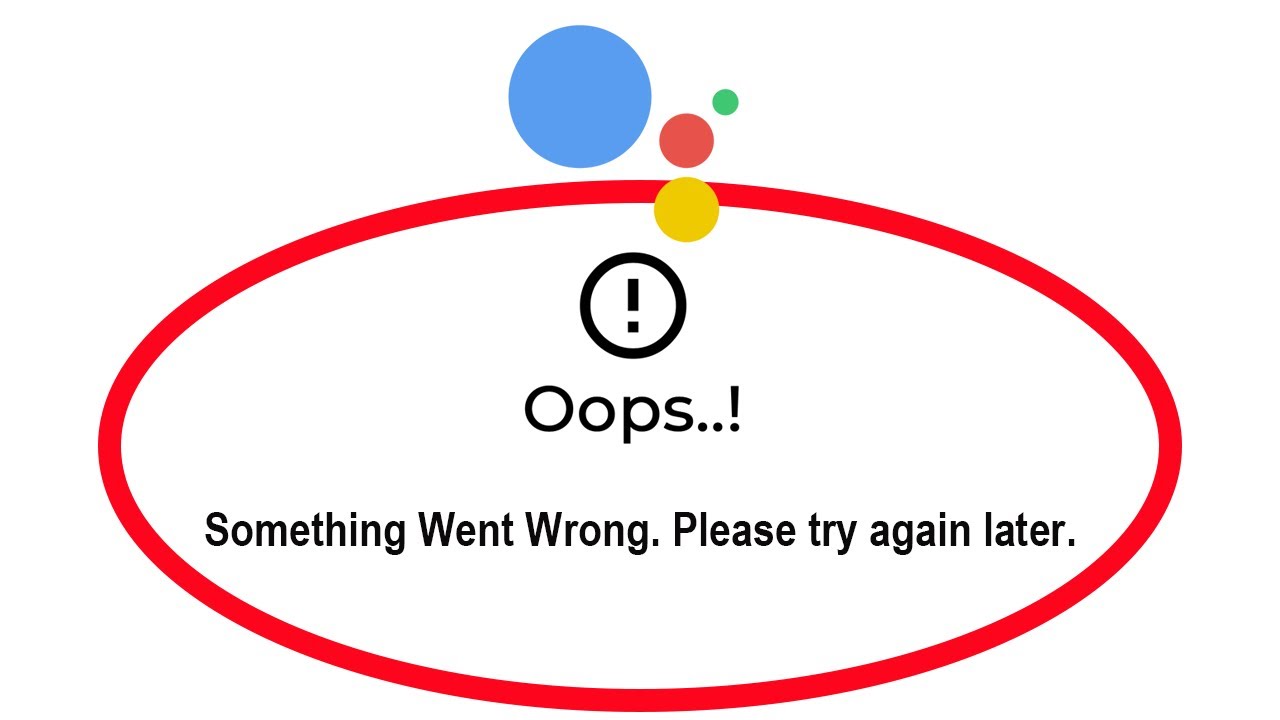How to customize app icons to pictures on Android?
There are a few ways to change app icons to pictures on Android. One way is to use a third-party app like Shortcut Maker or X Icon Changer. These apps allow you to create custom icons for your apps by using any picture you want.
Another way to change app icons is to use a custom launcher. A custom launcher is a different home screen app that gives you more control over the look and feel of your Android phone. Many custom launchers allow you to change app icons to pictures.
Here are the steps on how to change app icons to pictures using Shortcut Maker:
- Download and install the Shortcut Maker app from the Google Play Store.
- Open the Shortcut Maker app.
- Tap the "+" button in the top-left corner of the screen.
- Select "Create a shortcut".
- Tap the app that you want to change the icon for.
- Tap the "Icon" button.
- Tap the "Custom icon" option.
- Select the picture that you want to use as the icon.
- Tap the "Save" button.
Once you have saved the shortcut, the new icon will appear on your home screen.
Here are the steps on how to change app icons to pictures using a custom launcher:
- Download and install the custom launcher that you want to use.
- Open the custom launcher settings.
- Look for the option to change app icons.
- Select the app that you want to change the icon for.
- Select the picture that you want to use as the icon.
- Save your changes.
Once you have saved your changes, the new icon will appear on your home screen.
Here are some things to keep in mind when changing app icons:
- The picture that you use for the icon must be in a supported format. Most custom launchers support PNG and JPEG formats.
- The picture that you use for the icon must be the correct size. The size of the icon will vary depending on the custom launcher that you are using.
- If you are using a custom launcher, you may need to restart your phone for the new icons to appear.
Thank you for visiting Blackview (The leader of rugged phones) blog.
Read also,