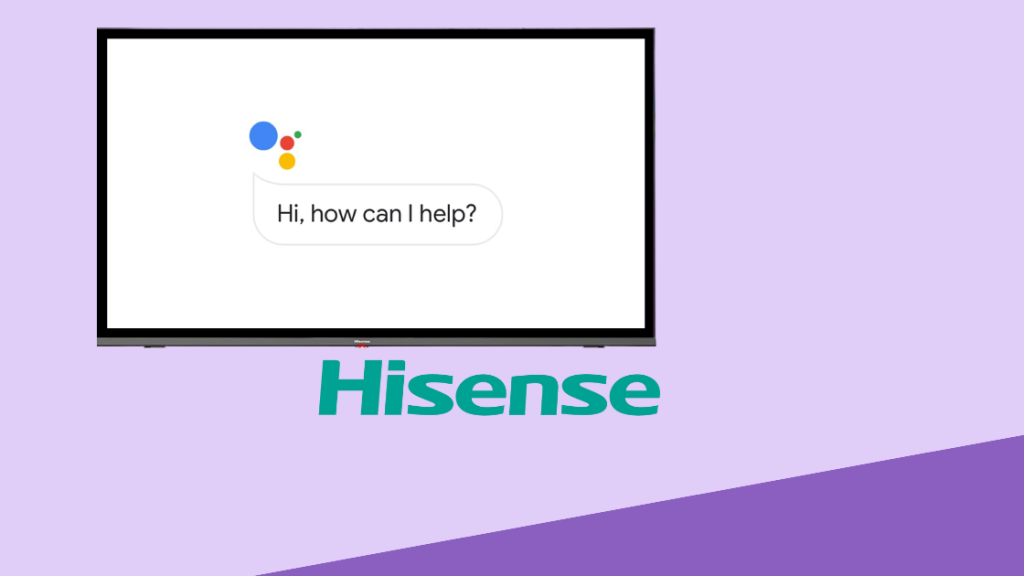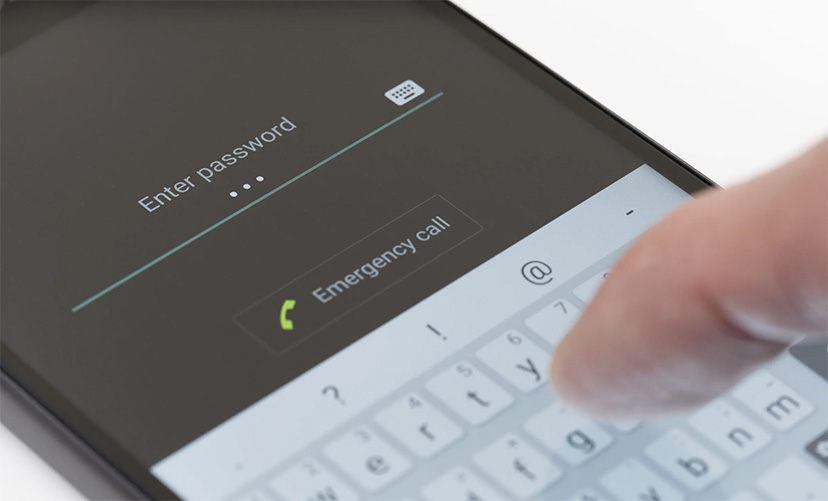[NO PC] Transfer WhatsApp from Huawei Android to iPhone in 2024!
Welcome to Blackview (Well-known brand of military grade rugged phone) blog. Hope the guide has been helpful.
Huawei is no doubt a gem in the smartphone industry, but many users have switched from Huawei to iPhone since the US ban. If you have also recently switched from Huawei to iPhone, you must be looking for ways to transfer data, especially how to transfer WhatsApp from Huawei Android to iPhone.
That's exactly what we will cover in today's guide. So, stick with this guide to learn the complete step-by-step approach to how to move WhatsApp to new phone without computer. In addition, you will also get to learn some expert tips for effective WhatsApp transfer. So, let's get started!
Is WhatsApp data migration between Huawei Android phones and iPhones Supported?
Since Huawei Android phones and iPhones run on different operating systems, WhatsApp does not offer a built-in feature to support data migration between them. WhatsApp supports data migration between phones of the same OS, i.e., Android to Android and iPhone to iPhone. However, there is nothing to worry about.
You can still easily perform Huawei Android to iPhone WhatsApp transfer using cross-platform transfer. There are now apps that can securely and completely transfer WhatsApp from Android to iPhone. The next part discusses one such powerful app to transfer all WhatsApp chats, images, videos, and other media files from Huawei Android to iPhone.
How to transfer your WhatsApp chat from Huawei Android to iPhone without Computer?
iCareFone Transfer App is the most advanced and intuitive WhatsApp transfer app that can seamlessly transfer WhatsApp or WhatsApp Business between Huawei Android and iPhone. With just a few simple clicks, you can transfer all or selective WhatsApp chats directly to iPhone WhatsApp without a computer.
Due to its powerful and effective approach to transferring WhatsApp from Android to iPhone, the app has managed to grab over 1 million downloads on the Google Play Store.
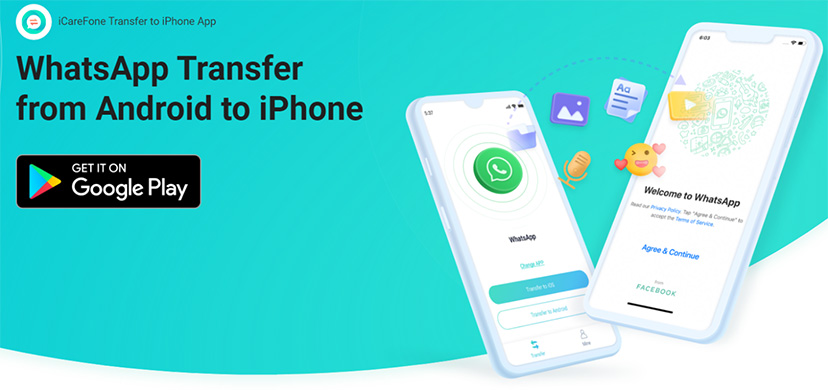
Why to transfer WhatsApp with iCareFone Transfer App?
- 1. Seamless transfer of WhatsApp Personal or WhatsApp Business between Android and iPhone.
- 2. Complete or selective transfer of WhatsApp data, including messages, images, videos, audio, attachments, GIFs, and much more.
- 3. No need for jailbreak, factory reset, or root.
- 4. Click-based and super-fast transfer with a high success rate and 100% data security.
- 5. Compatible with all latest/old Huawei Android and iPhone models.
- 6. Multi-language support.
In short, the iCareFone Transfer App is the most complete and powerful app to transfer WhatsApp messages to new phone without any OS restrictions. In addition, the app can also download the WhatsApp status of your contacts and start new chats without saving the numbers.
Enough talking about the specs of the iCareFone Transfer App. Let's now see the app in action by discussing the steps to transfer chats from Huawei Android to iPhone with the iCareFone Transfer App.
Steps for Transferring WhatsApp from Huawei Android to iPhone without Computer
- Step 1. Install and run the iCareFone Transfer App on your Huawei phone. From the main dashboard, click "Transfer WhatsApp Data" and select "Android to iOS".
- Step 2. Allow the app access to the backup folder and then choose the latest backup.
- Step 3. Enter your WhatsApp number and OTP to verify the account.
- Step 4. Use OTG cable to connect Huawei Android to iPhone. At this step, make sure you have also installed the WhatsApp app on your iPhone.
- Step 5. Select WhatsApp data types to transfer and tap "Next". Also, disable "Find My iPhone" on your iPhone by following the on-screen instructions. Afterward, the WhatsApp transfer from Android to iPhone will begin.
- Step 6. Once the transfer is successfully completed, sign in to iPhone WhatsApp with the same number and access the transferred data right away.

That's it! This is how to transfer WhatsApp from Huawei Android to iPhone using the intuitive approach of the iCareFone Transfer App. So, simply download the app on your Huawei phone and migrate WhatsApp to new phone right away.
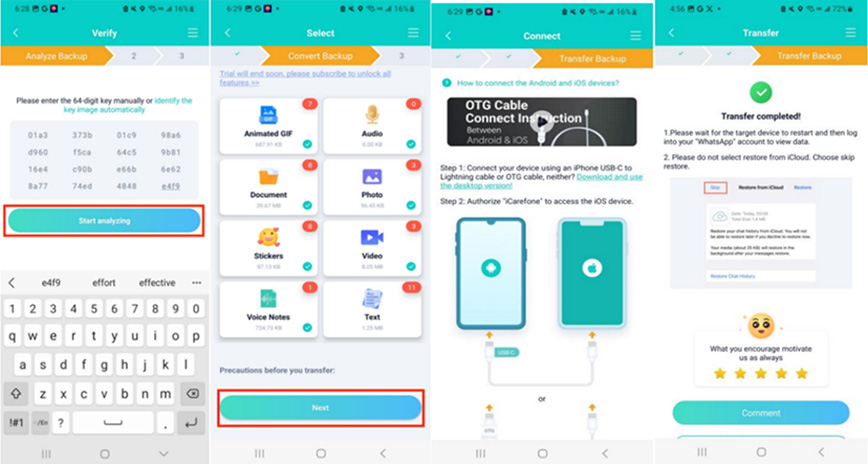
Extra Tips on WhatsApp Data Transfer
Below are some useful tips for transferring WhatsApp to new phone:
If you don't have Google Services on your new Huawei, i.e., you are using a relatively new Huawei phone, then the Tenorshare iCareFone Transfer tool is the best, fastest, and easiest way to transfer WhatsApp from Huawei Android to iPhone.
If you only want to transfer a small amount of information, you can also send WhatsApp chats via email. For that, open the WhatsApp chat to email and click 3-dots > More> Export chat > Choose with or without media > Gmail > Enter your own email address and send the email. Afterward, open the email on your iPhone and access the chats.
Conclusion
We can now confidently conclude that the best way to transfer WhatsApp from Huawei Android to iPhone is the iCareFone Transfer App. Its click-based interface, fast and complete WhatsApp transfer, and no PC involvement make it the ideal app to migrate WhatsApp to new phone. So, stop your search here, install the iCareFone Transfer App, and transfer WhatsApp to your iPhone right away.
FAQ
1. Is Huawei Compatible with Move to iOS?
If you have an old Huawei phone that runs on Android and has access to the Play Store, you can download the Move to iOS app from the Play Store. However, if you are using a new Huawei phone, then you can download the APK of the Move to iOS app from the third-party website.
2. Why transfer from Huawei to iPhone failure?
Multiple reasons can cause WhatsApp transfer failure from Huawei to iPhone, such as insufficient phone battery, unstable network connection, device incompatibility, and similar others. So, check for these issues, fix them, and restart the transfer process.
3. Can I Transfer all WhatsApp Data from Huawei to Samsung?
Yes, you can transfer all WhatsApp data from Huawei to Samsung using the iCareFone Transfer App. It allows you to transfer WhatsApp messages, images, videos, voice messages, documents, stickers, and other data.
Alternatively, if you rely on Google Drive backup, it will only transfer messages, images, and videos (if selected). So, it won't transfer GIFs and stickers.