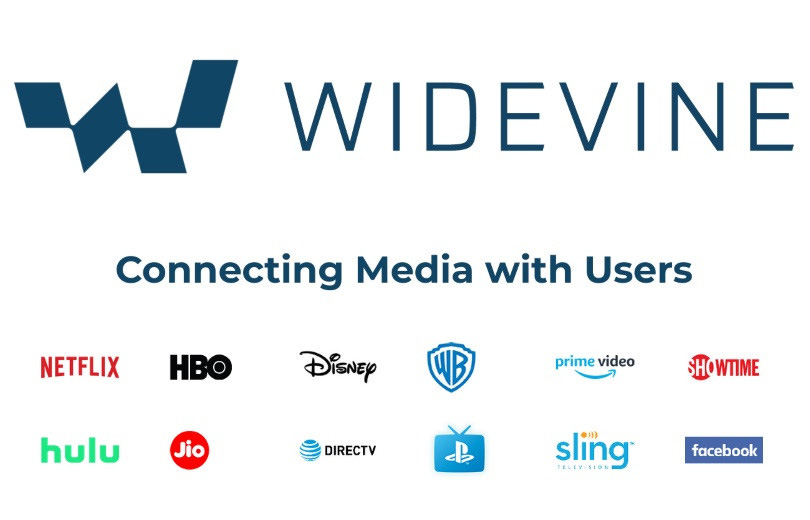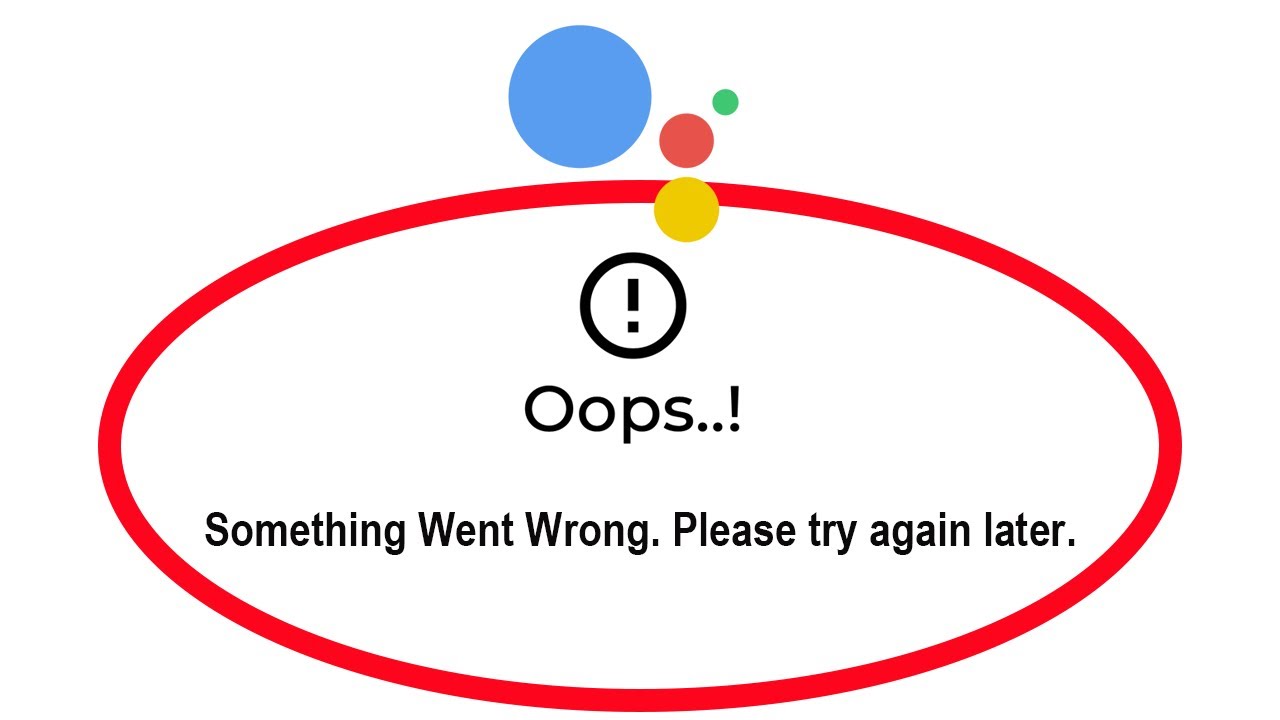How to hide a file or a folder on your Android device?
Welcome to Blackview (Well-known brand of military grade waterproof rugged phone) blog. Hope this 'hidden files' guide has been helpful.
Sometimes, you may have files on your Android device that you want to keep private or hidden from prying eyes. Whether it's personal documents, sensitive information, or private photos, this guide will provide you with methods to hide files or folders on your Android device effectively.
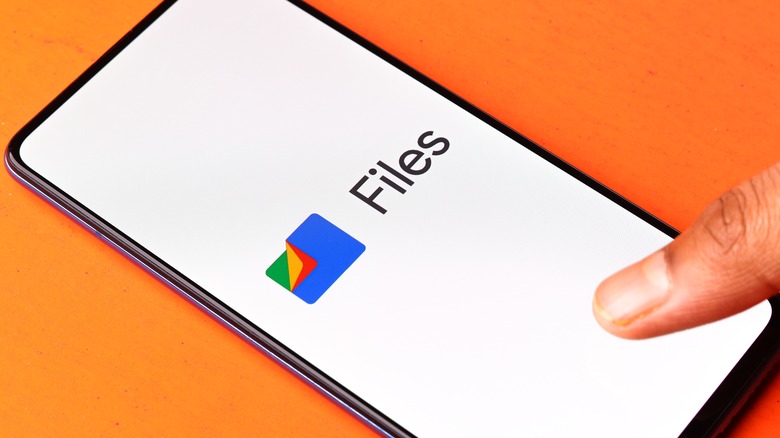
Hiding files on Android
1. Using the built-in file manager
Most Android devices come with a built-in file manager app that allows you to hide files without installing any additional software. Steps:
- Create a hidden folder: File managers typically recognize folders with names starting with a dot (.) as hidden. So, create a new folder and name it something like ".secret_files".
- Move files to the hidden folder: Open your file manager, navigate to the files you want to hide, select them, and move them to the newly created hidden folder.
- Show hidden files (optional): While these files are hidden from plain sight, some file managers allow you to view them by enabling the "Show hidden files" option in the app's settings.
2. Using a ".nomedia" file (for media files)
- Create a new folder to store your files.
- Inside this folder, create a new file and name it exactly ".nomedia" (without quotes).
- This file tells the system not to scan this folder for media files, effectively hiding them from gallery apps.
- Restart your device for changes to take effect.
3. Using a secure folder
Some Android manufacturers like Samsung and OnePlus offer a built-in "Secure Folder" or "Private Safe" feature. This creates a password-protected encrypted space on your device to store sensitive files and apps.
Here's a general guideline:
- Open the Settings app.
- Go to the "Security" or "Privacy" section.
- Look for options like "Secure Folder" or "App lock".
- Follow the on-screen instructions to set up a PIN or pattern to access the secure folder.
- You can then move your files to this secure folder for added protection.
Important to Consider:
- Hiding files with the first method (using a hidden folder) doesn't offer strong protection. If someone knows to look for hidden folders, they can find your files.
- The Secure Folder method provides a more secure way to hide files as they are encrypted within the secure space.
Related guides,
- How to hide pictures on Android?
- How to detect hidden camera with mobile phone?
- How to hide apps on Android/Samsung/iPhone?
- How to find invisible apps on Android?
- How to hide from a thermal camera?
- 4 Ways to hide videos on the Android devices
- How do I hide text messages on Android?
Hiding folders on Android
1. Using the Folder Name Trick (Without Additional Apps)
This method exploits a way to make the operating system overlook the folder. Here's how to do it:
- Open your device's File manager app (may also be called "My Files" or similar).
- Locate the storage location where you want to create the hidden folder (e.g., internal storage or SD card).
- Tap the "Create new folder" button (usually a plus sign icon).
- When naming the folder, ensure the first character is a dot (.). You can name it ".hidden_folder" or any name with a leading dot.
- Tap "Create folder".
How it works: Android treats folders starting with a dot as hidden system files and typically won't show them by default in file manager apps.
Limitations:
- This method hides the folder only within the file manager app. Some apps might still be able to access it.
- If someone connects your device to a computer, they might be able to see the hidden folder using file explorer programs that show hidden files.
2. Using a Secure Folder App (For More Security)
Several third-party apps offer a more secure way to hide folders by encrypting them or placing them within a password-protected vault. Here's a general guideline (remember specific steps might vary depending on the app):
- Download and install a reputable secure folder app from the Google Play Store.
- Launch the app and follow the on-screen instructions to set up a password or other secure access method.
- The app will typically provide options to import or move files and folders into its secure vault.
- You can then delete the original files from their original location if desired.
Benefits:
- Provides an additional layer of security with encryption or password protection.
- Might offer features like hiding photos or videos from gallery apps.
Considerations:
- Download apps only from trusted sources like the Google Play Store.
- Look for apps with good reviews and a solid reputation.
- Be aware that some features in these apps might require a premium subscription.
Choosing the Right Method
If you just want to keep something hidden from casual browsing on your device, the folder name trick might be sufficient.
If you need strong security and want to ensure prying eyes can't access the folder even if they connect your device to a computer, consider using a secure folder app.