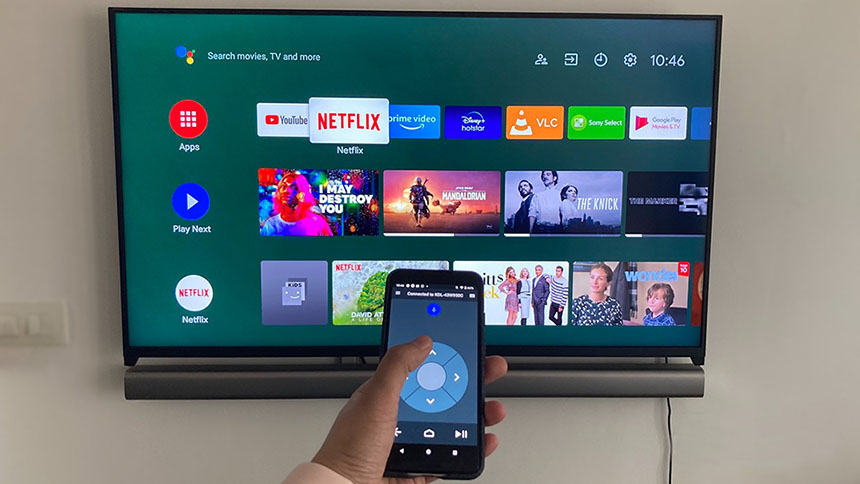What is Glove Mode & How to use it on Blackview BL8800 Series?
To enhance user experience in cold weather and outdoor environments, Blackview has equipped its new 5G flagship series, the BL8800 and BL8800 Pro rugged smartphone, with a much-requested Glove Mode. This feature allows users to continue using their smartphones with ease, even when wearing thick gloves.
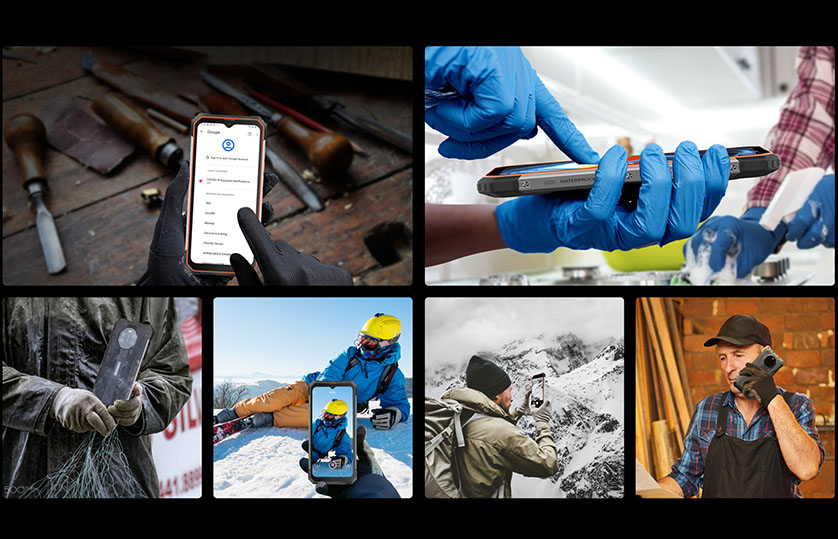
What is Glove Mode?
Most devices are programmed to detect only a particular amount of touch gestures, for which the phone won't recognize your input when you use it while wearing gloves. As its name implies, Glove Mode, a capacity for Android mobiles, allows you to click and slide on the screen as responsive as like when with bare hands by increasing screen touch sensitivity.
What Kind of Glove Material is Compatible?
Based on the test from Blackview lab, Blackview’s Glove Mode works on most gloves of different materials, including cotton fabric, leather, and latex, bringing a smooth and precise operation for sliding between apps, playing games, browsing web, taking photos, typing, etc.
How to Enable Glove Mode?
This part will show you how to enable the Glove Mode. Take the Blackview BL8800 as an example. The steps work the same on the BL8800 Pro.
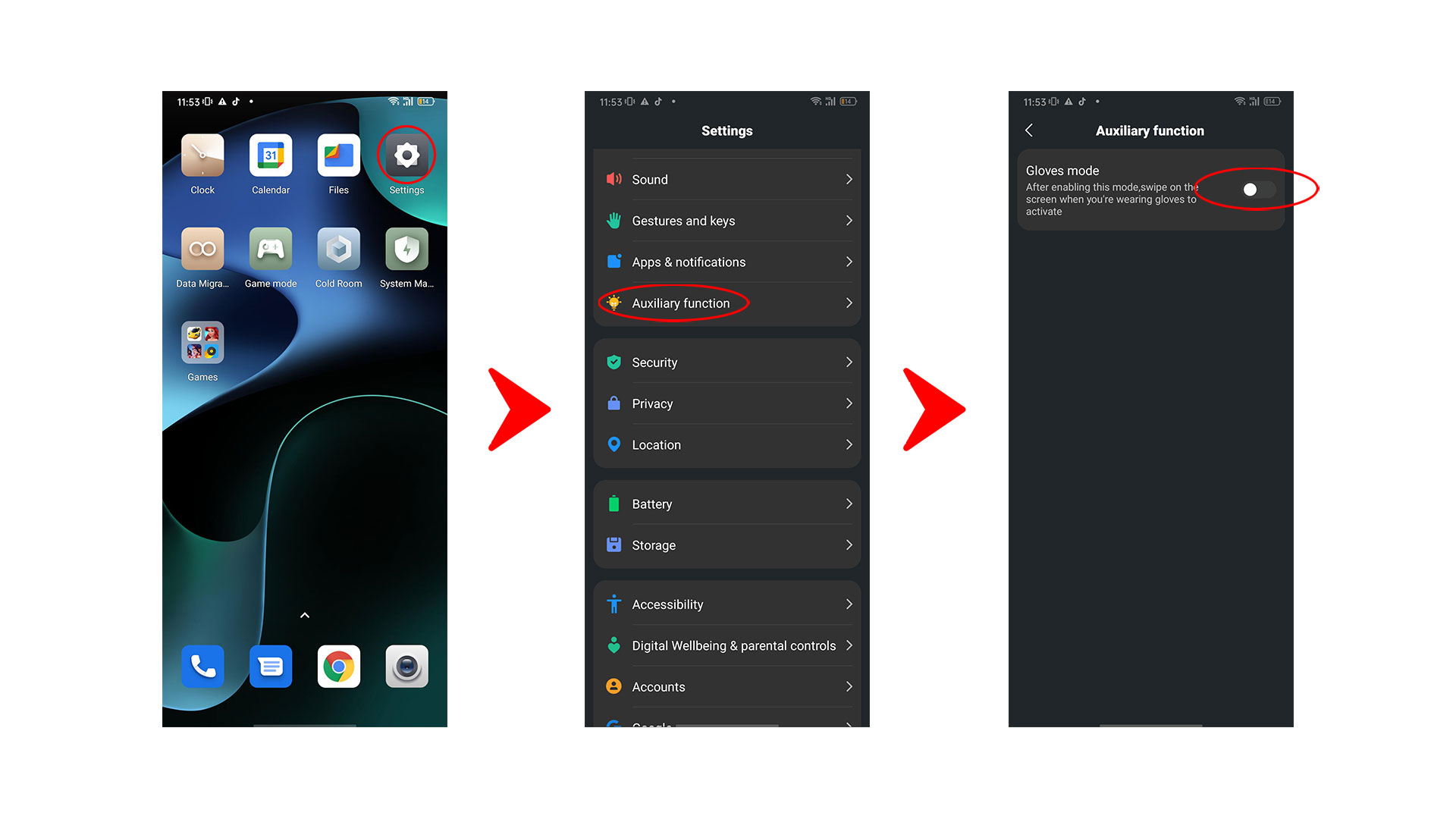
What Can You Do with Glove Mode?
With the dedicated Glove Mode on BL8800 and BL8800 Pro, you won't have to unglove for any phone operation. For outdoors, when traveling on freezingly cold winter days, fishing, hunting, cycling, hiking, camping, or working on construction sites, receiving a call and replying to messages with gloves can be more effortless.
For indoors, if you're doing woodworking, repairing, gardening, farming, home cleaning & organizing, pet grooming, DIY, or cooking, keeping your hands wrapped won't mess up the screen recognition.
Cautions
Please note that if the gloves you have are too thick or if there's extra space inside the gloves, the screen may not be able to detect your gestures properly, so you'd better wear thinner gloves, use the flat of your finger to touch or swipe the screen, and avoid having too much space between the gloves and your fingertips. Gloves with mud and dirt or getting wet might also affect the screen sensitivity.
Moreover, when not gloving, deactivate the Glove Mode. Increased touch sensitivity may cause unintended touch inputs or screen activation. Repeat the process mentioned above to turn it off.