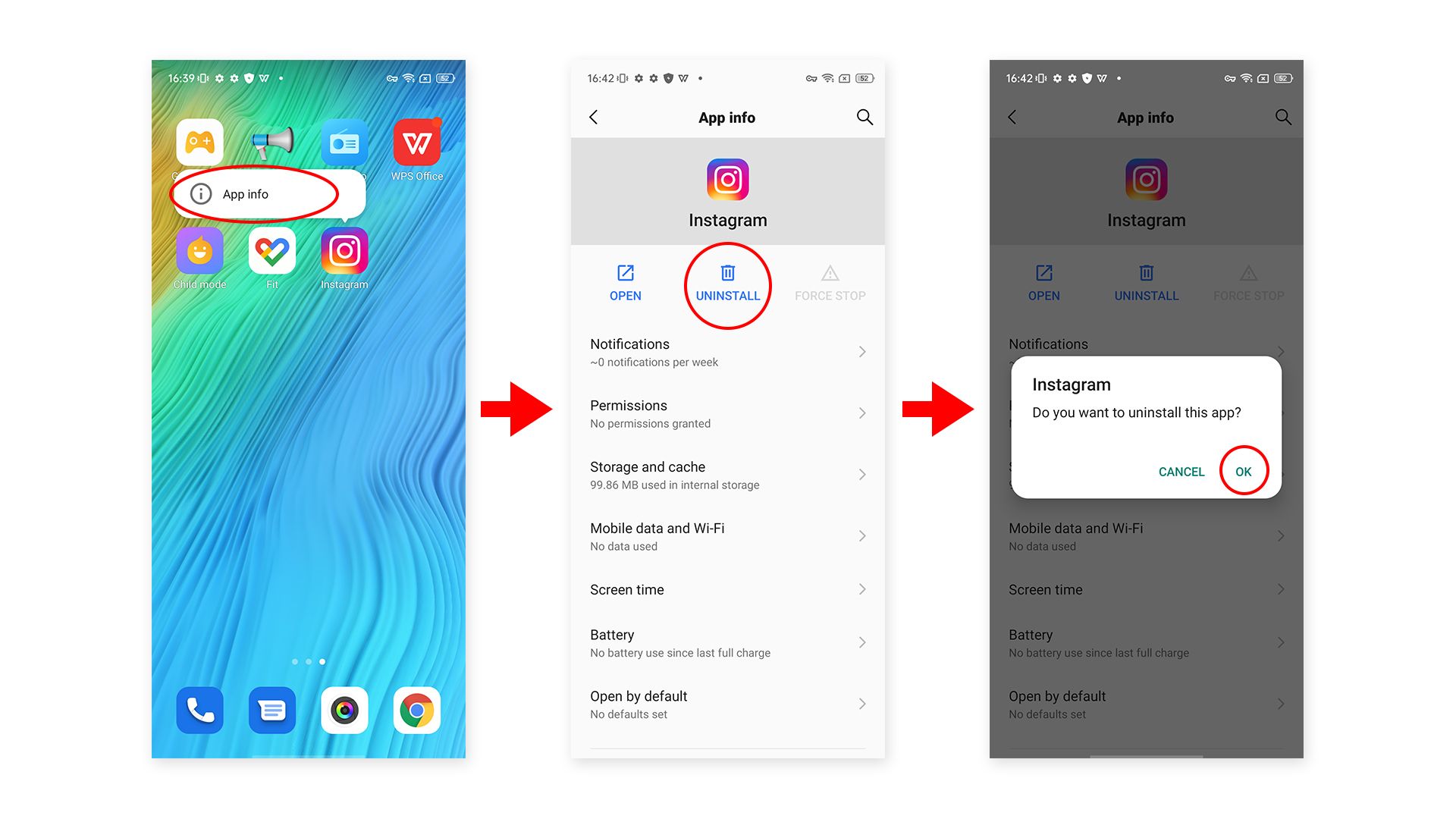How to Change Themes in Blackview Smartphones
Most Blackview smartphones are designed with dual themes, exquisite wallpaper and more friendly-to-the-eyes icons. So it would be a shame if you haven’t tried the feature or just don’t know how. To help you take advantage of the dual themes, here is a guide to help you change your blackview smartphone theme step by step.
Change themes with default settings:Step 1: Open “Settings”.
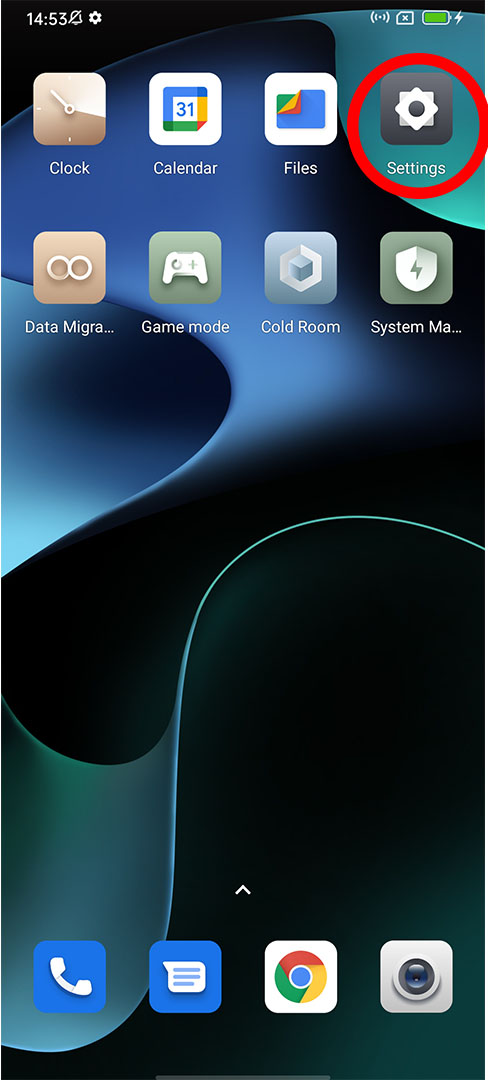
Step 2: Click “Personalization”.
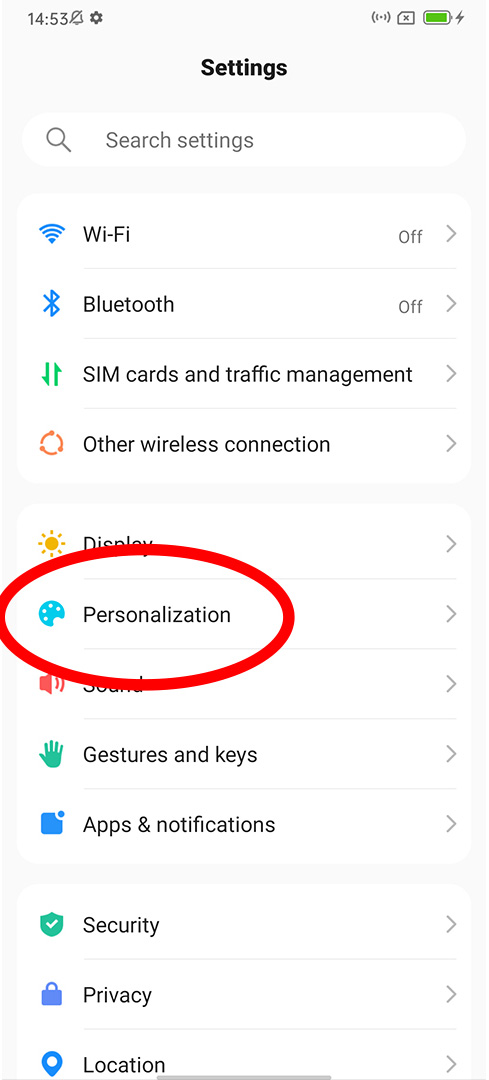
Step 3: Click “Theme”.
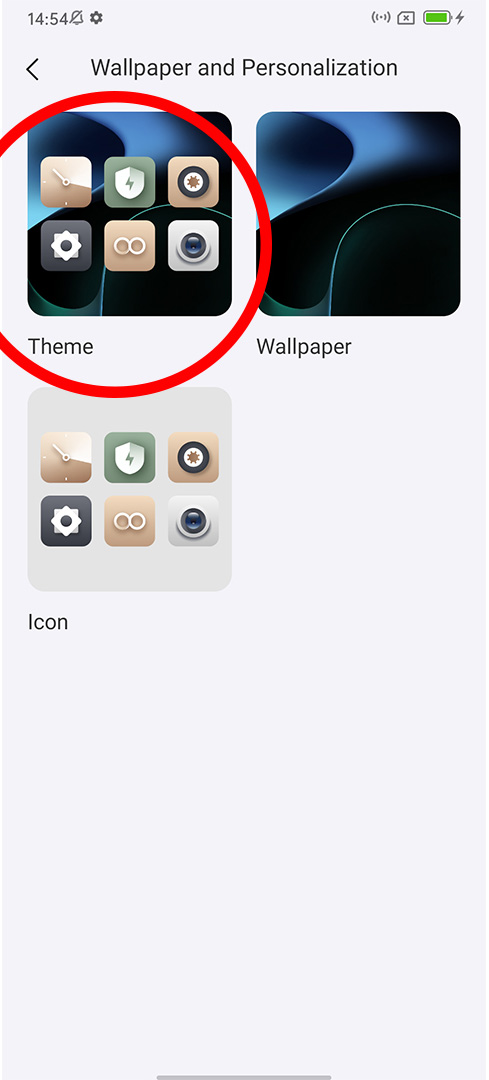
Step 4: Choose the theme you like.
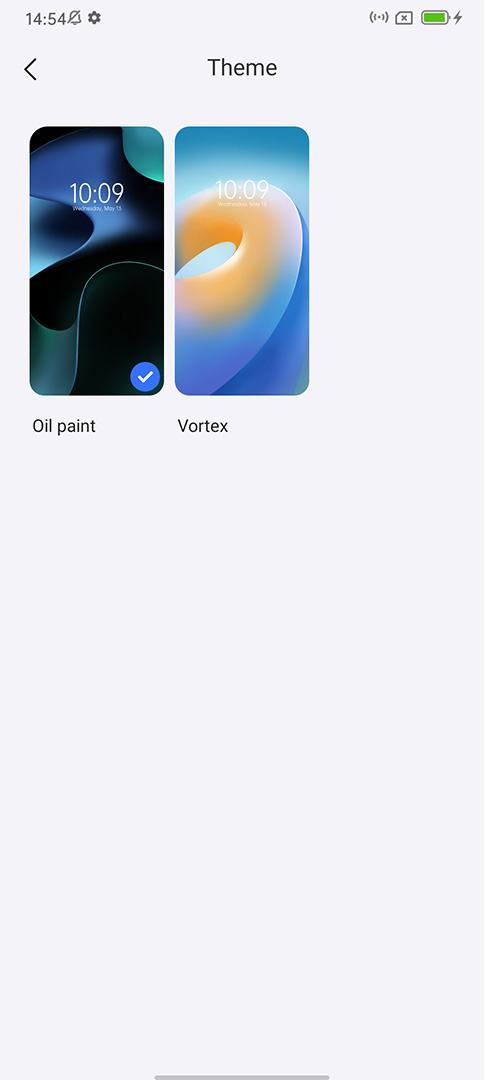
Step 5: Click “Apply”.
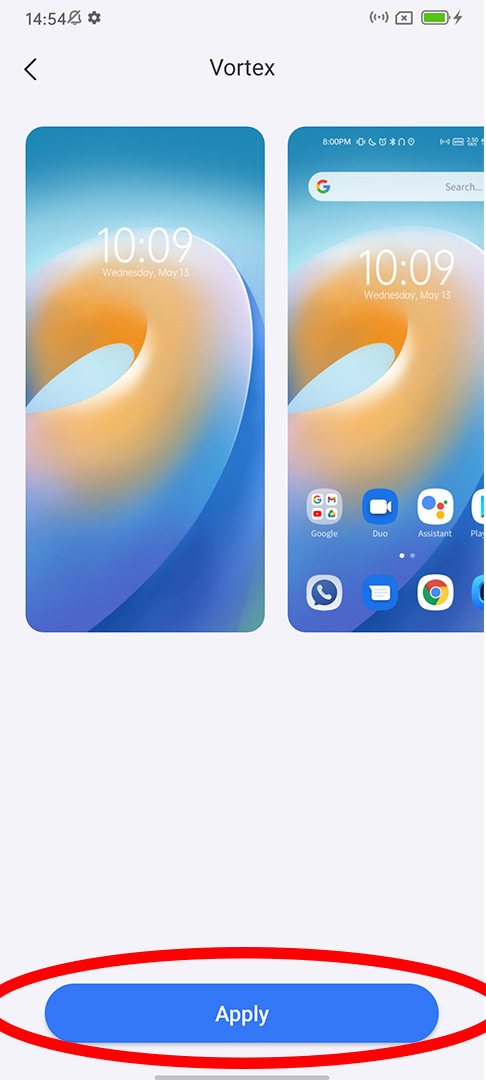
Change themes with third party apps
There are many third party apps that allow theme or wallpaper changing. We will take the Themes app for example here.
Step 1: Open Themes.
Step 2: Click the middle icon on the top.
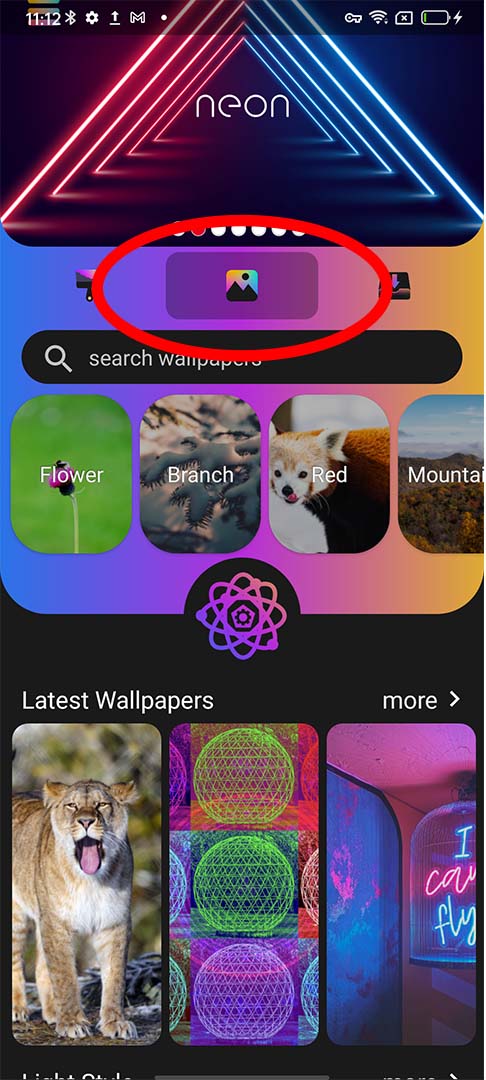
Step 3: Click one of the pictures below the searching bar.
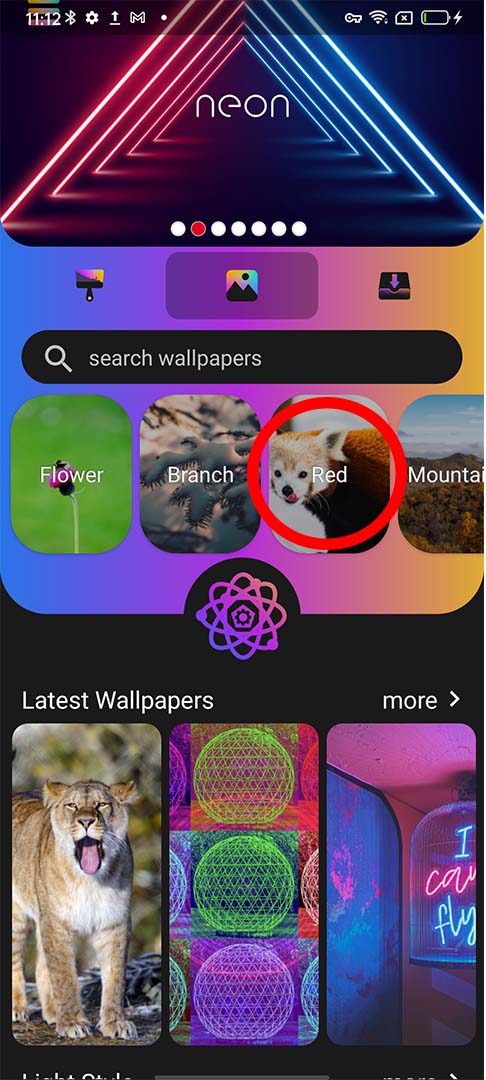
Step 4: Choose your favorite wallpaper and click it.
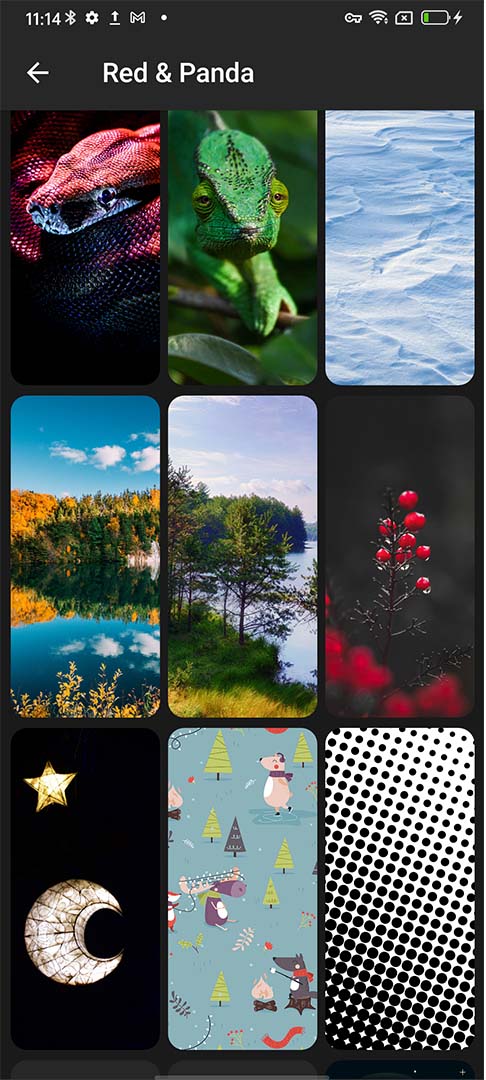
Step 5: Click “Set Wallpaper”.
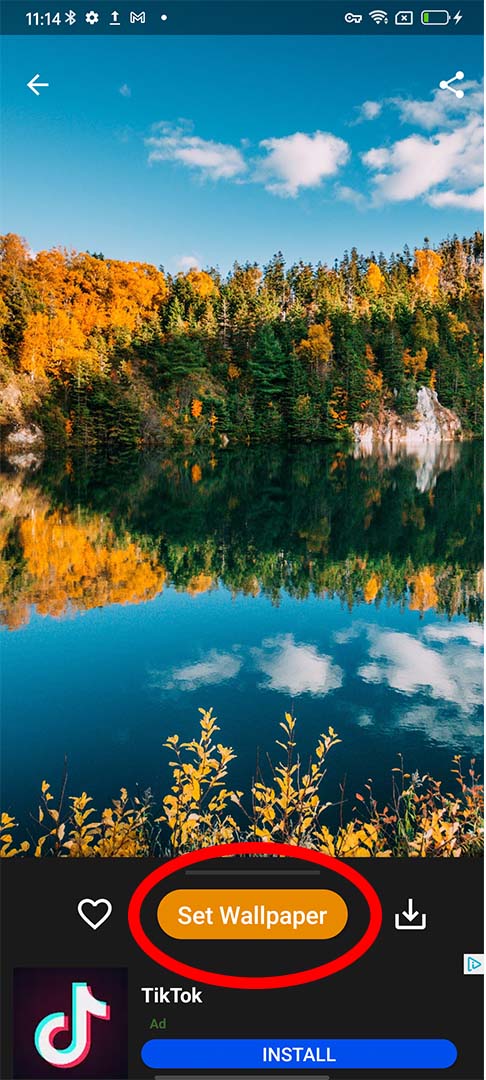
Step 6: Click “Set Wallpaper”/ “HomeScreen Wallpaper” / “LockScreen Wallpaper”.
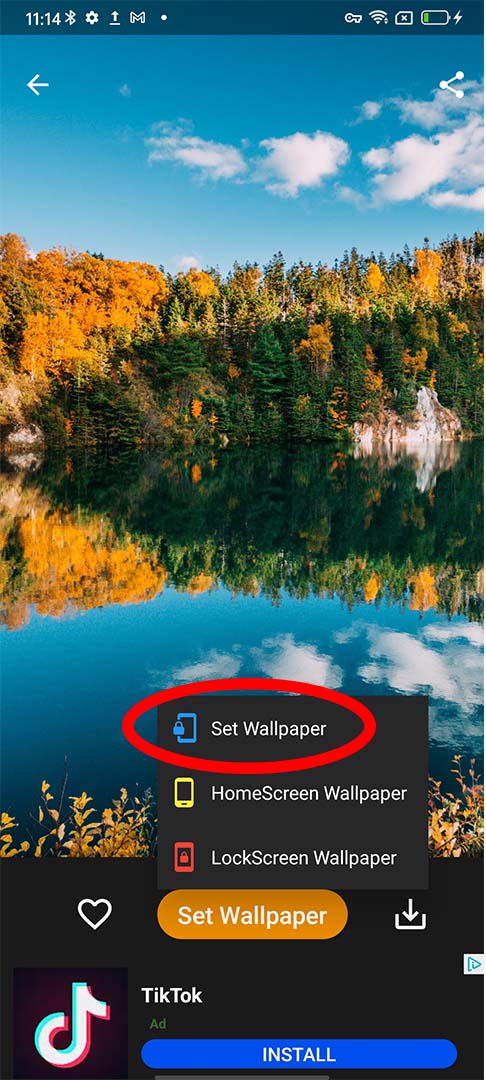
If you want to change your theme, go back to Step 2, click the left icon on the top and then follow the instructions it presents.
Then you have just successfully changed your themes. Return to the desktop to check if the change has been made. Now try for yourself!