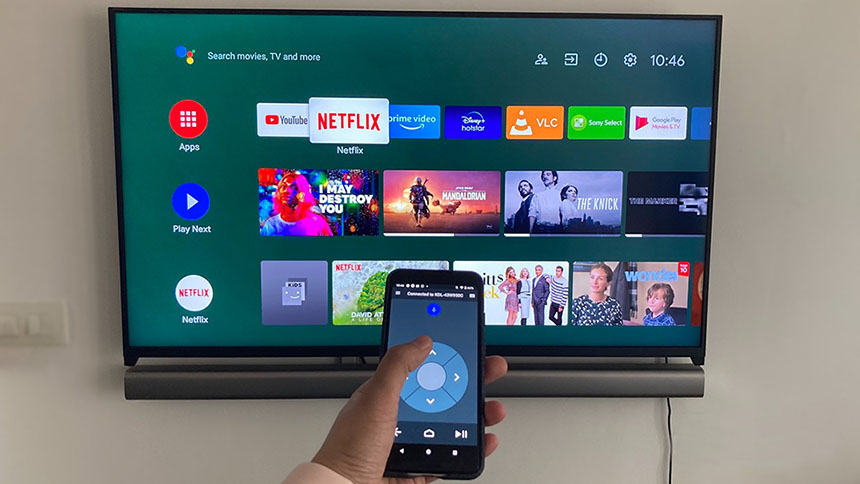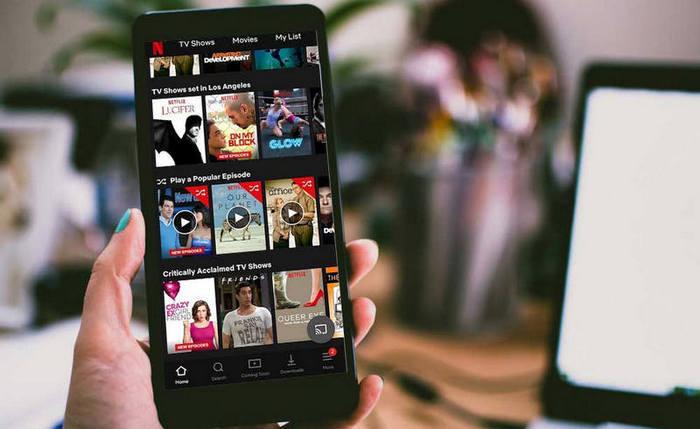How to turn on/off Auto-rotate screen on Android?
Welcome to Blackview (A world's well-known brand of rugged phones) blog.
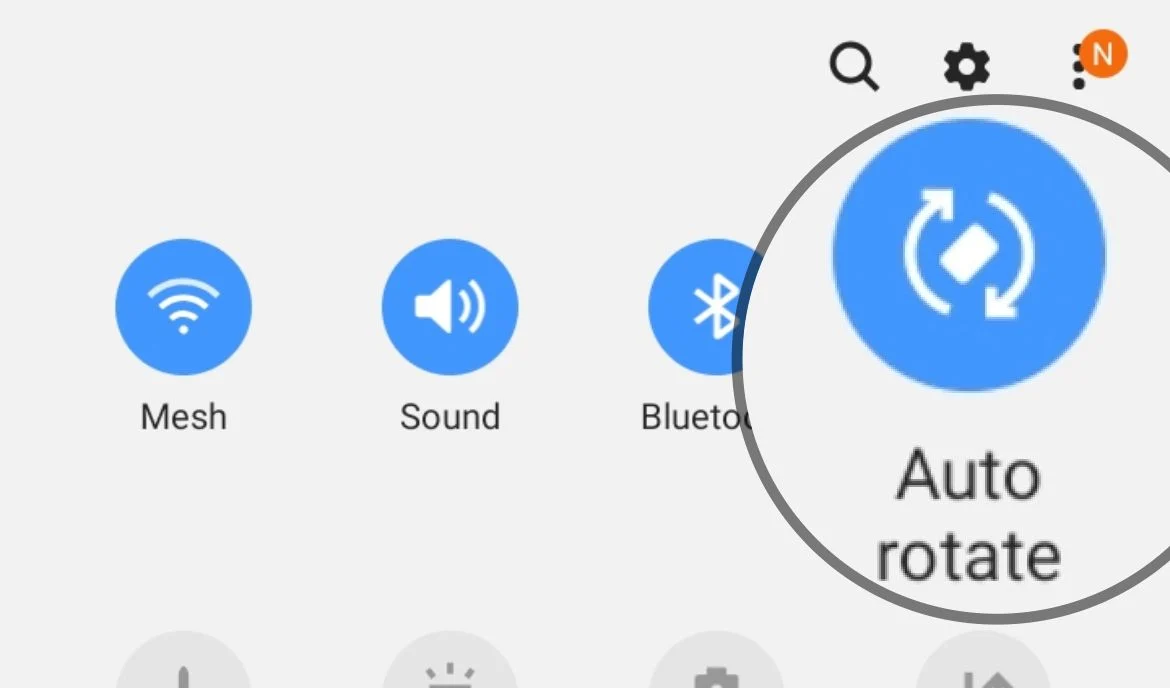
The auto-rotate screen feature on Android allows your device's screen to automatically rotate between portrait and landscape mode when you change the orientation of your device. This can be helpful for viewing videos, playing games, and reading books.
To enable auto-rotate screen on your Android device, open the Settings app and tap on "Display." Then, find the "Auto-rotate screen" setting and toggle it on (Also the way to turn off auto-rotate). Once auto-rotate screen is enabled, your device's screen will automatically rotate when you change the orientation of your device. The following are the detailed steps:
Step 1: Open the Settings app.
The Settings app is the main settings menu for your Android device. It can be found by swiping down from the top of the screen and tapping on the gear icon.
Step 2: Tap on "Display."
The Display settings menu controls the appearance and behavior of your device's display.
Step 3: Find the "Auto-rotate screen" setting.
The Auto-rotate screen setting is usually located under the "Advanced" section of the Display settings menu.
Step 4: Toggle the "Auto-rotate screen" setting on.
To enable auto-rotate screen, tap on the toggle switch next to the setting. The toggle switch will turn green when the setting is enabled.
Way 2
Most Android devices add an Auto-rotate switch into the hide menu. To do this, swipe down from the top of the screen and tap on the Auto-rotate icon.
Here are some additional tips for using auto-rotate screen:
- You can disable auto-rotate screen if you find it annoying.
- Some apps, such as games, may override the auto-rotate screen setting. In this case, you will need to disable auto-rotate screen for the specific app.
Read also,