How to turn off NFC on your device?
Welcome to Blackview blog. Blackview, one of the famous brands of rugged phones around the world.
You can use NFC for payments and take bus and more, on a NFC supported smartphone. However, whatever for which reasons you want to disable NFC function on your device, such as to prevent your phone from being used to make payments with Android Pay, to prevent your phone from being used to read NFC tags, and to conserve battery life, here are the full guides to disable the function on Android and iOS devices.
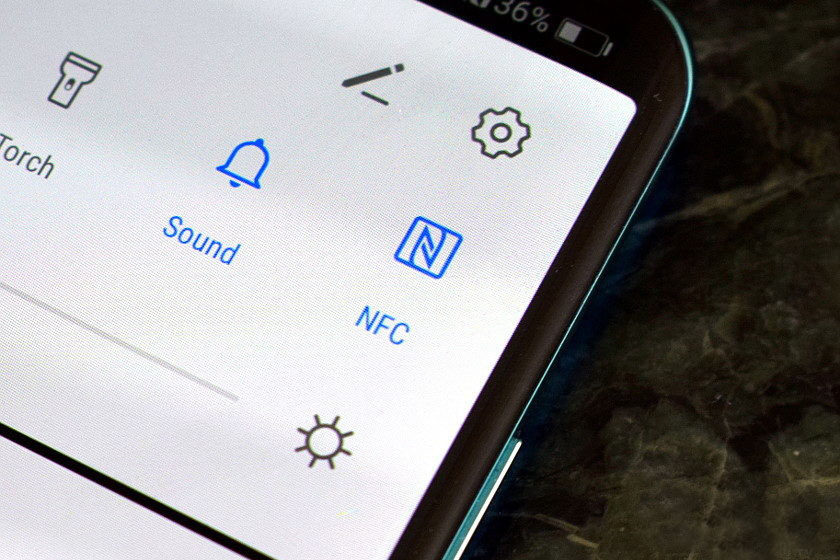
How to turn off NFC on Android (like Samsung & Huawei)?
To disable the NFC function on your Android phone, follow these steps:
- Open the Settings app.
- Tap on Connections.
- Tap on More connection settings.
- Tap on NFC.
- Toggle the switch off to turn off NFC.
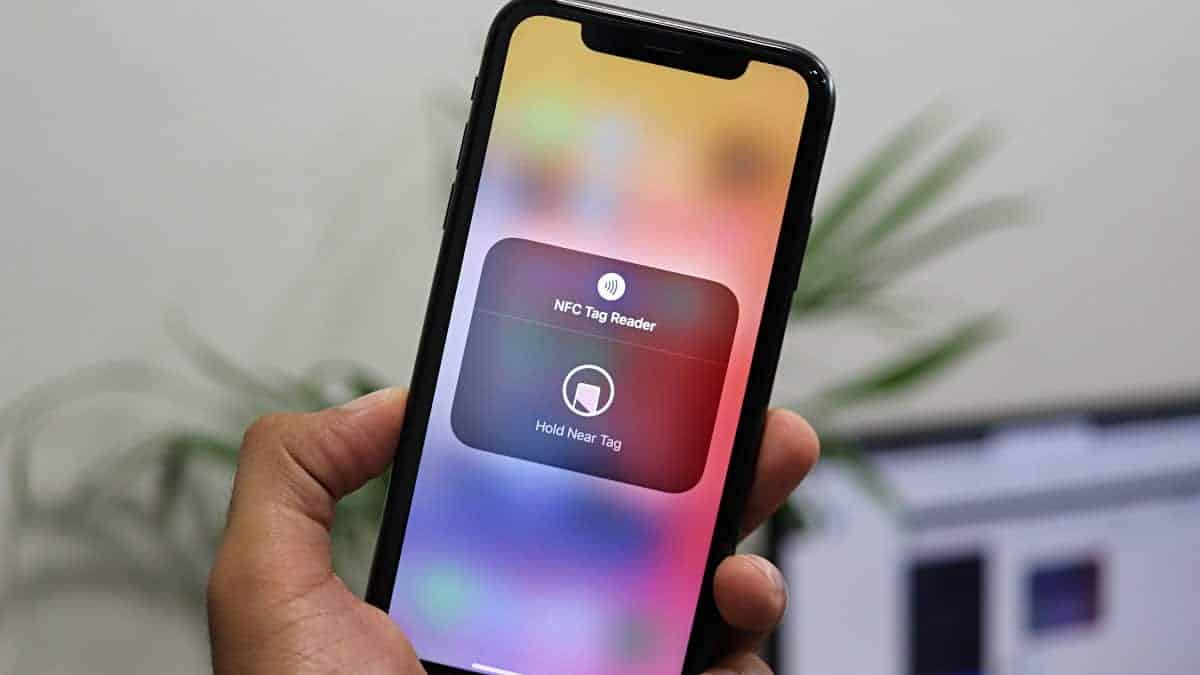
How to disable NFC on iPhone?
To turn off NFC on your iPhone, follow these steps:
- Open the Settings app.
- Tap on General.
- Tap on NFC.
- Toggle the switch off to turn off NFC.
If you want to turn off NFC for a specific app, follow these steps:
- Open the Settings app.
- Tap on General.
- Tap on Restrictions.
- If you're prompted, enter your Restrictions passcode.
- Toggle off the switch next to NFC for the app you want to disable NFC for.
Note: If you have Apple Pay enabled, you will need to disable it before you can turn off NFC. To disable Apple Pay, follow these steps:
- Open the Wallet app.
- Tap on Apple Pay.
- Tap on Set Up Apple Pay.
- Tap on Continue.
- Follow the instructions to set up Apple Pay.
- Once Apple Pay is set up, tap on Disable Apple Pay.
- Enter your passcode.
- Tap on Disable.
If these methods did not effectively resolve the NFC shutdown issue, we suggest reaching out to a nearby phone repair shop for assistance.







