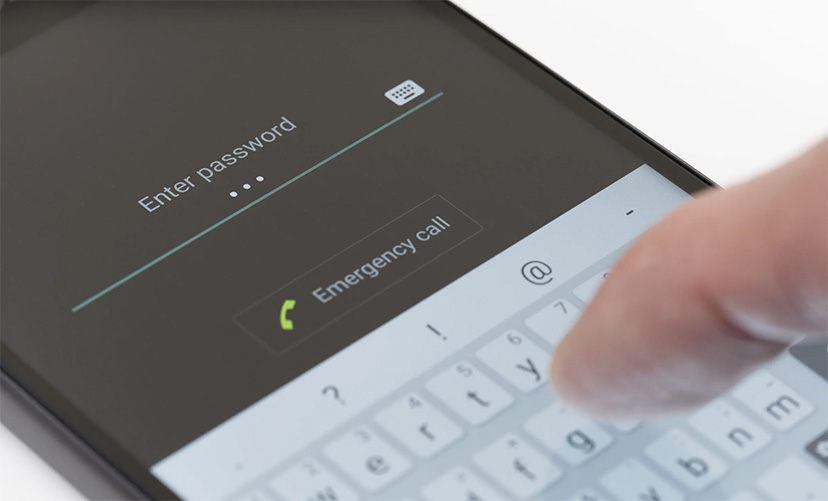How to start or join a group session on Spotify?
Welcome to Blackview (Well-known brand and manufacturer of rugged phones and tablets) blog. Hope the guide helps.
Spotify's Group Sessions feature allows you and your friends to listen to the same music simultaneously, regardless of location. However, this feature is exclusive to Spotify Premium subscribers. This guide empowers you to become a master of group sessions, whether you're the host or a participant.
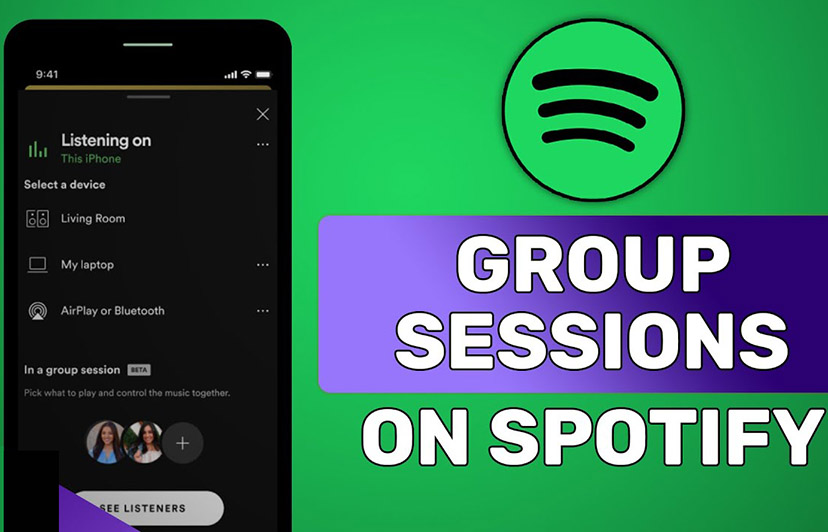
Now, let's dive into the guide:
Starting a Group Session:
1. Fire up the Spotify app on your phone or tablet.
2. Pick the perfect song or podcast you want to share with your friends.
3. Tap the "Connect" icon (circle with speaker waves) in the bottom-left corner of the screen.
4. Scroll down and tap "Start a remote group session."
5. You'll see options to "Invite friends". Choose your preferred method:
- Share the link: Copy the link and send it to your friends through messaging apps or social media.
- Send SMS invites: This option sends a text message with the link to your contacts.
- Scan a Spotify Code: This unique code allows friends to quickly join by opening their Spotify app and scanning it with their camera.
Joining a Group Session:
1. Receive the invite: Your friend will share the link, SMS, or Spotify Code with you.
2. Open the link or scan the code: This will automatically launch the Spotify app and prompt you to join the session.
3. Get ready to jam! You'll be connected to your friends, and the music will start playing in sync.
Sharing the Experience:
- Everyone in the session can control the playback: Play, pause, skip, and adjust the volume.
- See who's listening: A list of participants in the session is available for all members.
Additional Tips:
- Up to seven friends can join a Group Session at once.
- A stable internet connection is recommended for a smooth listening experience.
- Currently, Spotify Connect devices (speakers, TVs) cannot be used within Group Sessions.
Troubleshooting:
- If you're having trouble joining a session, ensure your friend shared the correct link or code and that you have a stable internet connection.
- Restarting the Spotify app on both your and your friend's devices might also resolve minor glitches.
Beyond the Basics:
- Searching for music together: While you can't search for music within a Group Session, you can take turns suggesting songs and sharing links within the session chat (available on mobile).
- Creating a shared mood: Consider creating a collaborative playlist beforehand and using that as the basis for your Group Session.
With these tips and tricks, you're well on your way to hosting and joining epic Group Sessions on Spotify, turning any location into a shared musical space with your friends!