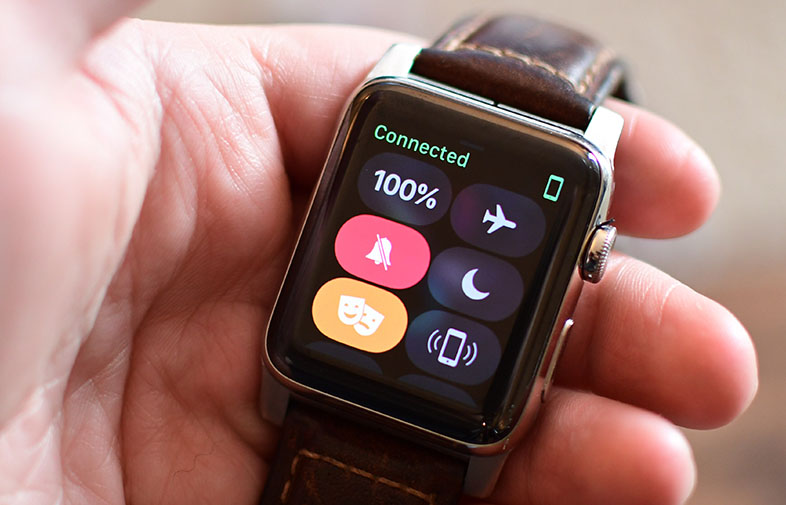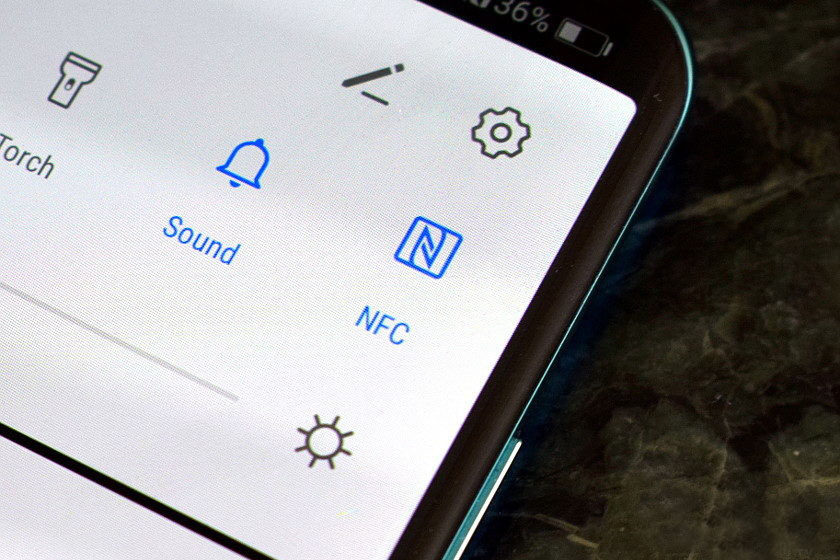How to Format a TF Card for an Action Camera?
Formatting a TF (TransFlash) card, also known as a microSD card, is an essential step to ensure optimal performance and reliability for your action camera. Formatting helps prepare the card for use, removes any unnecessary data or errors, and maximizes its storage capacity. Here's a step-by-step guide on how to format a TF card for an action camera:
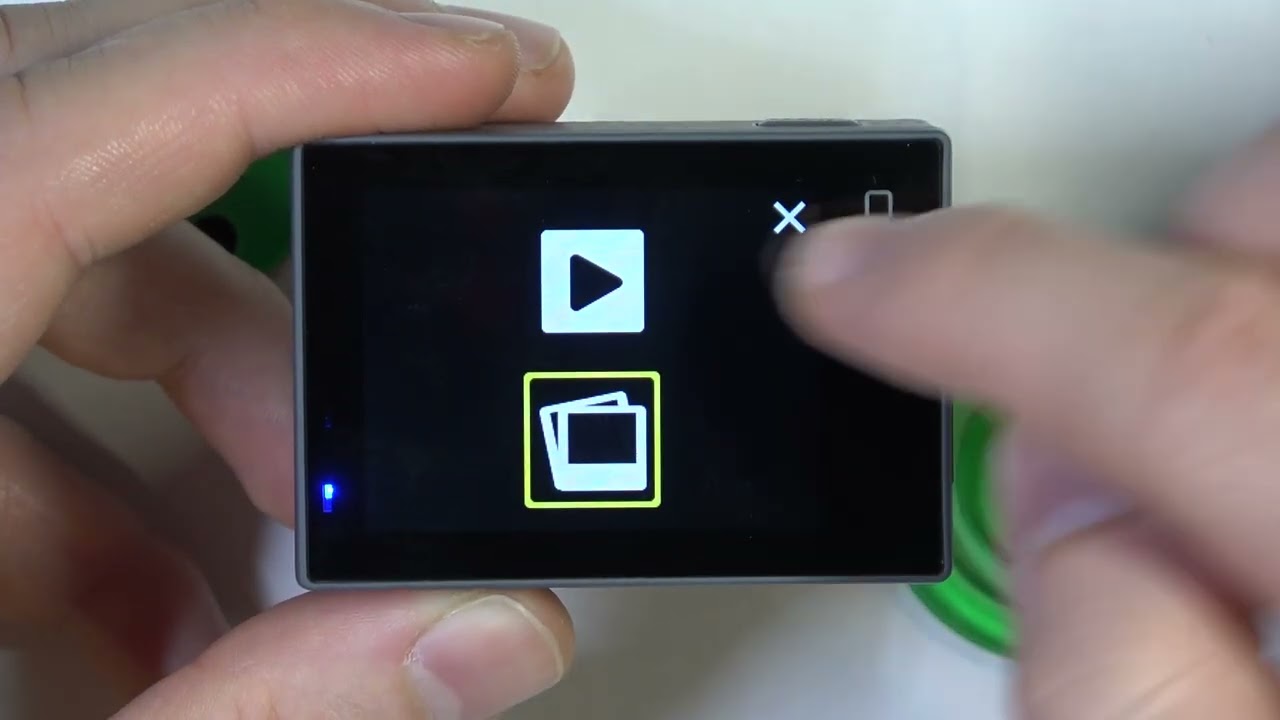
Note: Formatting will erase all data on the TF card. Make sure to back up any important files before proceeding.
Step 1: Insert the TF Card
Insert the TF card into the designated slot on your action camera. Most action cameras have a side or rear panel with a slot specifically for TF cards.
Step 2: Access the Camera's Settings
Power on your action camera and navigate to the settings menu. The exact method may vary depending on the camera model, but typically, you can access the settings by pressing a dedicated settings button or by navigating through the camera's interface using the buttons or touchscreen.
Step 3: Locate the Format Option
Within the settings menu, look for the option related to storage, memory, or TF card management. It may be labeled as "Format," "Format SD Card," or something similar. Select that option to proceed.
Step 4: Confirm Formatting
After selecting the format option, the camera will prompt you to confirm the formatting action. It will display a warning that all data on the TF card will be erased. Carefully review the message and ensure you have backed up any important files. If you are certain, proceed with confirming the formatting action.
Step 5: Formatting Process
Once you confirm the formatting action, the camera will begin the formatting process. It may take a few seconds to a minute, depending on the size and speed of the TF card. During this time, do not power off the camera or remove the TF card.
Step 6: Formatting Completion
Once the formatting process is complete, the camera will display a message indicating successful formatting. The TF card is now ready for use with your action camera.
Step 7: Verify and Test
After formatting, it's a good practice to verify that the TF card is functioning correctly. You can do this by capturing a test photo or recording a short video with your action camera. Playback the media file to ensure it is properly saved and accessible.
Formatting your TF card periodically, especially before important shooting sessions, helps maintain optimal performance and avoids potential file corruption issues. Remember to regularly back up your important files from the TF card to a separate storage device to prevent data loss.
Note: If your action camera has specific formatting requirements or supports a particular file system (such as FAT32 or exFAT), refer to the camera's user manual for detailed instructions on formatting the TF card according to its recommended specifications.
By following these steps, you can easily format your TF card for an action camera, ensuring smooth operation and reliable storage for your captured photos and videos.
Thank you for visiting Blackview (The leader of rugged smartphone) blog. Hope this guide has been helpful.
Read also,