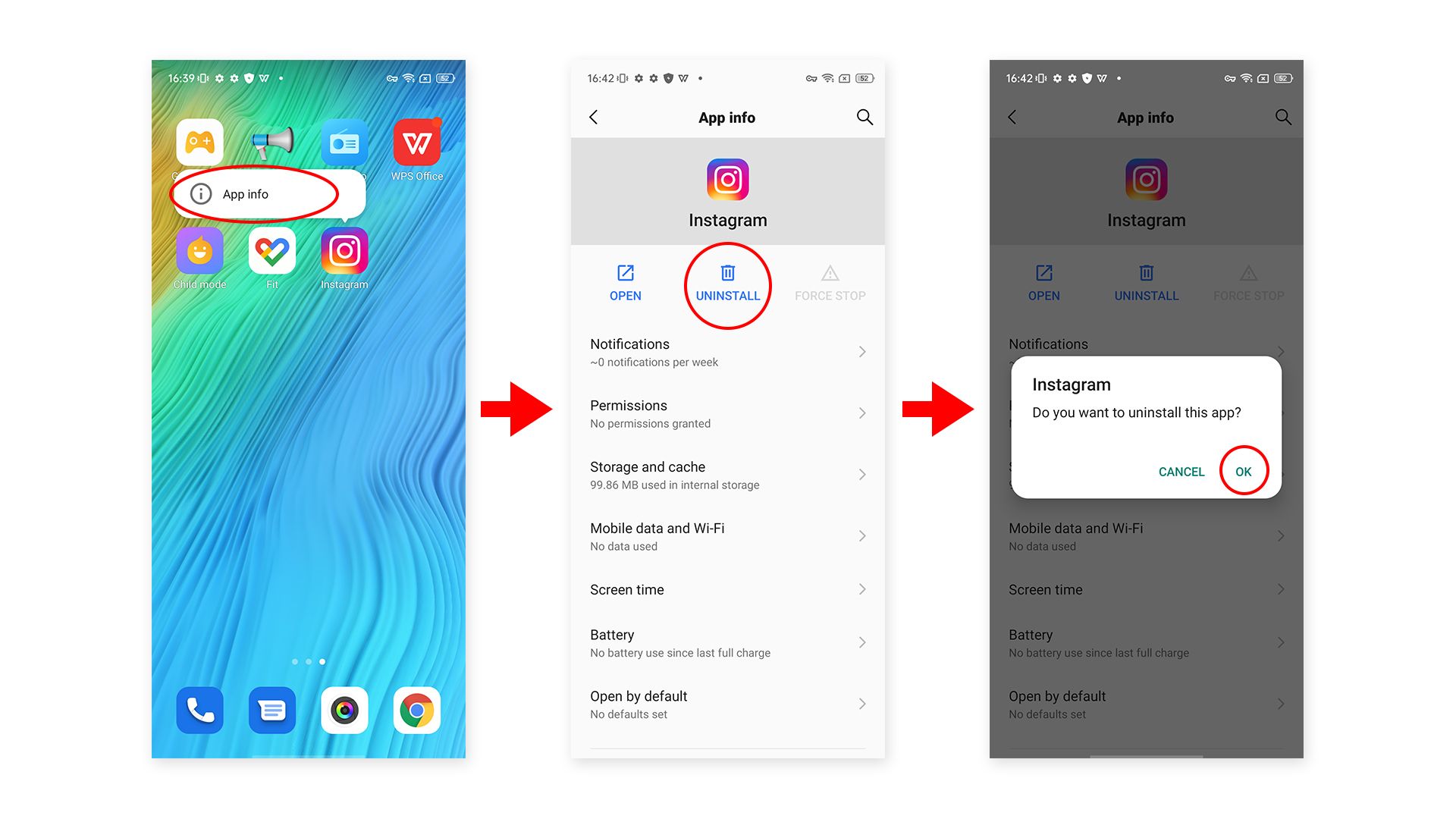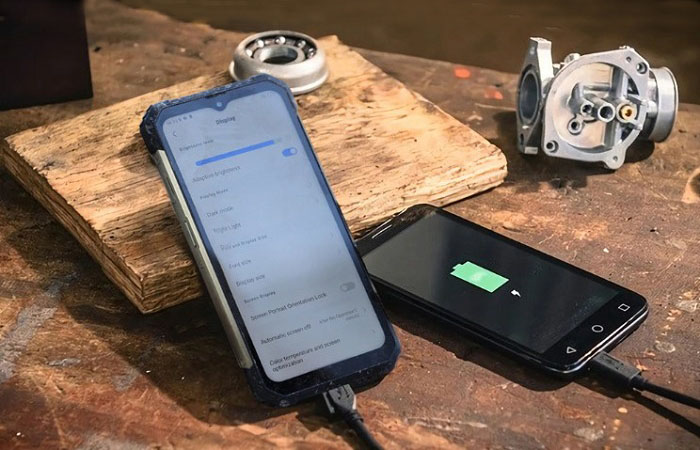[Full Guide] How to download the music on my Android device?
Downloading and listen to songs offline on your Android device.
Welcome to Blackview (The rugged phones leader) blog.

Nowadays, enjoy smart life can't leave the network, download and watching movies, download Apps, online video chat, listen to music and more, all of these can't live without network. However, sometimes, your Android device like phones or tablets might get an issue while connected to the Wi-Fi or cellular network, it doesn't work, or, you just want to save the data fee, thus you are not able to listen to music online on the APP.
So, the best way to ensure we can listen to music at any time is to download the songs on our device. You, a clever person, must have thought of this. However, not each song is free on the music Apps such as Spotify, YouTube Music and more, some require you to be a premium member. If you don't want to cost to become the VIP, you can choose to download the downloadable free music on the APP or download songs from PC using a third-party music downloader.
How do I download songs to Android devices?
Generally, the main difference between the premium member and non-VIP on the music APP is, the premium members can listen to and download more songs. But both with the same way to download the songs. Below are the steps:
1. Open the music APP (such as Spotify) on your phone, and ensure the network is available.
2. Searching the songs or albums you need on the APP.
3. Tap 'downloads', if the song or album is downloadable, it will start to download.
4. The down-arrow icon in the left of the 'downloads' word will change to a check mark while downloading completes. Then, you are able to enjoy free music for offline listening.
How to get more free music?
If you need more free songs, you can try to use different music Apps on your phone, or download songs via different music software or websites on your computer, then transfer the songs from the computer to your smartphone or tablet via USB data cable.
How to move songs to SD card from phone?
Transfer the songs from ROM storage (the device's built-in storage) to SD card is benefit to reduce the pressure of ROM storage, below are the steps:
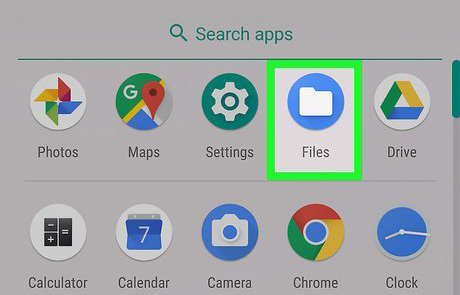
1. Find song files on your device. Method one: Tap 'Files' icon - the file manager --> Find 'Download' or 'Music'(some words like that) folder, the songs files are listed in here generally. Method two: Tap 'Files' icon --> Then tap music file option on the file manager interface.
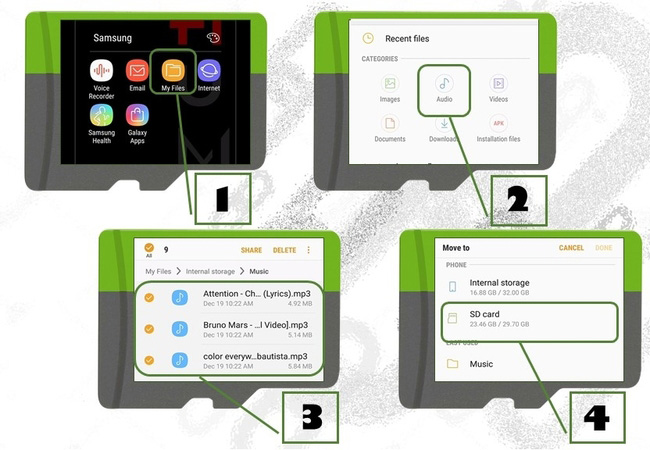
2. Selected the songs you want to move, all selected files will display check marks.
3. Tap the three points icon. It’s in the top-right corner of the screen generally. You will see a drop-down menu, then tap 'Move to...' option.
4. Then, a list of locations will appear. Tap 'SD Card', tap 'Move', the files will start to move.
5. Waiting the song files move complete. Finished.
How to play downloaded music offline?
You can use the system's built-in APP or the downloaded APP to play downloaded music on your device. And the video player is also support playing music, if you like.