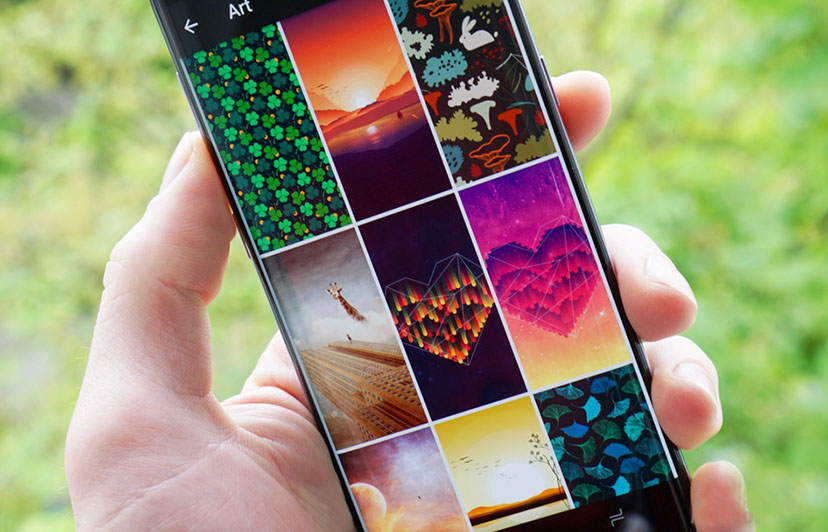How to fix a weather app/weather widget that is not working on your phone?
The weather app is a handy tool that can help you stay informed about the current and forecast weather conditions. However, there are times when the weather app may not work properly. This can be frustrating, especially if you need to know the weather for an important event or activity.
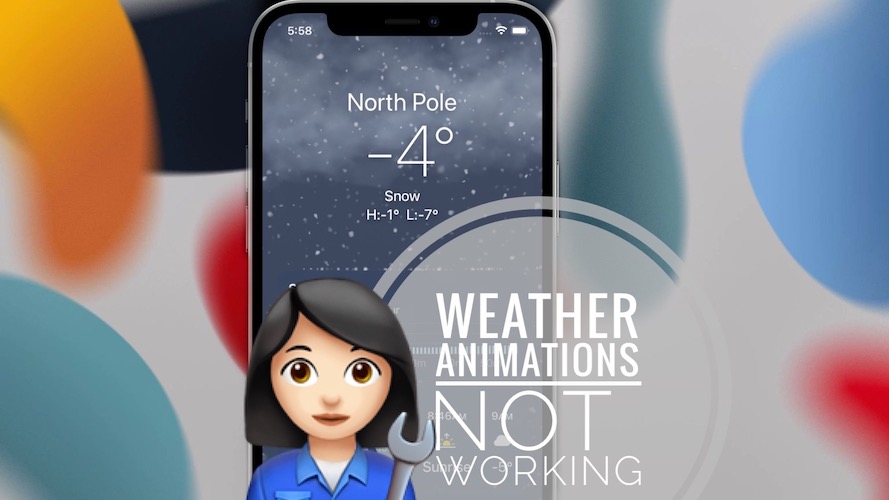
In this guide, we will walk you through some steps that you can take to fix a weather app that is not working on your phone. We will cover the most common causes of weather app problems and provide solutions for each one.
Fixing a weather app/weather widget doesn't work
Here are some troubleshooting steps that you can take to fix a weather app that is not working on your phone:
- Check your phone's location settings. The weather app needs to know your location in order to provide accurate forecasts. Make sure that location services are enabled in your phone's settings.
- Check your phone's date and time. The weather app uses your phone's date and time to determine the current weather conditions. If your date and time are incorrect, the weather app will not be able to provide accurate forecasts.
- Make sure your phone is connected to the internet. The weather app needs to be connected to the internet in order to access weather data. If your phone is not connected to the internet, the weather app will not be able to work.
- Restart your phone. Sometimes a simple restart can fix minor software glitches.
- Clear the app's cache and data. This will delete any temporary files that may be causing problems with the app.
- Force stop the app. This will close the app completely and free up any resources that it may be using.
- Reinstall the app. This will replace the app with a fresh copy.
If you have tried all of the above steps and your weather app is still not working, you may need to contact your phone's manufacturer or the app's developer for further assistance.
Hope this guide helps you, and thank you for visiting Blackview (A famous manufacturer of rugged tablets and phones) blog.