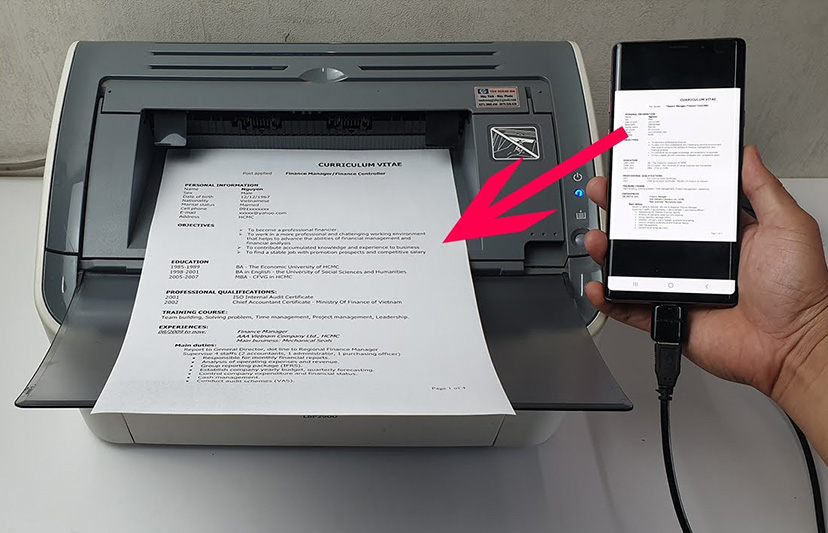How To Clear APP Cache on your Android Device?
Include clear one by one and clear all at once.
Welcome to Blackview (Well-known brand of rugged smartphone and tablet) blog. Hope the guide helps.
On Android, the cache is a temporary storage area for data that has been accessed recently. This data can include images, files, and other information. The cache is used to speed up the loading of apps and websites by storing the data that is most likely to be needed next.
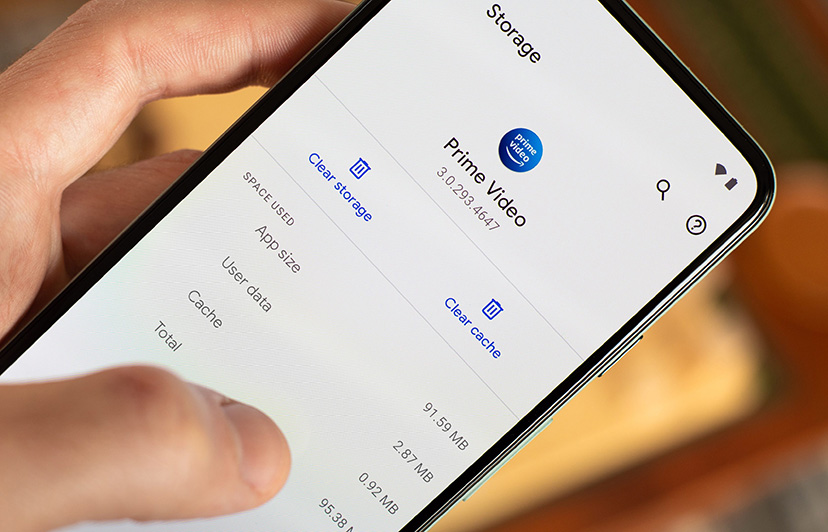
Is your Android phone suddenly sluggish or constantly nagging you about low storage? The culprit might be hiding in plain sight - accumulated app cache. This hidden collection of temporary files, while designed to speed up your apps, can eventually turn into a digital anchor that drags down your device's performance. Learning how to properly clear app cache is one of the simplest yet most effective ways to breathe new life into your Android smartphone without risking your important data or settings.
Unlike app data or your personal files, cache consists of disposable temporary files that apps create to remember certain information and load faster. While useful in small doses, these files can grow out of control - some apps like Facebook, Chrome, or Spotify can quietly store gigabytes of cache over time. What starts as a performance booster can become a storage hog that causes apps to crash, freeze, or behave unpredictably. The good news? Clearing cache is completely safe and reversible, as apps will simply create fresh cache as needed. Clearing cache can free up some space on your device. But, if the storage space is still running low, you might need to delete some apps that you use less frequently.
Why do you need to clear app cache regularly?
1. Free Up Storage Space: Cache files can grow surprisingly large, especially for apps like Spotify (offline music), Google Maps (offline areas), and social media (cached images/videos). Clearing them recovers gigabytes in some cases.
2. Fix App Glitches and Crashes: Corrupted cache files may cause apps to freeze, display errors, or crash unexpectedly. Clearing cache resets these temporary files, often resolving unexplained issues without reinstalling.
3. Improve Performance: Over time, outdated cache can slow down apps as they sift through unnecessary files. A cleanup forces apps to fetch fresh data, potentially speeding up load times.
4. Resolve Loading/Display Errors: Websites in browsers or feeds in apps like Facebook may fail to update properly due to stale cache. Clearing it ensures you see the latest content.
5. Protect Privacy: While cache doesn’t store passwords, it may retain search histories, thumbnails, or other traces of activity. Sensitive users should periodically clear it.
When Should You Clear Cache?
• Low Storage Warnings: If your phone frequently alerts you about full storage, cache is the first place to check before deleting photos or apps.
• App Malfunctions: Try clearing cache when apps crash, freeze, or show outdated content persistently.
• Before Major Updates: Clearing cache prevents conflicts when installing system or app updates.
• Selling/Resetting Your Phone: While factory resetting is more thorough, clearing cache adds an extra privacy layer.
• Routine Maintenance: Power users should clear cache monthly; casual users can do it quarterly.
How to Clear APP Cache one by one
To clear the cache on your Android device like Samsung phone and Blackview rugged smartphone, follow these steps:
- Open the Settings app.
- Tap on Apps or Applications.
- Tap on the app you want to clear the cache for.
- Tap on Storage.
- Tap on Clear cache.
This will remove any temporary files that the app has stored. This can free up some space on your device and may also improve the performance of the app.
How to Clear all APP Cache at once
To clear all APPs' cache on Android at once, you can follow these steps (It might have difference among different smartphones):
- 1. Open the Settings app on your Android device.
- 2. Scroll down and tap on "Storage" or "Storage and Memory."
- 3. Tap on "Cache data" or "Cached data."
- 4. Tap on "Clear cache" or "Delete cache."
- 5. Confirm that you want to clear the cache.
Alternatively, you can use a third-party app to clear the cache on your Android device all at once. Only use trusted and reputable sources when downloading third-party apps to avoid malware and other security risks.
It is important to note that clearing the app cache may cause some problems with the app. For example, clearing the cache may cause the app to take longer to start up.
Here are some additional things to keep in mind when clearing app cache:
- Clearing the app cache will not delete the app itself.
- Clearing the app cache will not remove any updates that have been installed for the app.
- If you clear the app cache for an app that is currently running, you may need to restart the app.
Read also,