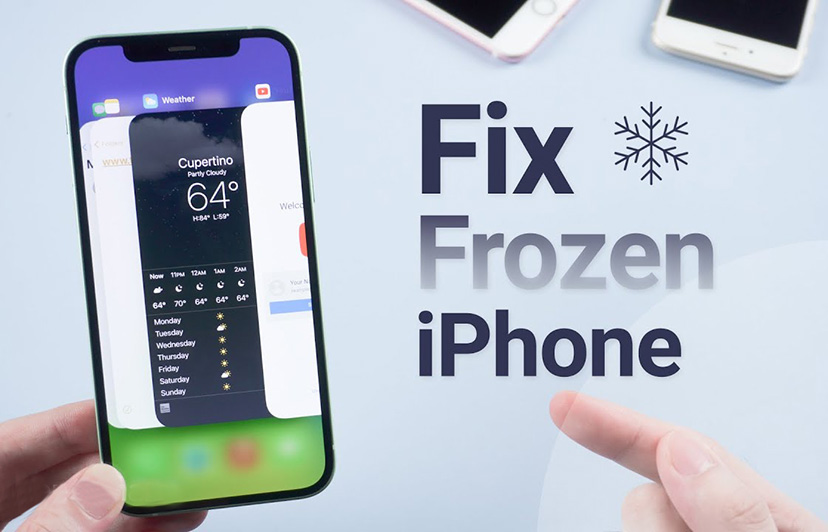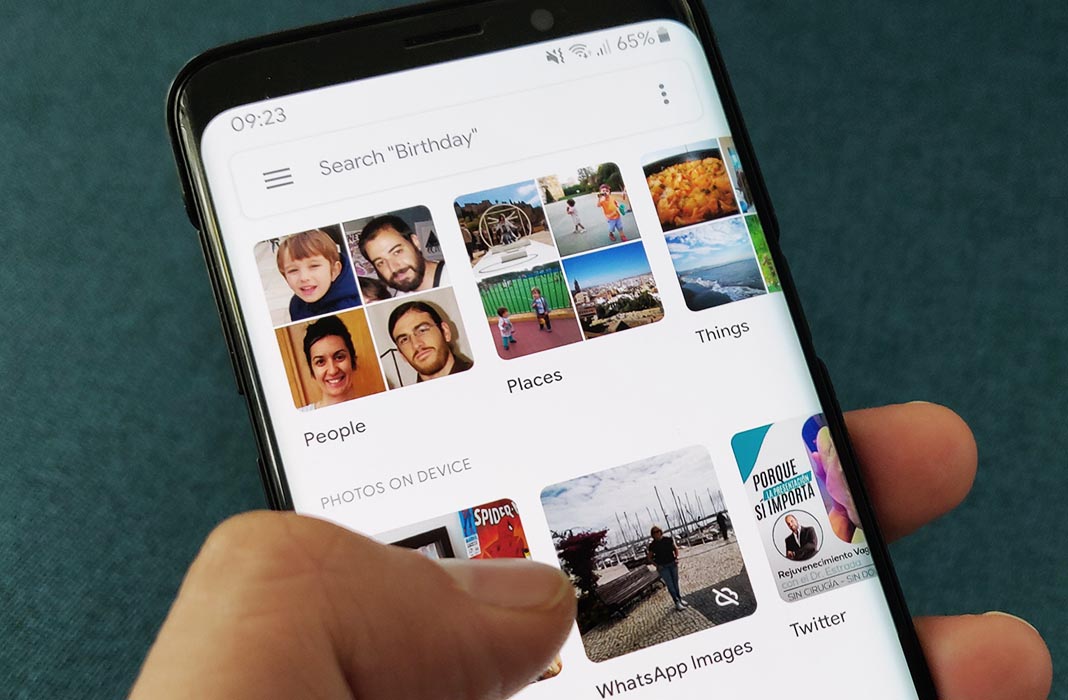How to check UFS storage version in your phone?
Welcome to Blackview (Well-known brand of military grade smartphone and tablet) blog. Hope the guide helps.
Understanding the type of storage in your smartphone is crucial for assessing its performance capabilities. UFS (Universal Flash Storage) is a common standard in modern devices, offering faster read/write speeds compared to older eMMC storage. This guide will help you determine whether your phone uses UFS storage and which version it supports.
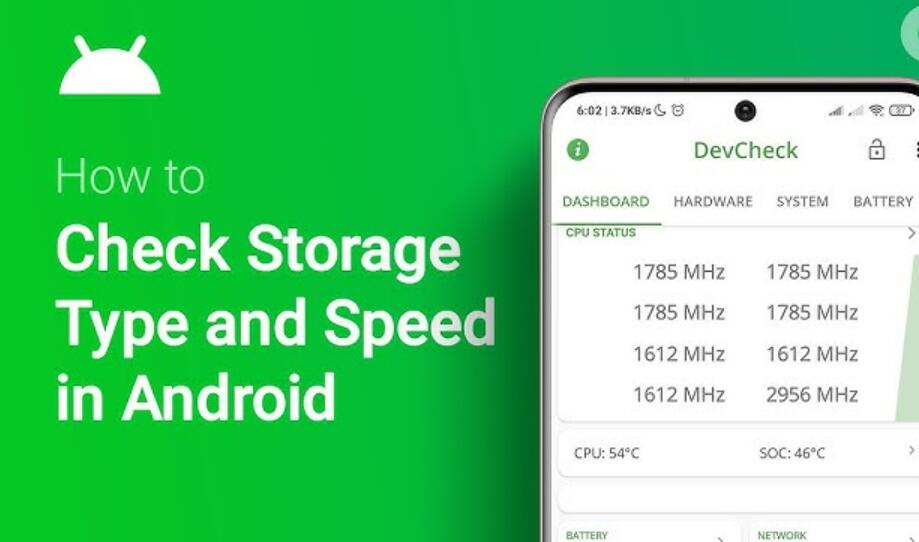
Many users overlook the importance of storage technology, focusing solely on capacity. However, the type of storage can significantly impact app loading times, file transfers, and overall system responsiveness. By identifying your phone's UFS type, you can better understand its potential and limitations.
Checking your phone's UFS storage type doesn't require advanced technical skills. With a few simple methods, you can uncover this information and make informed decisions about device upgrades or troubleshooting. Let's explore the most effective ways to verify your phone's UFS storage.
Method 1: Using Hardware Information Apps
Third-party apps like CPU-Z or DevCheck provide detailed hardware specifications, including storage type. These apps are freely available on the Google Play Store and offer a user-friendly interface for checking your device's components.
- Download and install CPU-Z or DevCheck from the Play Store
- Open the app and navigate to the "Storage" or "Device" section
- Look for entries labeled "Storage Type" or "Flash Memory"
- The information should specify whether you have UFS and may indicate the version (e.g., UFS 2.1, UFS 3.0)
Method 2: Checking Manufacturer Specifications
Phone manufacturers often list storage specifications in official documentation or on their websites. This method is particularly useful if you're considering purchasing a new device or verifying claims about your current phone.
- Visit the manufacturer's official website for your phone model
- Check the technical specifications or whitepapers
- Search for terms like "UFS" or "storage type"
- Contact customer support if the information isn't readily available
Method 3: Benchmark Testing
Benchmark apps can indirectly reveal your storage type by measuring performance characteristics. UFS storage typically shows significantly higher sequential read/write speeds compared to eMMC.
- Install a benchmark app like AndroBench or A1 SD Bench
- Run the storage speed tests
- Compare your results with known UFS performance metrics
- UFS 2.1 typically shows sequential reads around 700MB/s, while UFS 3.0 can exceed 1500MB/s
Understanding UFS Versions and Their Significance
Different UFS versions offer varying performance levels. Knowing which version your phone uses helps set realistic expectations for device capabilities and future-proofing.
- UFS 2.0: Found in older flagship devices, decent performance
- UFS 2.1: Common in mid-range to high-end phones, improved speeds
- UFS 3.0/3.1: Premium feature in recent flagships, best performance
Identifying your phone's UFS storage type provides valuable insight into its performance potential. Whether you're troubleshooting issues or comparing devices, this knowledge helps make informed decisions about your mobile experience.
Remember that while UFS type is important, it's just one factor in overall device performance. Consider it alongside processor, RAM, and software optimization when evaluating your phone's capabilities. With the methods outlined above, you can confidently determine your storage technology and better understand your device's strengths.