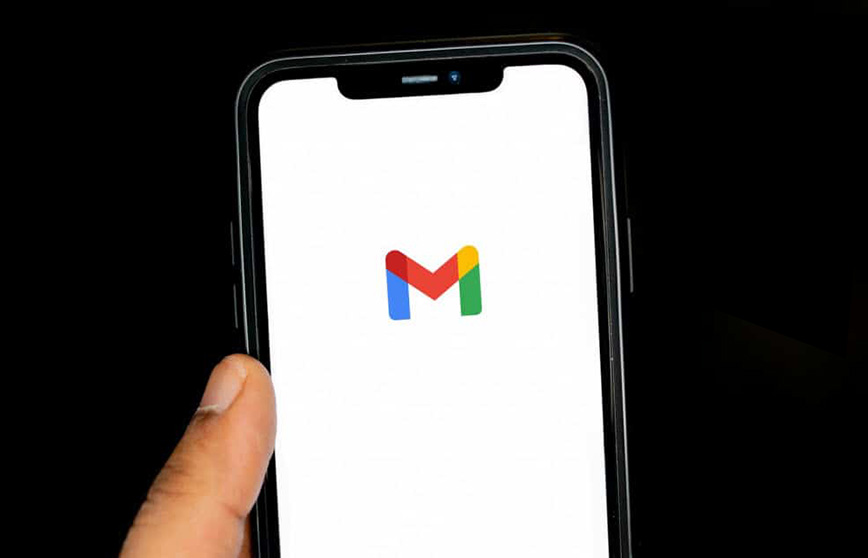How do I fix my phone screen not responding to touch (iOS/Android)?
Welcome to Blackview (Well-known brand of military grade rugged phones and tablets) blog. Hope the guide helps.
A touchscreen that stops responding is one of the most frustrating smartphone issues you can encounter. Whether you're trying to send an urgent message, answer a call, or simply unlock your device, an unresponsive screen can bring your digital life to a complete standstill. Before you consider expensive repairs or replacement, there are several troubleshooting steps worth trying that might solve the problem instantly.
Modern smartphones have become incredibly reliable, but even the best iPhone or Android device can occasionally experience touchscreen issues. These problems can stem from software glitches, physical damage, or even something as simple as a dirty screen. Understanding the potential causes is the first step toward finding the right solution for your specific situation.

Many users immediately assume their touchscreen problems require professional repair, but you might be surprised how often simple solutions work. From force restarting your device to cleaning the screen properly, there are numerous DIY fixes that could save you time and money. This guide will walk you through all the possible solutions, starting with the simplest and moving to more advanced techniques.
The approach to fixing an unresponsive touchscreen differs slightly between iPhones and Android devices, but many solutions apply to both platforms. We'll clearly indicate which methods are platform-specific and which are universal, ensuring you can follow along regardless of what device you own. Even if you're not particularly tech-savvy, most of these troubleshooting steps are easy to perform.
Before we dive into the specific solutions, it's important to assess your situation. Has your screen become completely unresponsive, or is it just certain areas that don't work? Did the problem start after a recent drop or water exposure, or did it happen suddenly during normal use? These details will help determine which solutions are most likely to work for your particular case.
Why Your Phone Screen Is Not Responding to Touch?
A non-responsive touchscreen is one of the most frustrating smartphone issues, as it renders your device nearly unusable. There are several potential causes, ranging from software glitches to physical damage. Understanding these reasons can help you diagnose and fix the problem effectively.
Software-Related Issues
One of the most common reasons for an unresponsive touchscreen is a software malfunction. If your phone freezes or lags due to an overloaded system, the touchscreen may stop working temporarily. Background apps, insufficient storage, or a pending system update can also interfere with touch sensitivity. A simple restart often resolves minor software glitches. If the problem persists, booting in safe mode (on Android) or force-restarting (on iPhone) can help identify if a third-party app is causing the issue.
Screen Damage or Hardware Failure
Physical damage is another major cause of touchscreen failure. Cracks, water exposure, or internal component damage (such as a loose digitizer cable) can disrupt touch functionality. Even minor drops can affect the screen's responsiveness over time. If your phone has suffered impact or liquid damage, professional repair may be necessary. Additionally, extreme temperatures can temporarily impair touch sensitivity—avoid using your phone in very hot or cold environments.
Dirty or Faulty Screen Protectors
A poorly applied or low-quality screen protector can interfere with touch sensitivity. Air bubbles, scratches, or misalignment may prevent proper contact between your finger and the screen. Remove the protector and test the screen’s responsiveness. Similarly, dirt, grease, or moisture on the screen can create a barrier—clean it gently with a microfiber cloth and isopropyl alcohol (if water-resistant). Read guide of cleaning a phone screen.
Touchscreen Calibration Problems
Some devices require occasional touchscreen calibration to maintain accuracy. If touches register in the wrong spots or not at all, recalibrating the screen (via device settings or third-party apps) may help. Factory resets are a last resort for persistent software-related touch issues, but back up your data first.
Basic Troubleshooting for All Phones
Here are some effective solutions to try:
1. Restart Your Phone
A simple restart can fix minor software issues. Hold the power button (and volume button for some models) until the restart option appears. Select "Restart" and check if the touchscreen works afterward. Extending reading: How to restart phone without power button?
2. Clean the Screen
Dirt, oil, or moisture can interfere with touch sensitivity. Gently wipe the screen with a microfiber cloth. Remove any screen protector if it’s damaged or poorly applied.
3. Check for Software Updates
For Android: Go to Settings > System > Software Update
For iPhone: Go to Settings > General > Software Update.
Install any pending updates, as they may include bug fixes.
4. Remove Recently Installed Apps
If the issue started after installing a new app, uninstall it. Some apps may conflict with the touchscreen’s functionality.
5. Factory Reset (Last Resort)
Back up your data and perform a factory reset if the problem persists.
For Android: Go to Settings > System > Reset
For iPhone: Go to Settings > General > Reset > Erase All Content and Settings (iPhone).
iPhone-Specific Fixes
1. Force Restart (All Models):
- iPhone 8 and later: Quickly press Volume Up, then Volume Down, then hold Side button until Apple logo appears
- iPhone 7/7 Plus: Hold Volume Down + Power buttons simultaneously
- iPhone 6s and earlier: Hold Home + Power buttons together
2. Update iOS: Go to Settings > General > Software Update (if partially responsive)
3. Reset All Settings: Settings > General > Reset > Reset All Settings (won't erase data)
4. DFU Mode Restore: Connect to iTunes and perform Device Firmware Update mode restore for serious software issues
Android-Specific Fixes
1. Force Restart: Hold Power button for 30+ seconds until device reboots (varies by manufacturer)
2. Safe Mode Troubleshooting:
- Hold Power button until power options appear
- Long-press "Power Off" option to enter Safe Mode
- If touch works in Safe Mode, a third-party app is likely causing the issue
3. Calibrate Touch Screen: Use built-in diagnostic tools or download touch screen calibration apps
4. Enable Developer Options: Go to Settings > About Phone > Tap Build Number 7 times to unlock advanced troubleshooting
When Physical Damage is Suspected
For both iPhone and Android:
- Inspect for cracks or visible damage
- Check if issue started after drop/liquid exposure
- Test touch response with different fingers (could be digitizer failure)
- Consider professional repair if water damage indicators are triggered
Advanced Solutions
iPhone:
- Use iTunes to restore firmware
- Try accessibility features like AssistiveTouch as temporary workaround
Android:
- Factory reset (backup data first)
- Flash stock firmware using manufacturer tools
- Use USB OTG cable with mouse for navigation if completely unresponsive
If none of these solutions work, your device likely has hardware damage requiring professional repair. For iPhones, visit an Apple Store or authorized service provider. Android users should contact their device manufacturer or a reputable repair shop specializing in their brand.
Remember that persistent touch screen issues after trying all software solutions typically indicate a hardware problem. The cost of screen/digitizer replacement varies significantly between models, so get multiple quotes before proceeding with repairs.