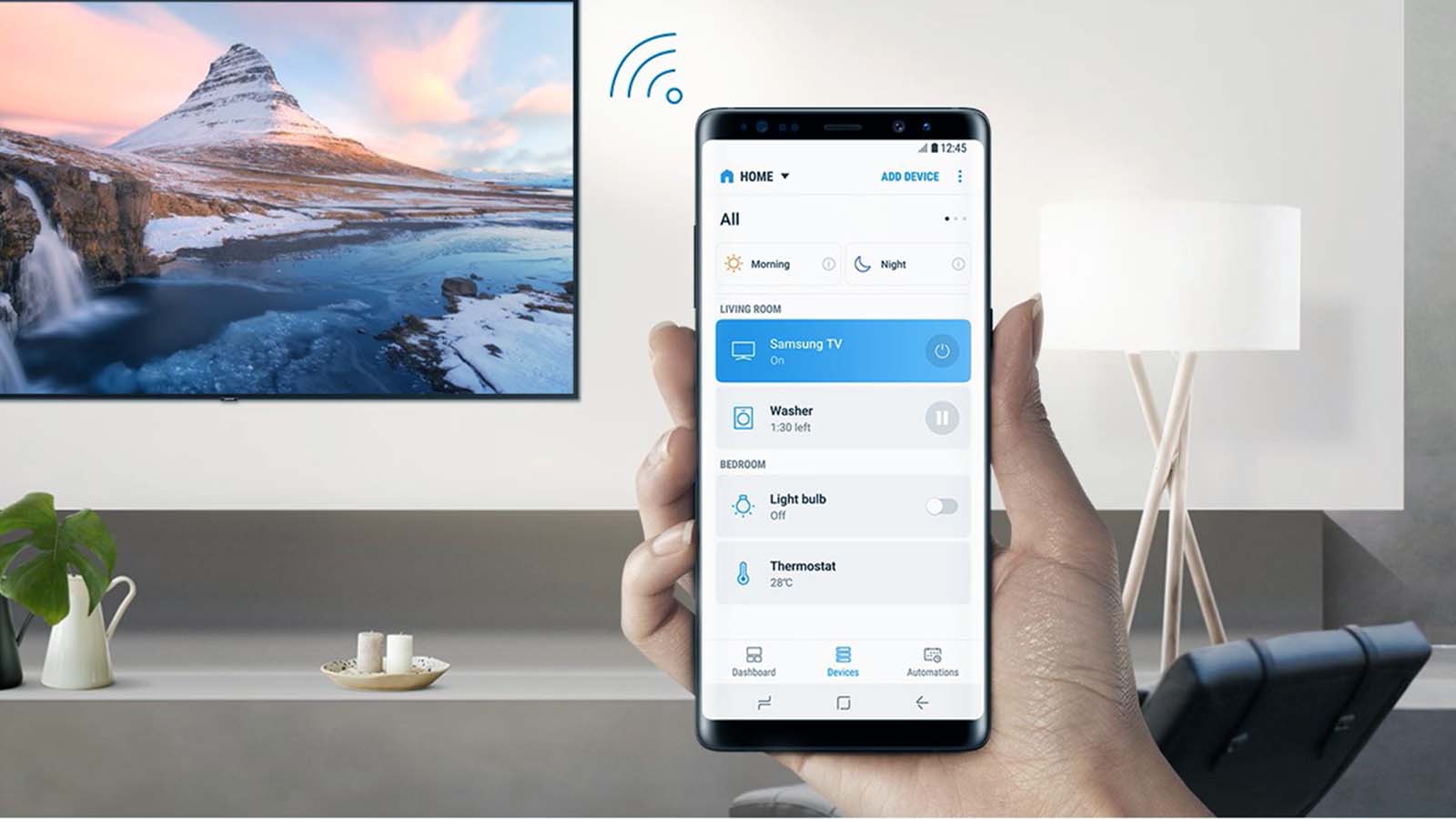How do you connect a smartphone to TV with USB without HDMI?
Welcome to Blackview (World's well-known brand of rugged smartphone and tablet) blog. Hope the guide helps.
In today’s digital era, many people want to enjoy their favorite videos, movies, or presentations on a larger screen, such as a TV. While HDMI is the most common method to achieve this, not every television or mobile device supports it. This is where alternative solutions like USB connections come into play. Connecting your phone to a TV using USB without HDMI may sound complicated, but with the right knowledge, it is both practical and efficient. Understanding the different options available can save you money and reduce dependency on expensive adapters.
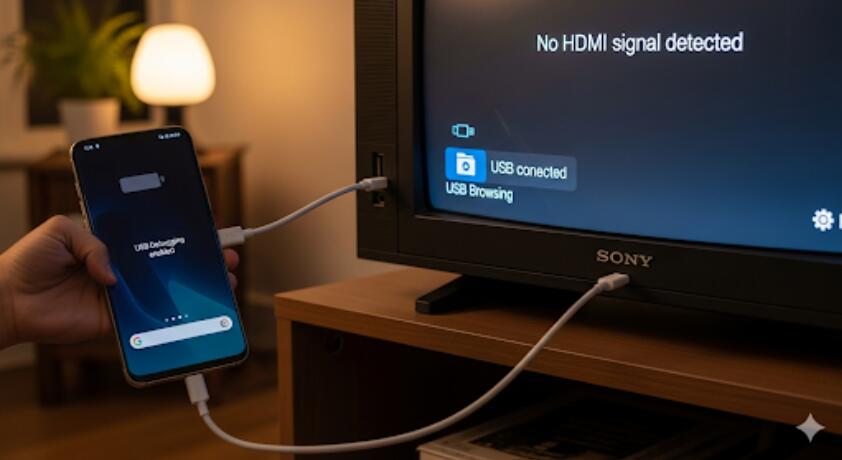
- Read more: How to connect laptop to TV wirelessly?
- How to transfer files from iPhone to PC wireless?
There are several situations where HDMI cables are not an option—such as when the TV does not have an available HDMI port, or when you prefer a more portable, plug-and-play approach. USB cables, being widely used and affordable, provide an effective solution. They also offer compatibility with many TV models and smartphones, making them one of the most versatile choices. However, not all USB connections work the same way, so it is essential to learn which method suits your needs best.
Another reason to consider USB over HDMI is the possibility of charging your phone simultaneously. Unlike HDMI, which focuses primarily on video and audio transmission, USB often allows both data transfer and power delivery. This means you can watch a two-hour movie or stream content without worrying about battery drain. Additionally, some TVs even support USB OTG (On-The-Go), which enables direct access to files stored on your phone or external storage devices.
This guide will provide a step-by-step breakdown of how to connect your phone to your TV via USB without HDMI. We will explore the different types of USB cables, the compatibility of devices, the required settings, and troubleshooting common issues. By the end, you will have a clear understanding of how to make the connection seamless and effective, regardless of your TV’s brand or your smartphone’s operating system.
Understanding USB Connection Methods
There are multiple ways in which USB can connect your phone to a TV. Each method has its own advantages and limitations, and the choice largely depends on the type of TV you own and the type of phone you use. Generally, the two most common purposes of USB connection are file transfer and screen mirroring. While not all TVs support screen mirroring via USB, file transfer is widely compatible.
USB Mass Storage Mode
This is the simplest method where your TV treats your phone like a flash drive. Once connected with a USB cable, the TV accesses your phone’s media storage directly. You can browse files, such as videos, music, or pictures, from the TV’s interface. However, this option is limited to file playback and does not provide real-time mirroring of your phone’s screen. It is ideal for watching downloaded movies or showcasing photos on a larger display.
USB Tethering and Screen Mirroring
Some Android devices support USB tethering combined with applications or TV software to enable screen mirroring. This allows you to replicate your phone’s screen on the TV. However, this method is not universally supported across all models, and you may need additional apps or software installed on your television. It is worth checking your TV’s user manual to confirm if USB mirroring is an option before attempting this approach.
Choosing the Right USB Cable and Adapter
Not all USB cables are created equal. To ensure successful connection, you need to use the correct cable type and, in some cases, an adapter. Smartphones today generally come with either a USB-C or Micro-USB port, while TVs usually have standard USB-A ports. Understanding the difference between these connectors is crucial for smooth setup.
USB-C to USB-A Cables
For most modern smartphones equipped with USB-C ports, a USB-C to USB-A cable is often sufficient. These cables allow quick data transfer and charging simultaneously. When plugged into your TV, the device may automatically recognize the phone and allow access to media files. Some higher-end TVs also allow screen mirroring through this type of connection.
Micro-USB to USB-A Cables
If your phone still uses a Micro-USB port, you will need a Micro-USB to USB-A cable. While older, these cables are still widely available and inexpensive. However, they tend to be slower in terms of data transfer compared to USB-C. Additionally, some Micro-USB phones require you to enable “File Transfer” or “MTP Mode” in settings before the TV can access your files.
Steps to Connect Your Phone to TV via USB
Setting up the connection involves a straightforward process, but the exact steps may differ depending on your phone and TV model. The following general guide should work for most devices.
- Step 1: Locate the USB port on your TV. Usually, it is found at the back or side panel of the unit.
- Step 2: Connect your phone to the TV using a compatible USB cable.
- Step 3: On your phone, select the correct USB connection mode. Options typically include “Charge Only,” “File Transfer (MTP),” or “Photo Transfer (PTP).” Choose MTP for full access.
- Step 4: Navigate to the input/source settings on your TV and select “USB.”
- Step 5: Use your TV remote to browse your phone’s files and select the media you wish to view.
Troubleshooting Common Issues
Despite being a relatively simple process, you might encounter some issues while attempting to connect. Common problems include the TV not recognizing the phone, unsupported file formats, or the connection being limited to charging only. Luckily, most of these issues can be resolved with basic troubleshooting.
TV Does Not Detect Phone
If your TV fails to recognize your device, try switching USB modes on your phone. Many devices default to “Charging Only,” which prevents the TV from accessing storage. Switching to MTP usually resolves the issue. Alternatively, try a different USB cable, as some cables are designed only for charging and do not support data transfer.
Unsupported File Format
Another frequent problem occurs when the TV cannot play certain file types, such as MKV or unsupported audio codecs. To fix this, consider converting your video into a more compatible format like MP4 before transferring it to your phone. Free video conversion software is widely available and can help ensure smooth playback.
Conclusion
Connecting your phone to a TV using USB without HDMI may initially seem like a technical challenge, but it is surprisingly manageable with the right approach. Whether you prefer simple file playback through USB mass storage or a more dynamic screen mirroring setup, USB offers a flexible and cost-effective solution. The key lies in understanding the capabilities of your specific devices and selecting the right cable and settings for the task.
By following the guidelines outlined in this article, you can transform your TV into a powerful extension of your smartphone. From watching downloaded videos to showcasing personal photos, USB connectivity enhances entertainment and productivity. Even if your television does not support HDMI, you now know how to make the most out of USB connections to enjoy a seamless multimedia experience on the big screen.