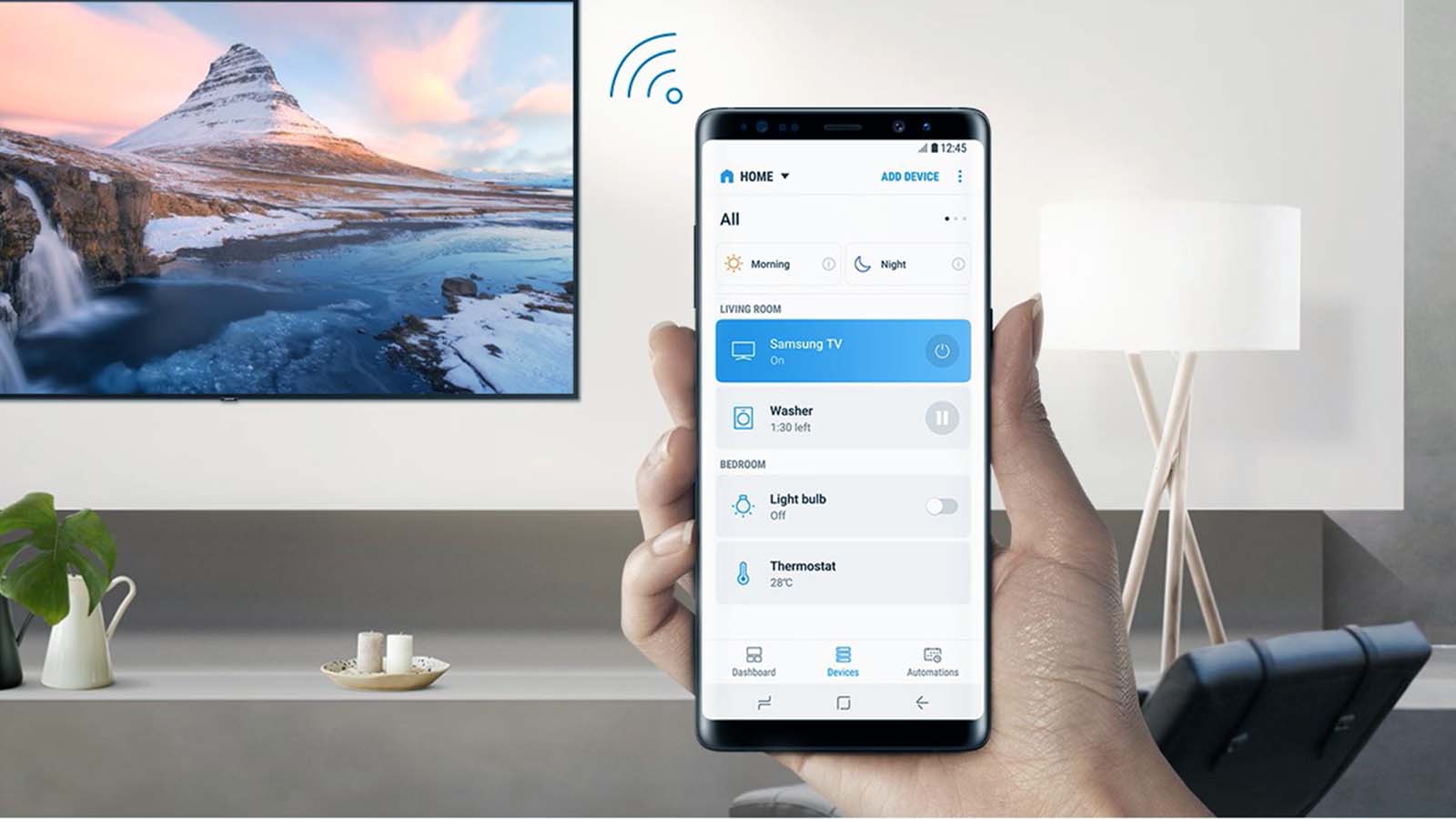How do I connect projector to TV by wireless?
Welcome to Blackview (World's well-known brand of outdoor smartphone and tablet) blog. Hope the guide helps.
In the modern digital era, connecting a projector to a TV wirelessly has become a common need for both entertainment and professional purposes. Whether you want to enjoy a movie night without the clutter of cables or set up a business presentation with minimal hassle, wireless solutions offer flexibility and convenience. However, understanding the available methods, compatibility issues, and potential challenges is essential before you begin the setup process.

- Read also: How to transmit cable TV wireless to another room?
- How to connect Samsung TV to wifi without remote?
Unlike traditional HDMI or VGA connections, wireless projection allows you to link devices using Wi-Fi, Bluetooth, or streaming adapters. This not only reduces the reliance on physical cables but also allows for greater placement freedom. It is especially useful when your projector and TV are located in different spots of a room or when mobility is required for presentations.
Understanding Wireless Connection Methods
There are several methods available to connect a projector to a TV wirelessly, each with unique advantages. Some projectors come with built-in wireless modules, while others require external adapters or streaming devices. The method you choose depends on your devices’ compatibility and your specific needs. Common solutions include Wi-Fi direct, screen mirroring, wireless HDMI kits, and smart streaming devices like Chromecast or Fire Stick.
Wi-Fi Direct and Screen Mirroring
Wi-Fi Direct enables direct communication between your TV and projector without needing an external router. Screen mirroring, available on most smart TVs and projectors, allows you to project the TV’s content wirelessly onto a projector. These methods are convenient but may introduce latency depending on network strength and distance.
Wireless HDMI Kits
Wireless HDMI kits are powerful solutions designed to replace long HDMI cables. By connecting a transmitter to the TV and a receiver to the projector, you can stream full HD or even 4K signals without significant lag. This solution is more stable than Wi-Fi-based methods but can be more costly and requires clear line-of-sight for the best performance.
Step-by-Step Setup Guide
To ensure a smooth connection, follow these general steps: first, verify that both your TV and projector support wireless connectivity. Next, decide on the method you will use. For Wi-Fi-based methods, ensure both devices are on the same network. For HDMI kits, connect the transmitter and receiver as directed by the manufacturer.
- Check projector and TV wireless compatibility
- Select the appropriate connection method (Wi-Fi, Mirroring, HDMI Kit, or Streaming Device)
- Connect and configure both devices
- Adjust projection settings for optimal quality
- Test the setup and troubleshoot if necessary
While these steps provide a general framework, it is always recommended to read the user manual of both your projector and TV. Manufacturers may provide specific instructions or unique settings that affect wireless connectivity. Some projectors, for example, require enabling a wireless display function before attempting to connect.
Common Issues and Troubleshooting
Wireless connections, while convenient, can sometimes encounter problems such as lag, weak signals, or device incompatibility. For example, if the projector does not detect the TV, it may be due to outdated firmware or incompatible protocols. Ensuring that both devices are updated and using the same wireless standard often resolves these issues.
Another common issue is poor video quality caused by weak Wi-Fi signals. To mitigate this, position your devices closer to the router or consider upgrading to a stronger network. If using a wireless HDMI kit, ensure that there is minimal obstruction between the transmitter and receiver to prevent interference. Troubleshooting involves testing each possible cause step by step until the connection stabilizes.
Conclusion
Wireless projection between a TV and a projector provides a modern, clutter-free solution that enhances both entertainment and professional experiences. By understanding the different connection methods, users can make informed decisions about which option best suits their setup. Whether using Wi-Fi Direct, screen mirroring, or a wireless HDMI kit, preparation and compatibility checks are key to success.
Ultimately, the best wireless solution depends on your budget, space, and performance expectations. While no method is entirely free from potential issues, proper setup and troubleshooting can ensure a seamless viewing experience. As technology continues to advance, connecting projectors and TVs wirelessly will only become more reliable and user-friendly, making it a valuable skill to master.