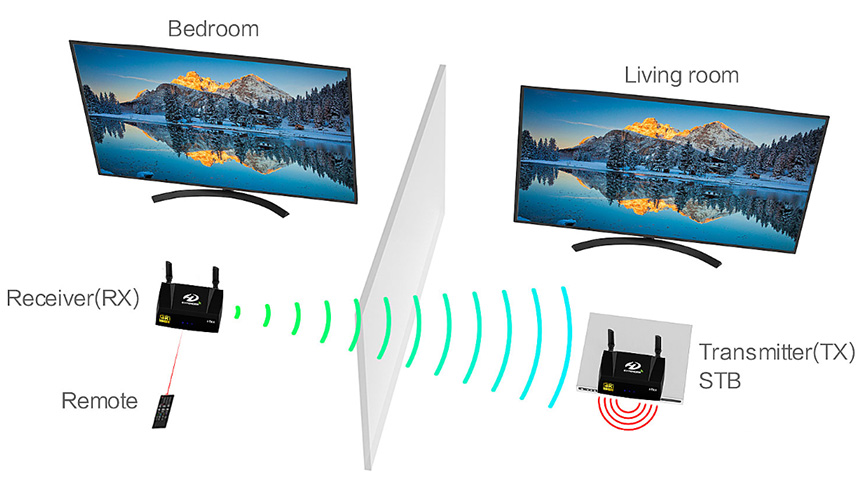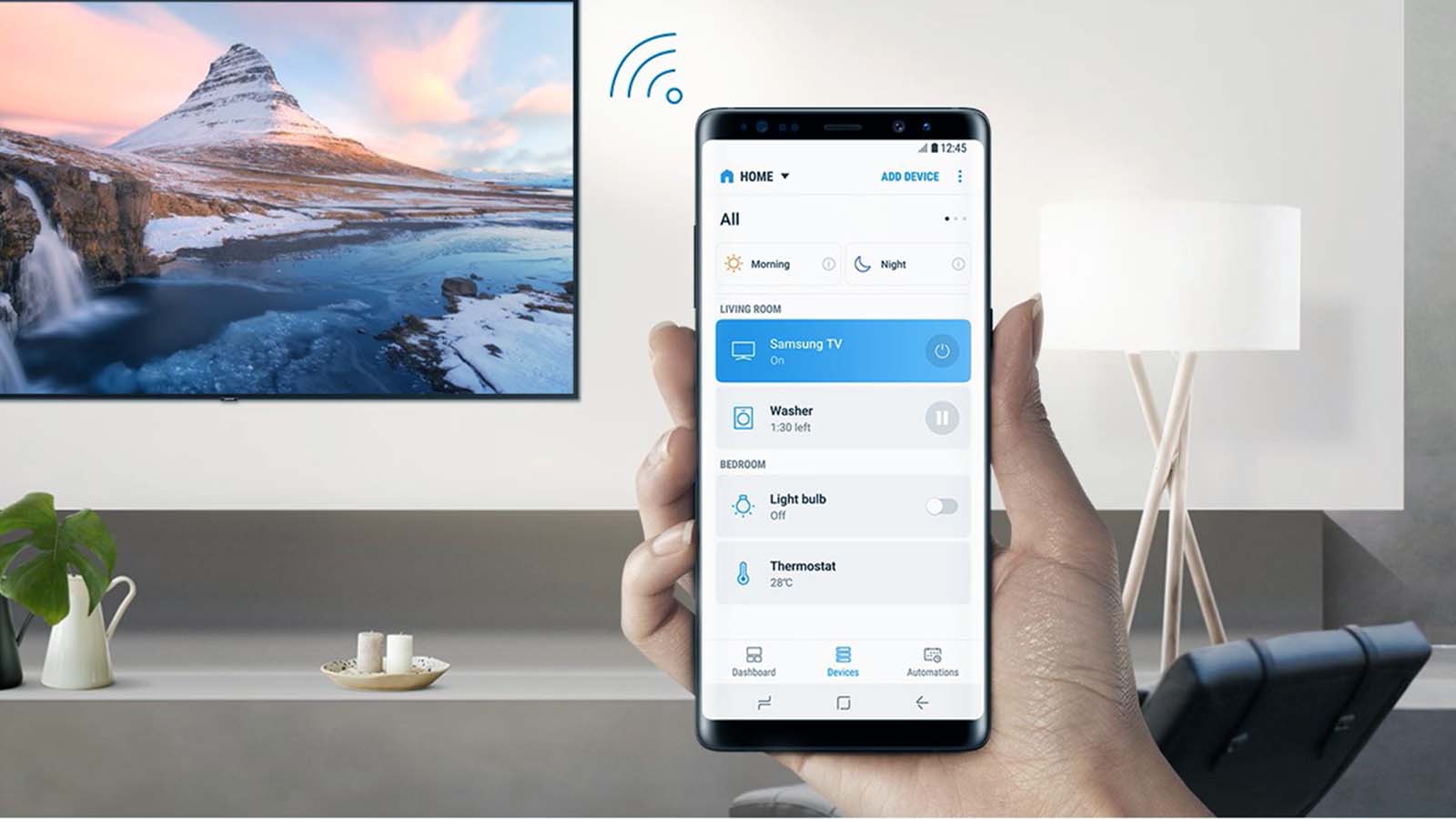How can I wirelessly connect my laptop to a projector?
Welcome to Blackview (World's well-known brand of military grade cell phone and tablet) blog. Hope the guide helps.
Wireless projection has become a necessity in modern workspaces, classrooms, and even home entertainment setups. Instead of struggling with cables and adapters, you can seamlessly connect your laptop to a projector without the hassle of physical connections. This not only reduces clutter but also allows more flexibility in terms of placement and movement during presentations. Understanding how to connect a laptop to a projector wirelessly involves knowing the right tools, compatible devices, and step-by-step processes.

- Read also: How to connect projector to TV by wireless?
- How to transmit cable TV wirelessly?
- How can I connect laptop to TV wirelessly?
Before diving into the technical steps, it is essential to grasp why wireless projection is useful. In a professional setting, a wireless connection allows multiple users to share their screens quickly without constantly plugging and unplugging cables. In educational environments, teachers can move freely around the classroom while projecting content. At home, users can project movies or games onto a larger screen without rearranging furniture or tripping over wires. These benefits make learning wireless projection skills a worthwhile investment.
Another key consideration is compatibility. Not all projectors support wireless connections natively, and not all laptops come with the necessary software or hardware pre-installed. However, with the right combination of built-in features, third-party applications, or external adapters, you can establish a reliable wireless link between the two devices. The process may differ depending on your operating system, projector brand, and network environment, which is why a detailed guide is crucial.
This comprehensive guide will cover multiple methods of connecting a laptop to a projector wirelessly. We will break down step-by-step instructions, explain the required settings, and discuss potential troubleshooting solutions. By the end of this guide, you will have a clear understanding of different connection options, ensuring a smooth and hassle-free wireless projection experience.
Method 1: Using Built-in Wireless Projection (Windows)
Windows 10 and Windows 11 come with a built-in feature called “Projecting to this PC” or “Wireless Display” that allows you to connect your laptop to compatible projectors without additional hardware. This method works best when both the laptop and projector support Miracast technology.
Step-by-Step Instructions
- Ensure that your laptop and projector are connected to the same Wi-Fi network.
- On your Windows laptop, press Windows Key + K to open the “Connect” menu.
- Select your projector from the list of available devices.
- Click “Connect,” and wait for the projector to accept the request.
- Once connected, choose between “Duplicate,” “Extend,” or “Second screen only” display modes.
Troubleshooting Tips
If your projector does not appear in the device list, check whether it supports Miracast or requires a firmware update. Additionally, ensure that your laptop has the latest wireless display drivers installed. If the connection drops frequently, try moving closer to the Wi-Fi router or using a 5GHz band for better stability.
Method 2: Using Chromecast or Streaming Devices
Another effective way to connect your laptop wirelessly is by using streaming devices such as Google Chromecast, Amazon Fire Stick, or Roku. These devices plug into the projector’s HDMI port and act as a wireless receiver for your laptop’s display.
Setup Process
- Insert the Chromecast (or another streaming device) into the projector’s HDMI port.
- Connect the streaming device to a power source and ensure it is on the same Wi-Fi network as your laptop.
- On your laptop, open the Chrome browser and click the three-dot menu in the upper-right corner.
- Select “Cast,” then choose your Chromecast-enabled projector.
- Your screen should now be mirrored wirelessly to the projector.
Advantages
This method is highly reliable and works with most modern projectors, even if they lack native wireless features. It also allows you to stream videos directly from online platforms with minimal lag. However, it requires purchasing additional hardware if your projector does not already support streaming devices.
Method 3: Using a Wireless HDMI Transmitter
If you prefer a hardware-based solution, a wireless HDMI transmitter and receiver kit is a powerful option. This setup eliminates the need for Wi-Fi and instead uses a direct wireless link between your laptop and the projector.
Installation Steps
- Plug the transmitter into your laptop’s HDMI output port.
- Plug the receiver into the projector’s HDMI input port.
- Power both devices using USB ports or power adapters.
- Wait for the devices to automatically sync and establish a connection.
- Once connected, your laptop screen will instantly appear on the projector.
Best Use Cases
This method is ideal for situations where Wi-Fi networks are unreliable or unavailable. Since it creates a direct wireless link, it reduces lag and ensures high-quality transmission. It is particularly useful for business meetings, conferences, and events requiring stable and secure connections.
Method 4: Using AirPlay (For macOS Users)
Apple users can take advantage of AirPlay, which allows wireless screen mirroring between MacBooks and AirPlay-compatible projectors or Apple TV devices. This feature provides a seamless experience for Mac users.
How to Connect via AirPlay
- Ensure your MacBook and projector (or Apple TV) are on the same Wi-Fi network.
- On your Mac, click the AirPlay icon in the menu bar.
- Select your projector or Apple TV from the list.
- Choose whether to mirror your display or extend it as a second screen.
- Your MacBook screen will now be projected wirelessly.
Common Issues
If the AirPlay option does not appear, check your display settings under “System Preferences > Displays.” Also, verify that your projector supports AirPlay or is connected via an Apple TV device. For better performance, ensure your Wi-Fi connection is strong and stable.
Best Practices for Wireless Projection
Regardless of the method you choose, following best practices will ensure a smooth projection experience. Start by keeping your laptop and projector updated with the latest firmware and software patches. Always verify that both devices are connected to the same Wi-Fi network unless you are using a dedicated wireless HDMI kit.
Tips for Smooth Performance
- Position the projector within a strong Wi-Fi signal range.
- Close unnecessary background applications on your laptop to reduce lag.
- Use a 5GHz Wi-Fi band instead of 2.4GHz for faster transmission.
- Test the setup before important meetings or presentations.
- Keep an HDMI cable handy as a backup in case of wireless failure.
Conclusion
Wireless projection provides convenience, flexibility, and a clutter-free setup whether you are working, teaching, or enjoying entertainment at home. With methods ranging from built-in Windows features to AirPlay, Chromecast, and wireless HDMI kits, you have multiple options to choose from depending on your device compatibility and network environment. Each method has unique advantages, ensuring that there is always a suitable solution for different users.
By following the detailed steps outlined in this guide, you can confidently connect your laptop to a projector wirelessly without technical difficulties. The key lies in understanding the available technologies, preparing your devices in advance, and adopting best practices to maintain smooth performance. With these skills, you can deliver professional presentations, enhance classroom learning, or enjoy an immersive entertainment experience—completely wire-free.