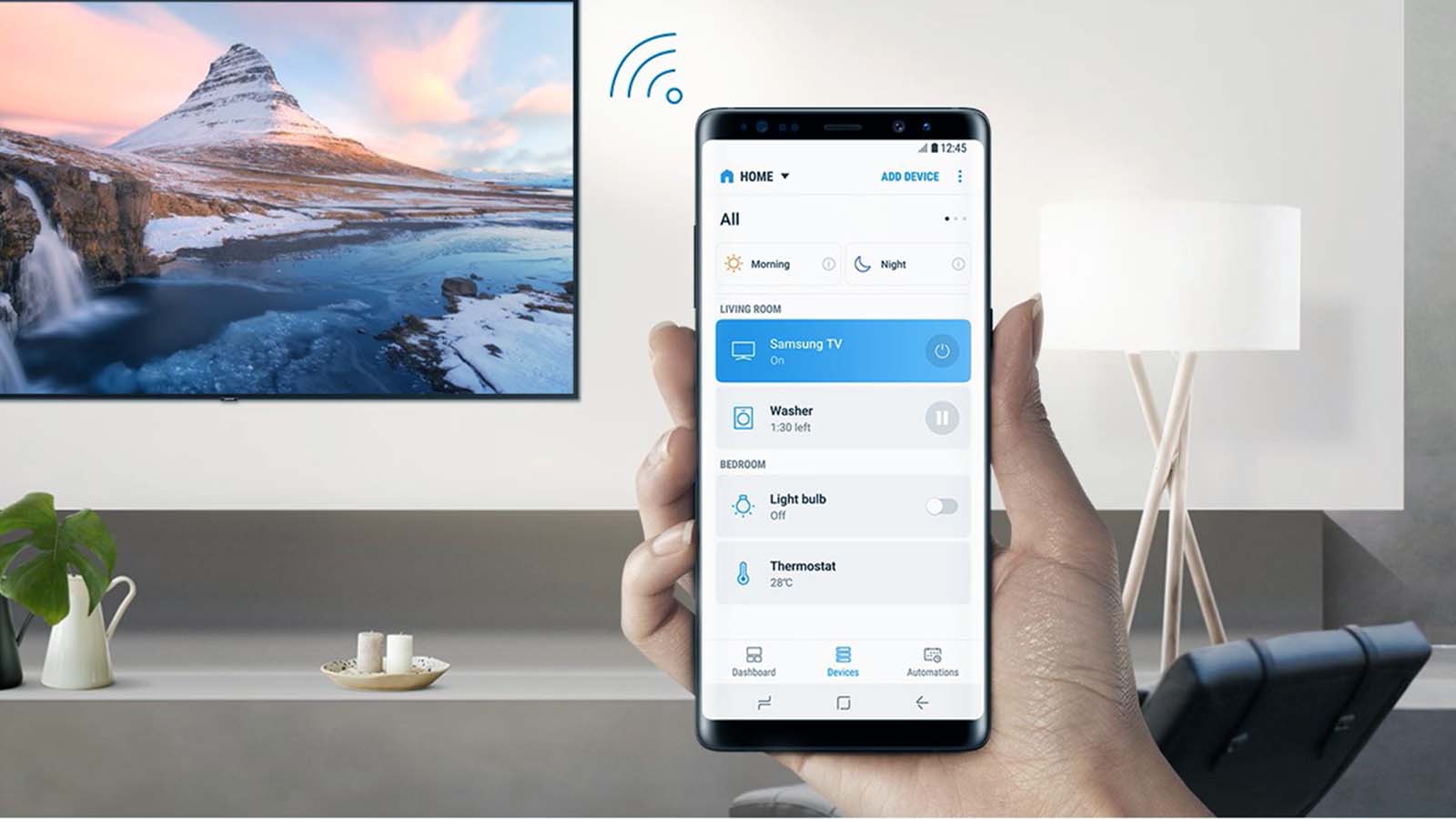How do I connect my phone to TV via HDMI?
Welcome to Blackview (World's well-known brand of rugged phone and tablet) blog. Hope the guide helps.
In today's digital age, smartphones have become our primary devices for entertainment, work, and communication. However, the small screen size can sometimes limit the experience, especially when sharing content with others or enjoying multimedia. Connecting your phone to a TV via HDMI can significantly enhance your viewing experience, providing a larger display for movies, presentations, or even mobile gaming.

- Read more: How to fix laptop to TV with HDMI no sound?
- How can I connect laptop to TV with HDMI?
- How to connect laptop to TV without HDMI?
Many people wonder whether their phones support HDMI connectivity and how to achieve it seamlessly. The process varies depending on your phone's model, operating system, and the TV's capabilities. This guide will walk you through the steps, requirements, and potential challenges to ensure a smooth connection.
HDMI (High-Definition Multimedia Interface) remains one of the most reliable ways to mirror or extend your phone's display to a TV. Unlike wireless methods like Chromecast or AirPlay, HDMI offers stable, high-quality audio and video transmission without lag or compression issues. Whether you're giving a business presentation or streaming your favorite show, HDMI ensures a professional and immersive experience.
Before diving into the steps, it's essential to check your phone's compatibility with HDMI output. Modern smartphones often support HDMI through USB-C or Micro-USB ports, while older models may require specialized adapters. Similarly, your TV must have an available HDMI port. Once you've confirmed these basics, you're ready to proceed.
Can you connect your phone to TV with HDMI?
Yes, most modern smartphones can connect to a TV using HDMI, but the method depends on your phone's hardware and operating system. Here’s what you need to know:
- Android Phones: Many Android devices support HDMI output via USB-C or Micro-USB ports. Some may require an MHL (Mobile High-Definition Link) adapter.
- iPhones: iPhones do not natively support HDMI output. However, you can use a Lightning-to-HDMI adapter or an Apple TV for wireless mirroring.
- Older Phones: Devices with Mini-HDMI ports (rare in newer models) can connect directly with an HDMI cable.

Steps to connect phone to TV via HDMI
Connecting your phone to a TV via HDMI involves a few straightforward steps. Below is a step-by-step guide to help you achieve this:
- Step 1: Check your phone's port type (USB-C, Micro-USB, or Lightning) and purchase the appropriate HDMI adapter if needed.
- Step 2: Connect one end of the HDMI cable to the adapter and the other end to an available HDMI port on your TV.
- Step 3: Plug the adapter into your phone's charging port.
- Step 4: Turn on your TV and select the correct HDMI input source using your TV remote.
- Step 5: Your phone's screen should now appear on the TV. If not, check your phone's settings for display mirroring or HDMI output options.
Alternative methods if HDMI is not available
If your phone or TV doesn't support HDMI, don't worry—there are alternative ways to connect them:
- Wireless Screen Mirroring: Use technologies like Miracast (for Android) or AirPlay (for iPhone) to cast your screen wirelessly.
- Chromecast or Apple TV: These devices allow you to stream content from your phone to your TV over Wi-Fi.
- DLNA: Some smart TVs and phones support DLNA, enabling media sharing over a local network.
- USB Connection: Certain TVs allow you to connect your phone via USB to access media files directly.
Troubleshooting common HDMI connection issues
Sometimes, the connection may not work as expected. Here are some common issues and their solutions:
- No Signal on TV: Ensure the HDMI cable is securely connected and the correct input source is selected. Try a different HDMI port or cable.
- Audio/Video Lag: This is rare with HDMI but may occur due to adapter issues. Try a different adapter or reduce the screen resolution on your phone.
- Phone Not Detected: Restart both your phone and TV. Check if your phone requires a specific setting to enable HDMI output.
- Poor Quality: Use a high-speed HDMI cable and ensure your adapter supports the resolution you desire.
Connecting your phone to a TV via HDMI is a simple yet powerful way to enhance your multimedia experience. Whether for work or entertainment, this method provides reliable, high-quality output without the hassles of wireless connections. By following the steps and troubleshooting tips outlined above, you can enjoy a seamless connection every time.
In conclusion, HDMI remains one of the best ways to mirror your phone's display to a TV. While wireless options are convenient, HDMI offers unmatched stability and quality. Always ensure compatibility between your devices and invest in quality cables and adapters for the best results. Now, sit back, relax, and enjoy your content on the big screen!