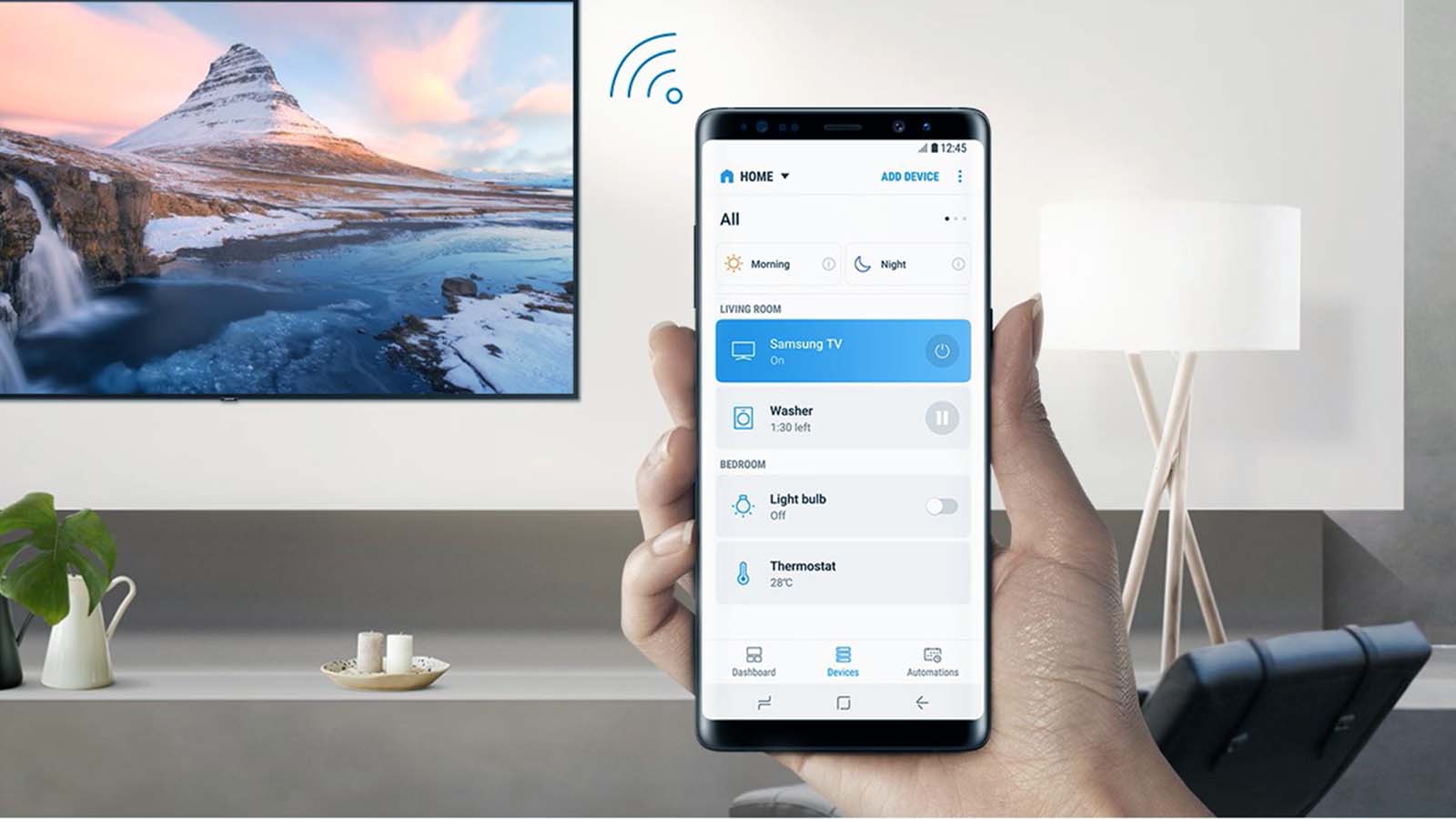[Smart House] How to control smart lights with your smartphone?
Welcome to Blackview (Well-known brand of rugged phone and tablet) blog. Hope the guide helps.
Smart lighting has revolutionized the way we interact with our homes, offering convenience, energy efficiency, and customization at our fingertips. With just a smartphone, you can adjust brightness, change colors, and even schedule lighting scenes—all without lifting a finger.
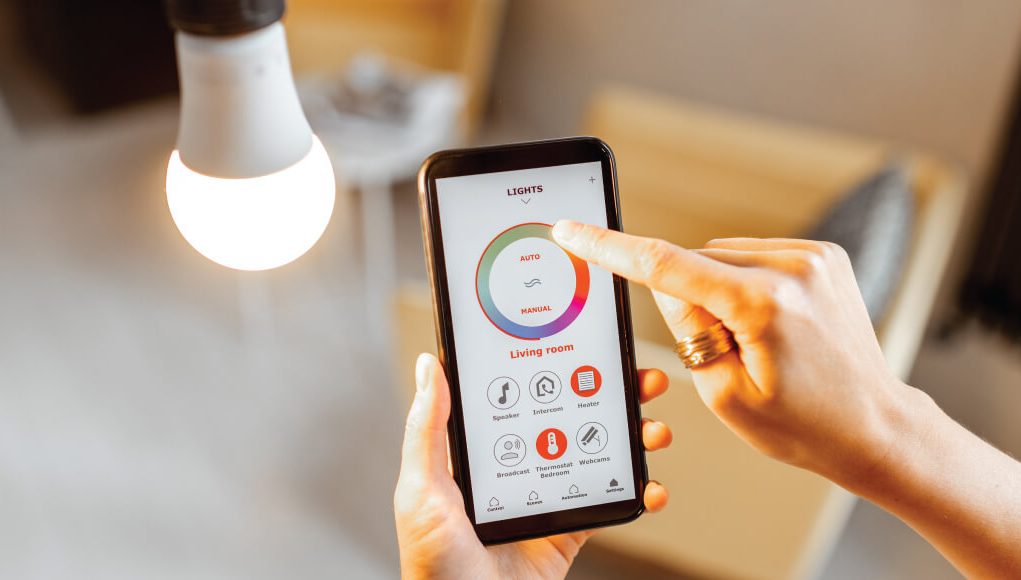
- Read also: How do smart lights work?
Gone are the days of manually flipping switches or relying on timers. Today's smart lights integrate seamlessly with mobile apps, voice assistants, and other smart devices, creating a cohesive ecosystem.
Whether you're a tech enthusiast or a beginner, this guide will walk you through the steps to control your smart lights effortlessly using your phone. From setup to advanced features, we'll cover everything you need to know.
Let's dive into the world of smart lighting and unlock its full potential!
Choosing the Right Smart Lights
Before diving into control methods, it's essential to select smart lights compatible with your phone and home network. Here are key factors to consider:
- Connectivity: Wi-Fi, Bluetooth, or Zigbee/Z-Wave?
- App Support: Check if the brand offers a dedicated app for iOS/Android.
- Voice Assistant Compatibility: Works with Google Assistant, Alexa, or Siri.
- Color & Brightness Options: RGB colors, tunable white, or dimmable?
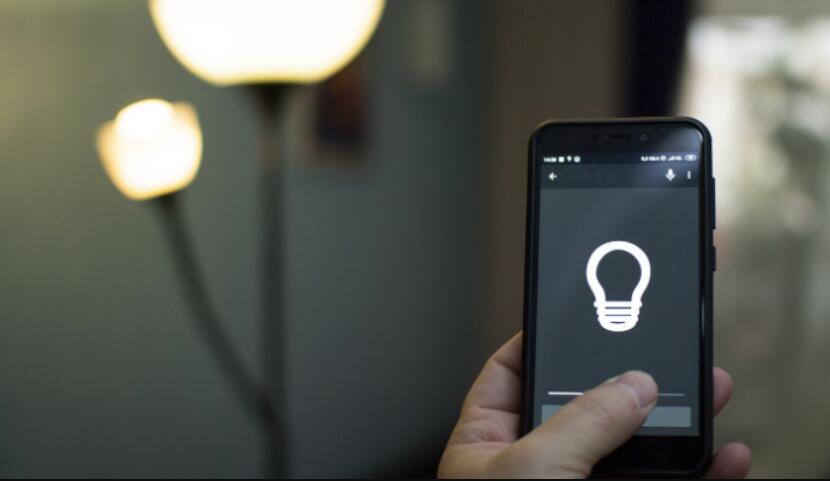
Setting Up Smart Lights with Your Phone
Once you've chosen your smart lights, follow these steps to pair them with your phone:
- Install the manufacturer's app (e.g., Philips Hue, LIFX, or TP-Link Kasa).
- Power on the smart bulb and ensure it's in pairing mode (usually indicated by a blink).
- Connect the light to your Wi-Fi network via the app.
- Assign rooms or groups for organized control.
Advanced Control Features
Beyond basic on/off functionality, explore these advanced features:
- Scheduling: Automate lights to turn on/off at specific times.
- Geofencing: Lights adjust based on your phone's location.
- Scenes & Routines: Create lighting presets for movies, dinners, or workouts.
- Integration: Sync lights with other smart devices (e.g., motion sensors).
Troubleshooting Common Issues
If your smart lights aren't responding, try these fixes:
- Restart the bulb and router.
- Ensure your phone and lights are on the same network.
- Update the app and firmware.
- Reset the bulb to factory settings if needed.
Smart lighting transforms your home into a dynamic, responsive space, and mastering phone control is the first step toward a truly connected lifestyle.
With the right setup and creativity, your smart lights can enhance ambiance, security, and even productivity. Start experimenting today!