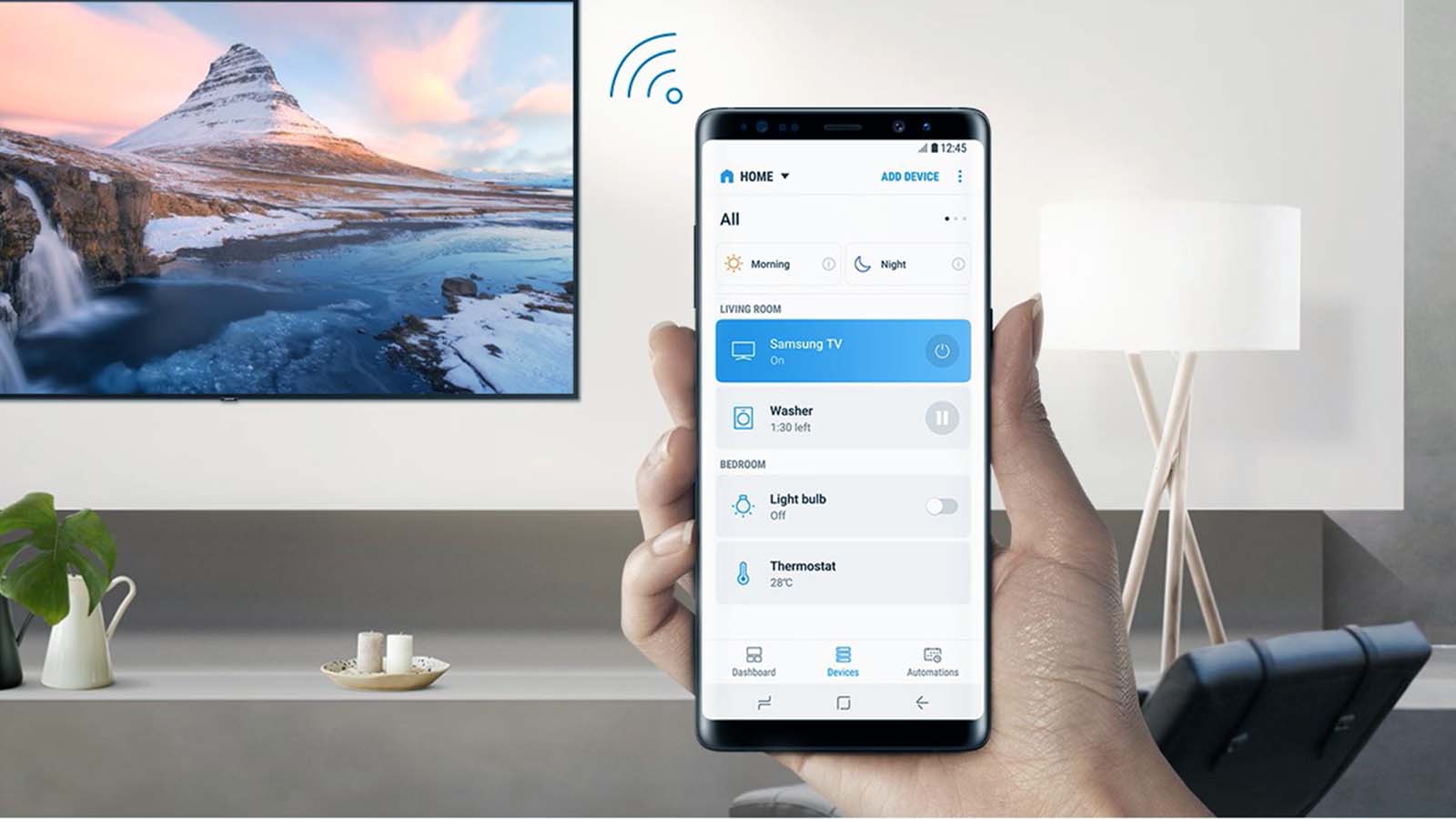How do I connect my desktop PC to Wi-Fi?
Welcome to Blackview (China brand of mini PCs and laptop) blog. Hope the guide helps.
In today's digital age, a stable internet connection is essential for both work and leisure. While laptops and mobile devices are designed with built-in Wi-Fi capabilities, desktop PCs often require additional steps to connect to wireless networks. This guide will walk you through the process of connecting your desktop PC to Wi-Fi, ensuring you stay online without the hassle of cables.
Many users assume that desktop computers can only connect to the internet via Ethernet cables. However, with the right hardware and configuration, your desktop can enjoy the same wireless freedom as your other devices. Whether you're setting up a new PC or upgrading an old one, this guide covers everything you need to know.

- Read also: How to transfer files from iPhone to PC wireless?
- How to Transmit TV Signal to another Room Wirelessly?
Wireless connectivity offers flexibility in positioning your desktop PC, eliminating the need for long Ethernet cables running across your home or office. From gaming to video streaming, a Wi-Fi-enabled desktop can handle all your online activities seamlessly. Let’s explore the steps to achieve this.
Before diving into the process, it’s important to understand the hardware requirements. Most modern motherboards come with integrated Wi-Fi, but older desktops may need a wireless adapter. We’ll cover all scenarios to ensure no one is left behind in the journey to wireless connectivity.
How to connect desktop PC to Wi-Fi
To connect your desktop PC to Wi-Fi, follow these steps:
- Check if your desktop has a built-in Wi-Fi adapter. Look for antennae or check the specifications of your motherboard.
- If no built-in Wi-Fi is available, purchase a USB Wi-Fi adapter or PCIe Wi-Fi card. These are affordable and easy to install.
- Install the necessary drivers for your wireless adapter. Most modern adapters are plug-and-play, but some may require manual driver installation from the manufacturer's website.
- Click on the network icon in your system tray (Windows) or menu bar (Mac) to view available Wi-Fi networks.
- Select your preferred network and enter the password when prompted.
- Once connected, test your internet connection by browsing a website or running a speed test.
How to connect desktop to hotspot
Connecting your desktop to a mobile hotspot follows a similar process but with some additional considerations:
- Enable the hotspot feature on your smartphone. This is typically found in Settings > Network & Internet > Hotspot & tethering.
- Note the hotspot name (SSID) and password displayed on your phone.
- On your desktop, follow the same steps as connecting to regular Wi-Fi, but select your phone's hotspot from the network list.
- Be mindful of data usage, as mobile hotspots typically have data caps and may incur additional charges from your carrier.
- For better performance, position your phone close to the desktop and ensure good cellular signal strength.
Read more: 2 Ways to share phone data with other devices
Troubleshooting common connection issues
When facing Wi-Fi connection problems with your PC, try these solutions:
- Restart your router and PC to resolve temporary glitches.
- Update your wireless adapter drivers through Device Manager (Windows) or System Preferences (Mac).
- Check for interference from other electronic devices and relocate your router if necessary.
- Try connecting to a different Wi-Fi network to determine if the issue is with your computer or the specific network.
- As a last resort, reset your network settings through the Control Panel or System Preferences.
Optimizing your desktop's Wi-Fi performance
To get the best wireless performance from your desktop PC:
- Position your router centrally and elevate it for better signal distribution.
- Use a dual-band router and connect to the 5GHz band for less interference if your adapter supports it.
- Consider a Wi-Fi extender or mesh network system for large homes.
- Regularly update your router's firmware for security and performance improvements.
- For gaming or 4K streaming, a wired Ethernet connection is still recommended when possible.
Security considerations for wireless connections
Protecting your wireless desktop connection is crucial:
- Always use WPA2 or WPA3 encryption on your router.
- Create a strong, unique password for your Wi-Fi network.
- Disable WPS (Wi-Fi Protected Setup) as it can be a security vulnerability.
- Consider using a VPN for additional privacy, especially on public networks.
- Regularly check connected devices in your router's admin panel for unauthorized access.
Alternative connection methods
If Wi-Fi isn't practical for your computer setup, consider these alternatives:
- Powerline adapters use your home's electrical wiring to extend network connectivity.
- Ethernet over Coax (MoCA) adapters utilize existing coaxial cable TV wiring.
- For temporary solutions, USB tethering to your smartphone can provide internet access.
- In areas with poor Wi-Fi coverage, a directional Wi-Fi antenna might improve reception.
Connecting your desktop PC to Wi-Fi opens up new possibilities for workspace organization and internet access. While the process might seem daunting at first, modern hardware and operating systems have made wireless connectivity more accessible than ever for desktop users. With the right equipment and configuration, you can enjoy the same flexibility as laptop users.
Remember that while wireless connectivity offers convenience, wired connections still provide the most stable and fastest speeds. Evaluate your specific needs - whether it's casual browsing, competitive gaming, or 4K streaming - to determine the best connection method for your desktop PC setup. With this comprehensive guide, you're now equipped to make informed decisions about your desktop's internet connectivity.