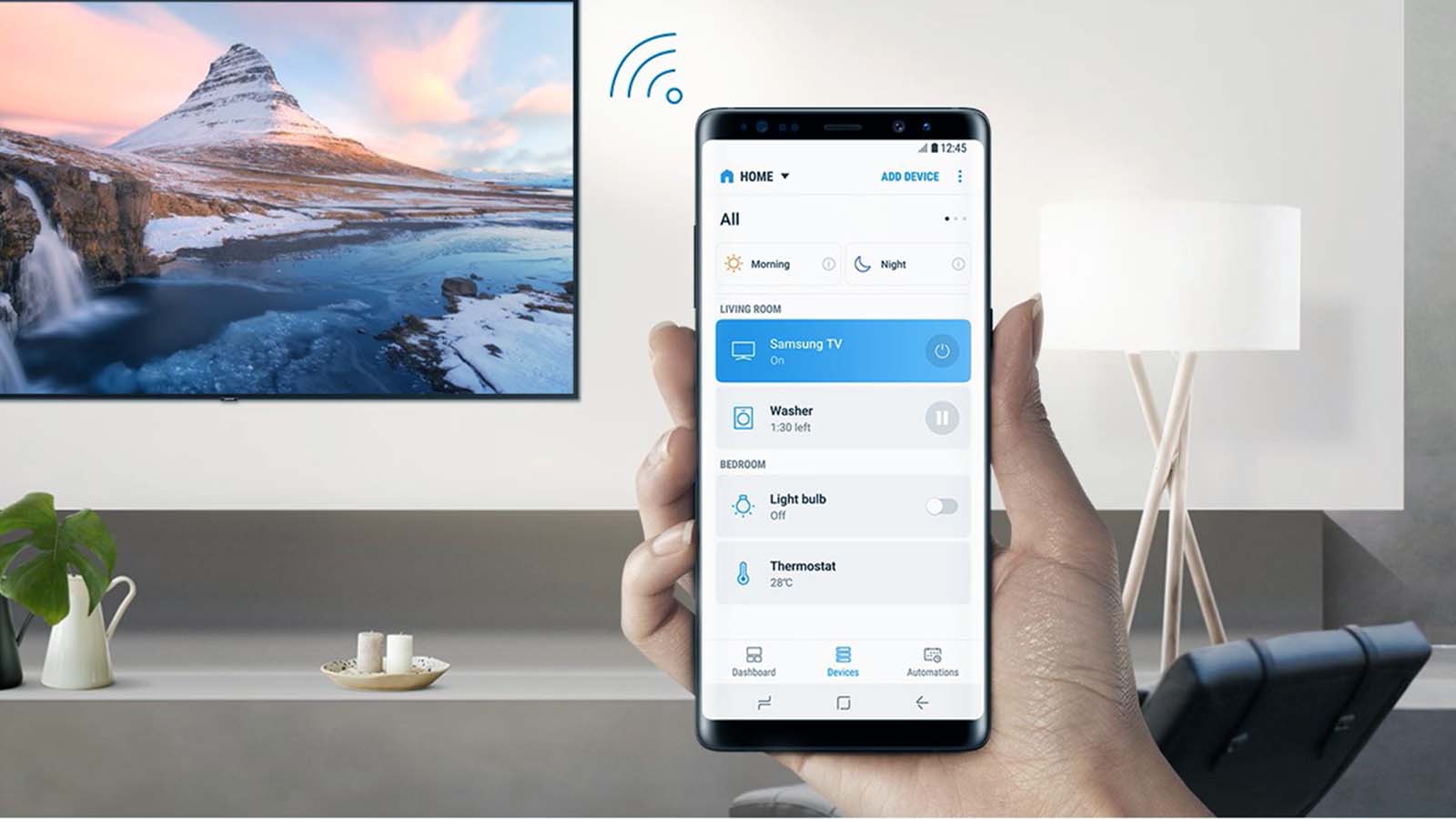How do you connect wired earbuds to your phone?
Welcome to Blackview (Well-known brand of rugged phone, TWS earbuds and Android tablet) blog. Hope the guide helps.
In an era where wireless earbuds dominate the market, many users still prefer the reliability and superior audio quality of wired earbuds. However, modern smartphones often lack the traditional 3.5mm microphone jack, making it challenging to connect wired headphones directly. This guide will walk you through the process of using wired earbuds with contemporary smartphones.
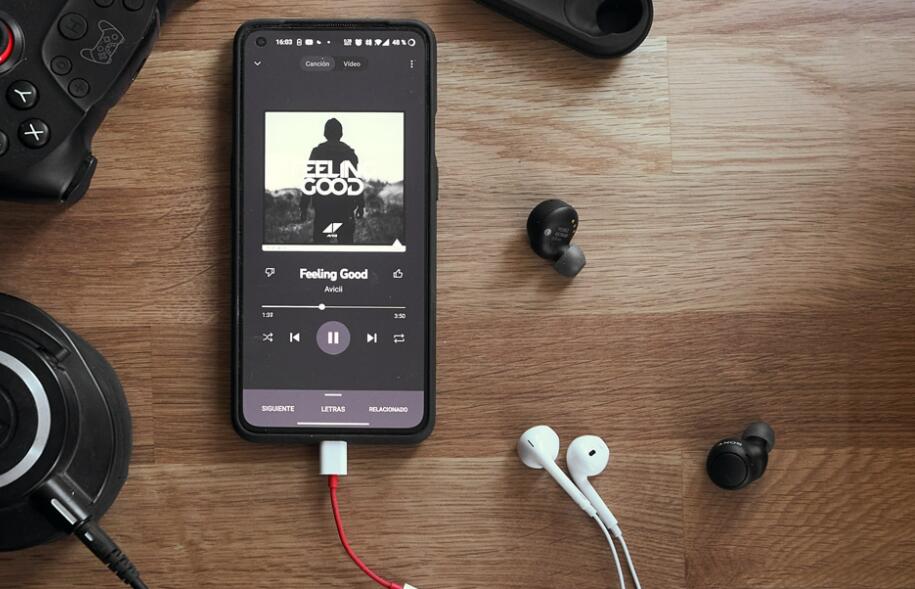
The shift from microphone ports to USB-C or Lightning interfaces has left many users searching for solutions. Whether you own an Android device, Huawei, or an iPhone, this guide provides universal steps to ensure seamless audio connectivity without compromising on sound quality.
Before diving into the steps, it's essential to understand why manufacturers are phasing out the microphone jack. The primary reasons include saving space, improving water resistance, and pushing wireless technology. However, wired earbuds remain a favorite for audiophiles and those who value zero-latency audio.
This guide is designed for anyone who owns a pair of wired earbuds and a smartphone without a microphone jack. By following these instructions, you'll be able to enjoy your favorite music, podcasts, or calls with minimal hassle and maximum audio fidelity.
Materials You Will Need
To connect your wired earbuds to a phone without a microphone jack, gather the following items:
- Wired earbuds with a 3.5mm microphone plug
- A smartphone with a functioning USB-C or Lightning port
- A USB-C to microphone adapter (for Android/Huawei) or a Lightning to microphone adapter (for iPhone)
Step-by-Step Connection Guide
Follow these steps to connect your wired earbuds to your smartphone:
- Power on your smartphone and ensure the USB-C/Lightning port is clean and functional.
- Insert the USB-C or Lightning end of the adapter into your phone's charging port.
- Plug the 3.5mm microphone jack of your wired earbuds into the adapter's microphone port.
- Open a music app or any audio source on your phone and play sound. Adjust the volume as needed.
- If audio doesn’t play immediately, check your phone's sound settings to ensure output is routed through the adapter. Now, you can enjoy zero-latency audio on your phone.
Troubleshooting Common Issues
If you encounter problems, try these solutions:
- No Sound: Ensure the adapter is fully inserted. Test the earbuds on another device to rule out hardware issues.
- Poor Audio Quality: Clean the earbud's microphone plug and the adapter's port. Try a different adapter if issues persist.
- Adapter Not Recognized: Restart your phone or check for software updates that might improve compatibility.
- Intermittent Sound: The adapter or earbuds may be damaged. Inspect for physical wear and replace if necessary.
Alternative Solutions
If adapters aren’t ideal for you, consider these alternatives:
- USB-C/Lightning Earbuds: Purchase earbuds with built-in USB-C or Lightning connectors, eliminating the need for an adapter.
- Bluetooth DACs: Use a Bluetooth digital-to-analog converter (DAC) for high-resolution audio without wires.
- Wireless Earbuds: Explore premium wireless options with low-latency codecs like aptX or AAC for near-wired quality.
Connecting wired earbuds to modern smartphones may seem daunting at first, but with the right tools and steps, it’s a straightforward process. Whether you’re an audiophile or simply prefer the reliability of wired audio, this guide ensures you won’t have to abandon your favorite earbuds.
As technology evolves, adapters and alternative solutions bridge the gap between legacy accessories and cutting-edge devices. By understanding these workarounds, you can continue enjoying high-quality audio without being constrained by your smartphone’s design limitations.