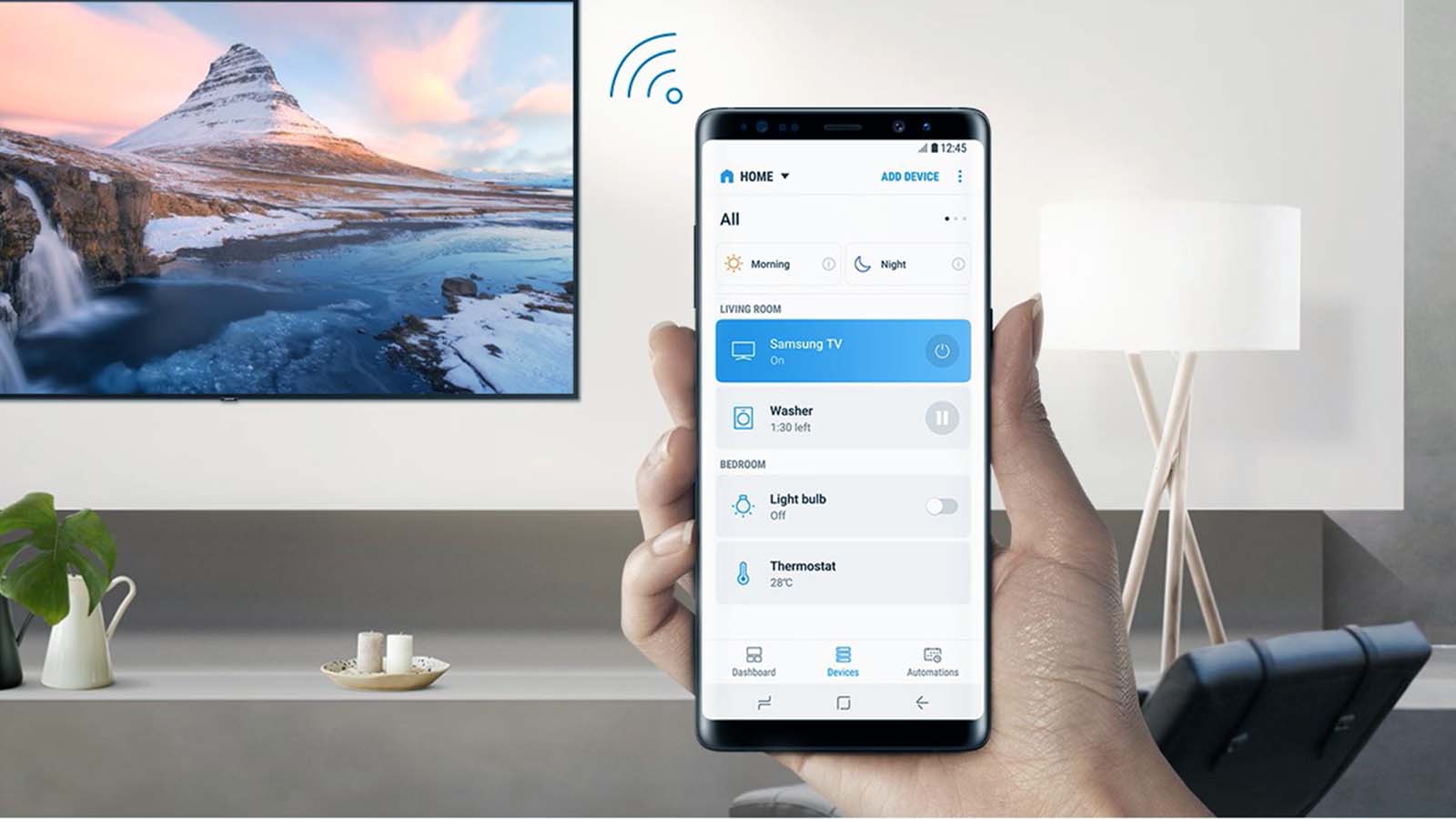How to fix Bluetooth speaker connected but no sound in Android?
Welcome to Blackview (World's well-known brand of rugged smartphone and tablet) blog. Hope the guide helps.
Bluetooth speakers are incredibly convenient for streaming music, podcasts, or videos wirelessly. However, it can be frustrating when your Android device shows that it’s connected to the Bluetooth speaker, yet no sound comes out. This issue is more common than you might think and can stem from various causes — from simple software glitches to deeper system configuration problems. Luckily, most of these issues can be resolved without professional help. In this comprehensive guide, we’ll go step by step through different troubleshooting methods to help you restore sound to your Bluetooth speaker quickly and effectively.
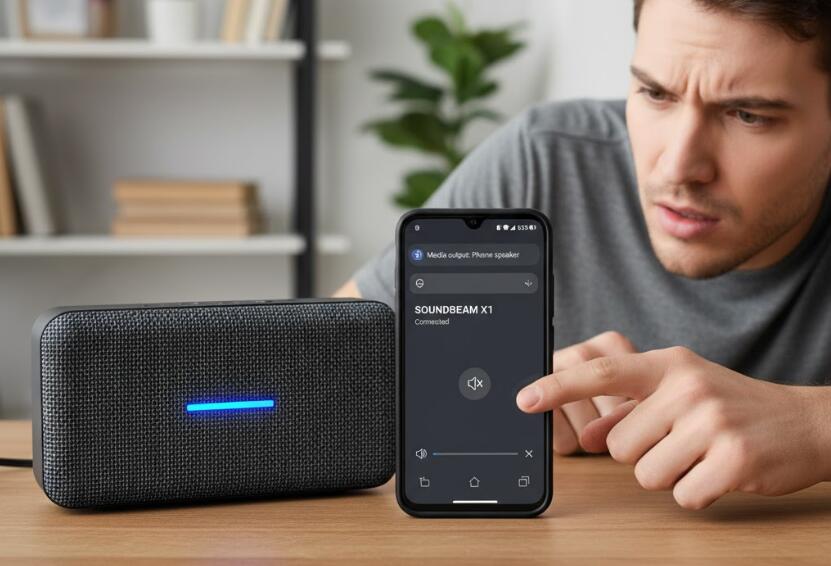
- Read also: How to connect wired headphones to Bluetooth speaker
- How to fix a phone cannot connect to Bluetooth speaker
Before diving into the detailed solutions, it’s essential to understand that Bluetooth audio issues can occur for multiple reasons. Sometimes, the problem lies in the speaker’s pairing mode, while in other cases, Android’s audio routing or permissions are to blame. Regardless of the cause, this guide provides a systematic approach — starting from the simplest checks and gradually moving toward more advanced fixes. By the end, you’ll have a clear understanding of how to identify and solve this problem once and for all.
Let’s get started with some basic diagnostics and then move on to more specific methods to fix the “Bluetooth connected but no sound” issue on your Android device.
1. Check the Basics First
Before attempting complex troubleshooting, it’s crucial to confirm that both your phone and Bluetooth speaker are functioning correctly. Sometimes the solution is surprisingly simple, such as an unintentional volume mute or a misconfigured output setting.
Ensure the Speaker Volume Is Up
Start by checking the speaker’s volume. Many Bluetooth speakers have independent volume controls that are separate from your phone’s. Turn the volume dial or press the volume-up button on the speaker itself to make sure it’s not muted or too low.
Verify Bluetooth Connection Status
Open your Android Bluetooth settings and make sure the speaker is listed as “Connected for audio.” If it’s only connected for calls or media, adjust the connection type:
- Go to Settings → Bluetooth → Connected Devices.
- Tap the gear icon next to your Bluetooth speaker.
- Ensure both “Media audio” and “Call audio” are toggled on.
2. Restart and Reconnect Devices
Restarting can often resolve temporary glitches that interfere with Bluetooth communication between your Android device and speaker.
Restart Your Phone and Speaker
Turn off both your Bluetooth speaker and Android device, wait about 30 seconds, and then power them back on. This clears cached connections and resets their internal Bluetooth modules.
Forget and Re-pair the Bluetooth Device
Sometimes old pairing data becomes corrupted. Re-pairing the devices can fix this:
- Go to Settings → Bluetooth.
- Find your Bluetooth speaker and tap Forget or Remove device.
- Turn your speaker to pairing mode and reconnect it again.
3. Adjust Android Audio Settings
Android can occasionally route sound to the wrong output or apply sound profiles that interfere with Bluetooth audio. Checking and adjusting these settings is key to restoring sound.
Check Media Output
While playing music or a video, swipe down from the top of your Android screen to open the Quick Settings panel. Tap the Media Output button and confirm that your Bluetooth speaker is selected as the active output device. If it’s not, switch it manually.
Disable Absolute Volume
Android’s “Absolute Volume” feature synchronizes your phone and speaker’s volume levels, but it can sometimes cause no-sound issues. To turn it off:
- Go to Settings → About Phone and tap Build Number seven times to enable Developer Options.
- Navigate to Settings → System → Developer Options.
- Find and toggle off Enable Absolute Volume.
4. Clear Bluetooth Cache and Data
Bluetooth cache files can become corrupted over time, leading to connection and audio issues. Clearing this data forces your device to rebuild the connection from scratch.
- Open Settings → Apps → See all apps.
- Tap the three dots and select Show system.
- Find and select Bluetooth or Bluetooth Share.
- Tap Storage & cache → Clear cache, then Clear storage.
After clearing, restart your device and re-pair your Bluetooth speaker. This method often resolves stubborn “connected but no sound” issues.
5. Update Software and Firmware
Outdated software can cause compatibility issues between your Android phone and Bluetooth speaker. Ensuring both are up to date helps maintain optimal communication.
Update Your Android System
Go to Settings → System → Software Update and check for available updates. Install any pending updates, as these often include Bluetooth-related bug fixes.
Check for Speaker Firmware Updates
Some Bluetooth speakers can receive firmware updates via manufacturer apps (e.g., JBL Portable, Sony Music Center, Bose Connect). Updating your speaker’s firmware can fix audio output and connectivity problems.
6. Try Safe Mode and Third-Party App Conflicts
Third-party apps, especially those controlling sound output or Bluetooth profiles, can sometimes interfere with normal audio routing. Testing in Safe Mode helps determine if this is the cause.
- Press and hold your phone’s power button.
- Tap and hold Power Off until the Safe Mode option appears.
- Tap OK to reboot in Safe Mode.
Once in Safe Mode, try playing sound through your Bluetooth speaker. If it works, a third-party app is likely the culprit. Restart your phone normally, then uninstall any recently added audio, Bluetooth, or equalizer apps.
7. Factory Reset as a Last Resort
If none of the above methods solve the issue, performing a factory reset might be necessary. This wipes all data and restores your phone to its original state, often resolving deep system-level problems.
- Backup your data to Google Drive or an external device.
- Go to Settings → System → Reset Options.
- Select Erase all data (factory reset).
After the reset, pair your Bluetooth speaker again and test the audio. While drastic, this method almost always resolves stubborn Bluetooth audio errors that stem from corrupted system configurations.
Conclusion
Experiencing a Bluetooth speaker that connects but produces no sound on Android can be incredibly frustrating, but with a systematic approach, most users can resolve it in minutes. Starting from simple fixes like checking volume and connection status to more technical solutions like clearing Bluetooth cache or disabling Absolute Volume, each step progressively eliminates potential causes. Patience and methodical troubleshooting are key.
In most cases, you won’t need to perform a factory reset — a simple restart, re-pairing, or cache clearance usually does the trick. However, keeping your Android OS and Bluetooth firmware updated helps prevent future issues. By following this detailed guide, you can enjoy seamless wireless audio once again and ensure your Bluetooth connections remain stable in the long term.