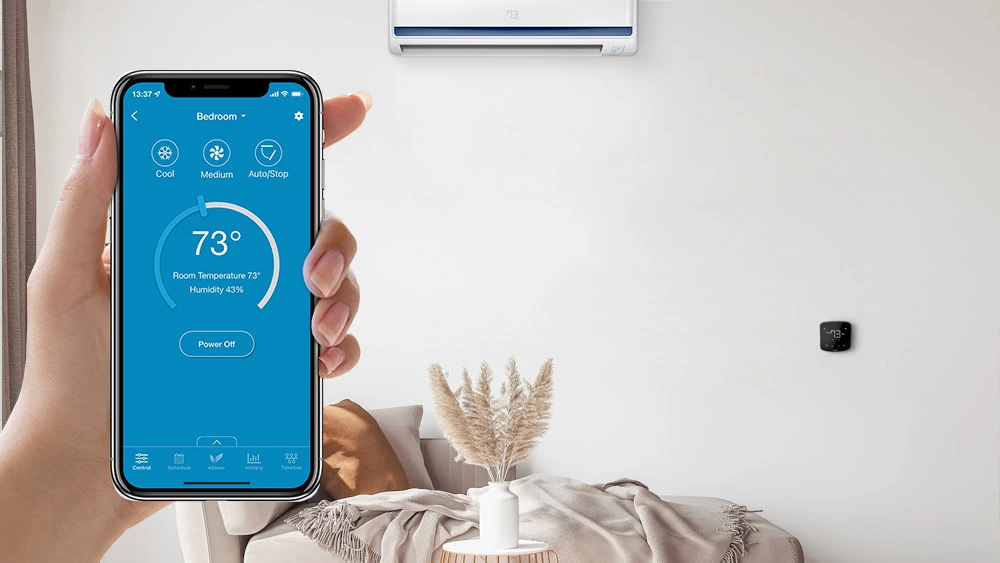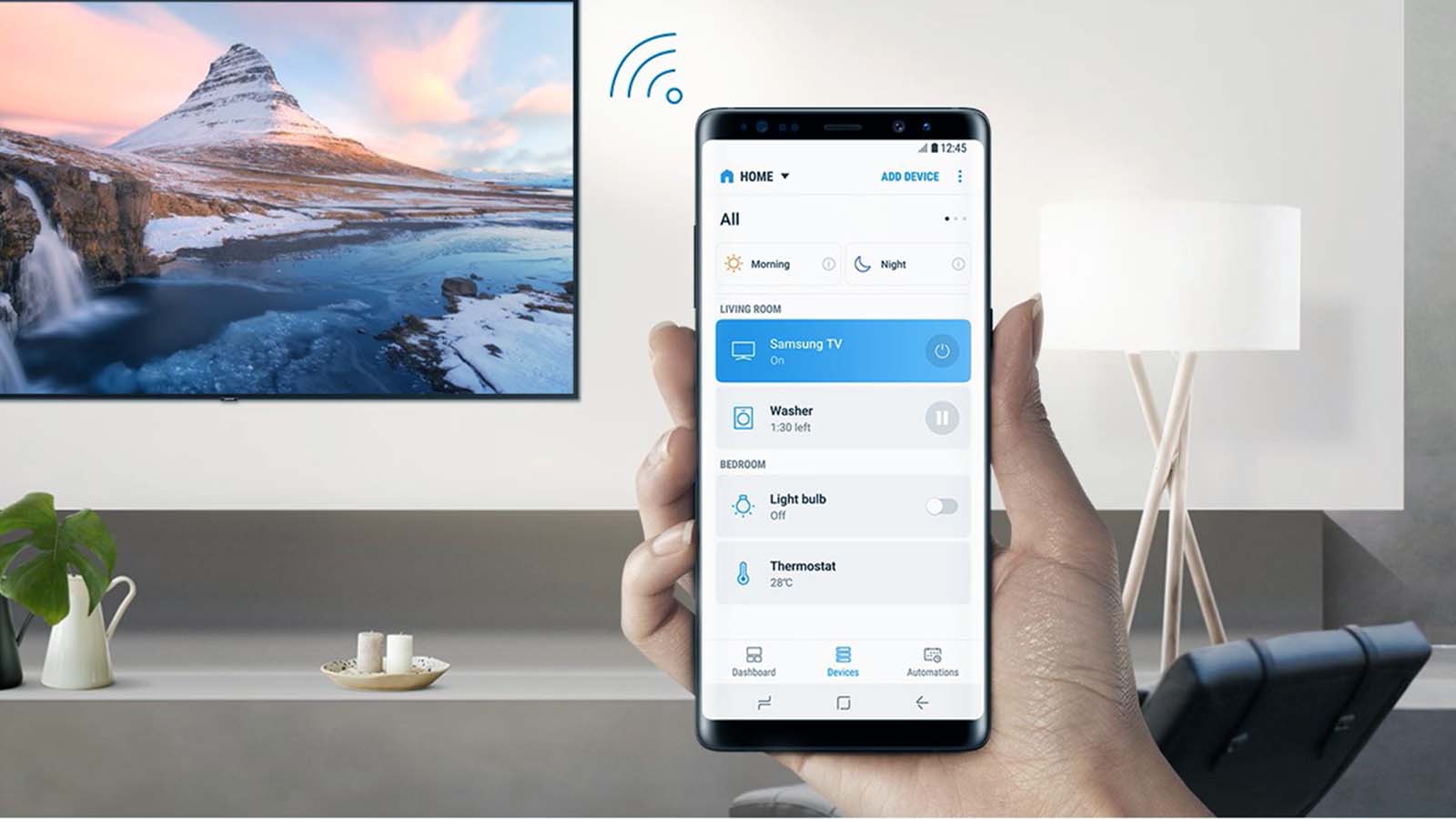How to fix Android TV box keeps restarting?
Welcome to Blackview (World's well-known brand of rugged phone and tablet) blog. Hope the guide helps.
It can be incredibly frustrating when your Android TV box keeps restarting unexpectedly. This issue not only interrupts your streaming experience but can also cause potential data loss or system instability. Before you decide to replace your device or perform a full reset, it’s important to understand the possible causes behind this repetitive reboot problem. Various factors, such as power supply issues, overheating, firmware errors, or app conflicts, could be at play.
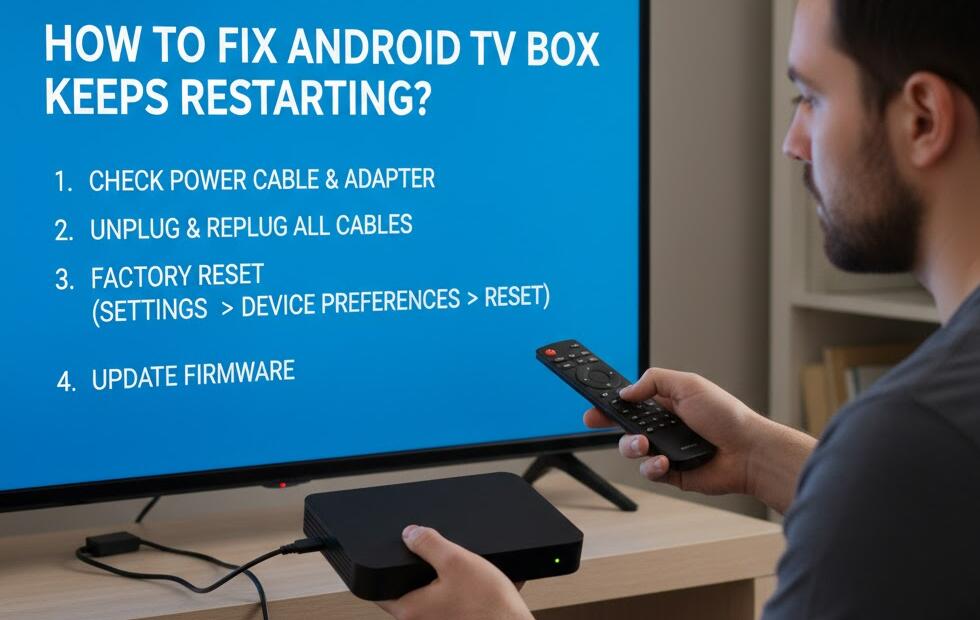
To resolve this issue effectively, you’ll need to troubleshoot step-by-step. Identifying the exact reason for your Android TV box’s behavior will save you time and prevent unnecessary fixes. Let’s walk through some practical solutions that can help you stop your Android TV box from constantly restarting.
Step 1: Check the Power Supply
One of the most common reasons an Android TV box keeps rebooting is an unstable power source. If your power adapter or cable is faulty, the device may restart repeatedly due to inconsistent voltage. Begin by ensuring the power adapter you’re using is the original one that came with the box. If it isn’t, verify that the replacement provides the same voltage and current rating as recommended by the manufacturer.
- Unplug the power cable and inspect for any visible damage or loose connections.
- Try using a different wall outlet to rule out electrical instability.
- If available, test with a new power adapter that meets the correct specifications.
Tip:
A faulty power adapter can mimic system crashes. Investing in a high-quality adapter can often resolve restarting issues immediately.
Step 2: Prevent Overheating
Overheating is another major reason why Android TV boxes reboot on their own. Continuous use, poor ventilation, or dust buildup can cause the CPU to overheat, forcing the system to restart to protect its components. To avoid this, ensure that your TV box is placed in a well-ventilated area away from heat sources.
- Clean the device’s air vents regularly to prevent dust accumulation.
- Avoid stacking other electronics on or near the TV box.
- Use a small cooling fan or heat sink if overheating persists.
Step 3: Clear Cache and Unnecessary Data
Excessive cache or corrupted files can also cause random restarts. Over time, apps and system processes generate temporary files that can clog the internal storage and interfere with performance. Clearing cache and unnecessary data can help your device run more smoothly and reduce the risk of reboot loops.
- Go to **Settings → Apps → See all apps.**
- Select apps that consume the most space and choose **Clear Cache** and **Clear Data.**
- Reboot the TV box manually and observe if the issue persists.
Note:
Be careful not to delete essential system apps or data. Focus on user-installed apps and streaming platforms that frequently update their content.
Step 4: Update or Reinstall Firmware
Outdated or corrupted firmware is another common culprit. Firmware updates often contain critical patches that fix bugs and enhance system stability. If your Android TV box keeps restarting even after clearing cache and checking power sources, it may be time to update or reinstall the firmware.
- Navigate to **Settings → About → System Update.**
- If an update is available, follow the on-screen instructions to install it.
- If the problem continues, consider flashing the firmware manually using a USB drive and the official firmware file from the manufacturer’s website.
Step 5: Factory Reset as a Last Resort
If none of the previous steps work, a factory reset can help eliminate deep software conflicts. However, this should be your last option, as it will erase all data, settings, and installed apps.
- Go to **Settings → Device Preferences → Reset.**
- Select **Factory data reset** and confirm the process.
- After resetting, reinstall only trusted apps and monitor the system for stability.
Additional Tips to Prevent Future Restarts
To maintain optimal performance, make sure to keep your Android TV box updated, avoid installing unverified apps, and regularly clear cache data. Also, refrain from running multiple heavy apps simultaneously, as this can overload the system and lead to crashes.
- Use lightweight apps whenever possible.
- Schedule regular reboots to refresh system memory.
- Keep your TV box’s firmware and apps up-to-date.
Conclusion
Dealing with an Android TV box that keeps restarting can be annoying, but the problem is usually solvable with a few simple checks. By examining the power supply, preventing overheating, clearing cache, updating firmware, and resetting the system when necessary, you can restore your device’s stability and enjoy seamless streaming once again.
Remember, consistency in maintenance is key. Regular cleaning, proper ventilation, and keeping software up-to-date will not only stop random restarts but also extend the lifespan of your Android TV box. By following these steps, you’ll ensure your device performs efficiently for years to come.