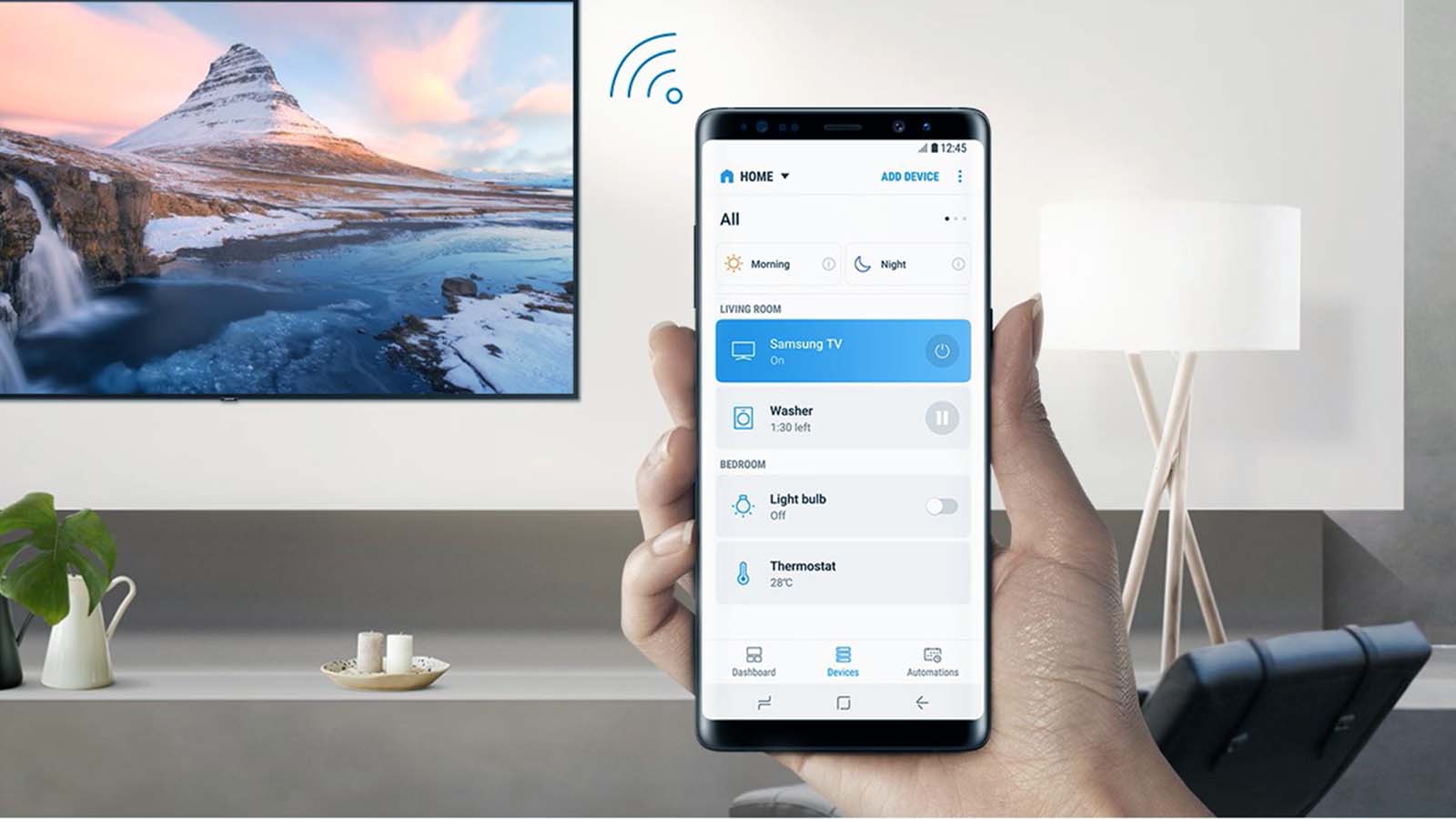How to fix Android TV box keeps buffering?
Welcome to Blackview (World's well-known brand of rugged phone and tablet) blog. Hope the guide helps.
Slow, choppy video can ruin the streaming experience on an Android TV box, especially when buffering interrupts your favorite movies or shows. Understanding the root causes behind buffering and learning the right troubleshooting techniques can help restore smooth playback and make your device perform at its best.
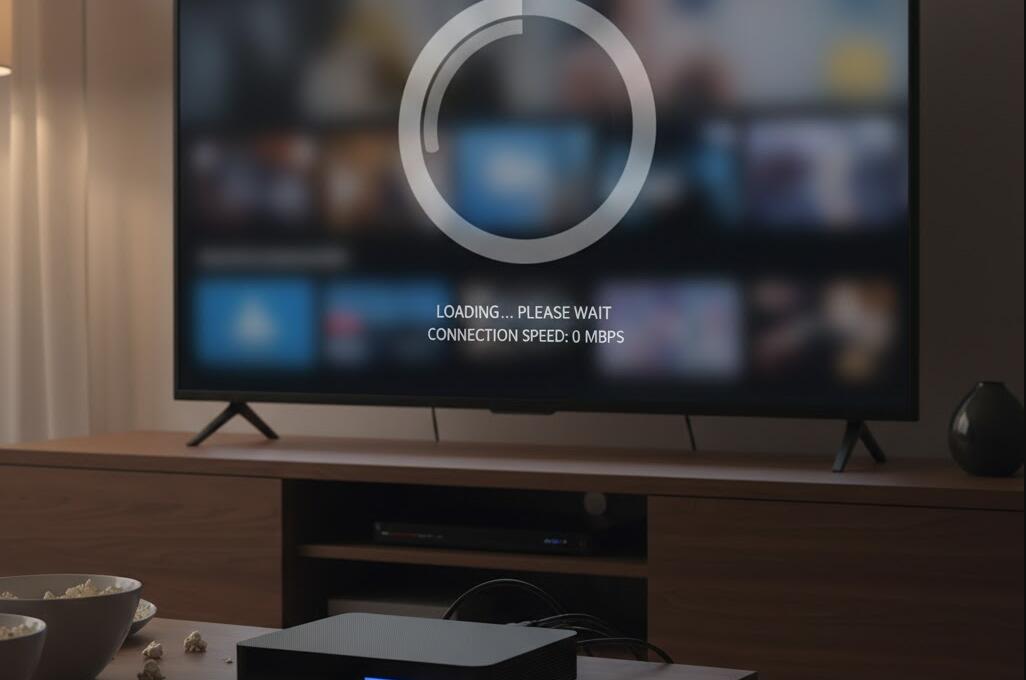
- Read also: How to fix Android TV box wifi keeps turning off
- How to fix Android TV box keeps restarting
Many factors contribute to buffering, including poor Wi-Fi signals, overloaded apps, outdated software, and even overheating. This detailed guide will walk you through step-by-step solutions, system optimizations, and useful maintenance tips to eliminate buffering issues and enhance overall performance on your Android TV box.
Check Your Internet Connection
Internet connectivity is often the most common cause of buffering. Even if your service provider advertises high speeds, real-world performance can drop due to router distance, interference, or too many connected devices. Begin by testing your network speed using an app or an online speed test. Streaming in HD generally requires at least 10 Mbps, while 4K content may need 25 Mbps or higher.
Improve Wi-Fi Signal Strength
If the TV box is positioned far from the router or surrounded by thick walls, the signal may weaken. Try moving your router closer or to a more open area. Alternatively, consider using Wi-Fi extenders or mesh systems to strengthen coverage. Switching from the crowded 2.4GHz band to the faster 5GHz band may also reduce interference and improve speeds.
Use a Wired Ethernet Connection
Whenever possible, connect your Android TV box to the router using an Ethernet cable. Wired connections provide stable speeds, lower latency, and eliminate wireless signal issues entirely. For users streaming in 4K or live TV, Ethernet connections can dramatically reduce buffering and loading times.
Optimize Your Android TV Box Settings
Device settings can significantly affect performance. Running too many background processes or keeping default cache limits may cause apps to struggle while streaming. By making a few adjustments, you can improve speed and responsiveness.
Clear App Cache and Data
Streaming apps like YouTube, Netflix, or Kodi store temporary data that can become corrupted or overloaded. Head to **Settings > Apps**, choose the problem app, and clear the cache. If performance issues persist, consider clearing data, but keep in mind that this may reset login information or app preferences.
Close Background Applications
Some Android TV boxes run multiple apps at once, which reduces available RAM. Use a task manager or built-in system cleaner to close programs running silently in the background. This helps redirect system resources back to your streaming app for smoother playback.
Update Software and Applications
Outdated firmware or app versions can lead to compatibility problems, slow performance, or network bugs. Keeping your device up to date ensures stability and optimal streaming efficiency.
Update Firmware
Check for system updates by navigating to **Settings > About > System Update**. Manufacturers often release patches that fix bugs, optimize performance, and improve network handling. Install any available updates and restart the device afterward.
Update Streaming Apps
Apps developed for streaming frequently receive updates to improve speed, introduce new features, or patch errors. Visit the Google Play Store or your box’s app store to ensure all streaming apps are running the latest versions.
Reduce Network Congestion
When multiple devices stream, download, or play online games simultaneously, your network can become congested. This can drastically slow down speeds on your Android TV box. Even smart appliances like cameras or thermostats can consume bandwidth during updates.
Prioritize Your Android TV Box on the Network
Many modern routers support Quality of Service (QoS) settings. QoS allows you to assign priority to specific devices. By giving your Android TV box higher priority, you ensure it receives the necessary bandwidth during streaming sessions.
Disconnect Unused Devices
Temporarily disconnecting phones, tablets, or laptops from the network can help free bandwidth. If you live in a large household, consider upgrading your internet plan to accommodate heavier usage.
Check for Hardware Issues
Sometimes buffering is caused by underlying hardware problems such as overheating, failing components, or low-quality accessories. Ensuring your device runs at a stable temperature and uses good-quality cables helps maintain performance.
Prevent Overheating
If your device gets too hot, its performance may drop significantly. Make sure the TV box has proper ventilation and is not placed on a soft surface like a couch or bed. Consider using a small cooling fan or placing the device in a more open space to avoid thermal throttling.
Inspect HDMI and Ethernet Cables
Faulty or low-quality cables can disrupt data transmission and cause signal loss. Replace any damaged cables and use certified HDMI and Ethernet cables to ensure stable connections. Poor-quality power adapters can also lead to inconsistent performance, so using the original power supply is recommended.
Perform a Factory Reset
If buffering continues despite troubleshooting, a factory reset may resolve deep-level issues. Resetting restores the TV box to its original settings, clearing all apps, customizations, and stored data. This often eliminates performance problems caused by corrupted files or incompatible apps.
How to Perform a Reset Safely
Before resetting, back up any critical data. Go to **Settings > Backup & Reset** and follow the prompts. After the reset is complete, reinstall only the necessary apps and avoid loading the device with excessive software.
Conclusion
Buffering on an Android TV box can be frustrating, but with the right troubleshooting steps, you can restore smooth and reliable playback. Whether the issue stems from weak Wi-Fi, outdated apps, hardware limitations, or system misconfigurations, identifying the root cause is the key to fixing it efficiently.
The improvements recommended in this guide—from maintaining strong network connectivity to optimizing system settings—can help keep your device running at peak performance. With proper care, regular updates, and smart configuration choices, you can enjoy uninterrupted streaming and get the most out of your Android TV box.