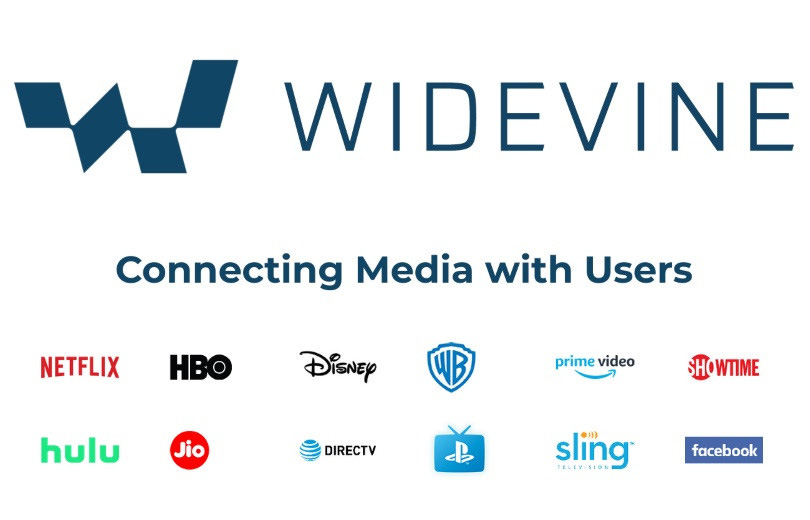How to block ads on my Android phone/iPhone?
Since the mobile phones own huge of users, people use their phones over billions of times a day, how could businessman miss such huge traffic? Therefore, the advertisements are everywhere, whatever in the browser or in the apps. (Some of these ads can be very annoying, and in a few cases, even malicious.) But, for most people, they don't make any sense.

Why there are ads appear in your phone?
In most cases, pop up advertisements are caused by a third-party app you recently installed. Pop up advertisements have nothing to do with the smartphone itself. They are caused by third-party apps installed on your Android phone/iPhone. Ads are a way for app developers to make money, and the more advertisements that are displayed, the more money the developer makes. This is why some of them are so persistent.
But, it is time to get rid of these pop up invaders and get your iPhone/Android phone - and peace of mind - back.
1. Block pop-up ads & malware on Android
Foreword, if you find some pop-up advertisements keep coming back, and redirects to unfamiliar pages or ads automatically, that probably means your phone had been invaded by malware or virus. Android provides a universal way to block the problematic apps.
Block problematic apps via safe mode
Tip: To remember the apps that you remove so that you can add them back, make a list. Please do not remove the system apps.
Check out if your device is safety yet
2. Stop notifications on Chrome
If you don't see "Permissions" or "Notifications," the site doesn't have notifications turned on.
3. How to stop advertisements from YouTube app?
As one of the most popular video apps, YouTube cooperated with thousands of advertisers. Thus, as long as we open the YouTube app, we can see kinds of advertisements everywhere. The best way to block advertisements on YouTube, is to become a YouTube member. But it requires fees.
4. Get rid of pop-up ads on Galaxy smartphone
Tips, you can't see pop-up advertisements in the Safe Mode, as it can't work in Safe Mode.
Tips: Please do not remove any system apps.
5. Block advertisements on your iPhone
A. Turn off personalized advertisements on your iPhone
B. Turn off the location-based ads
For those who grant the App Store or Apple News access to their device location, can turn off geographically targeted ads.