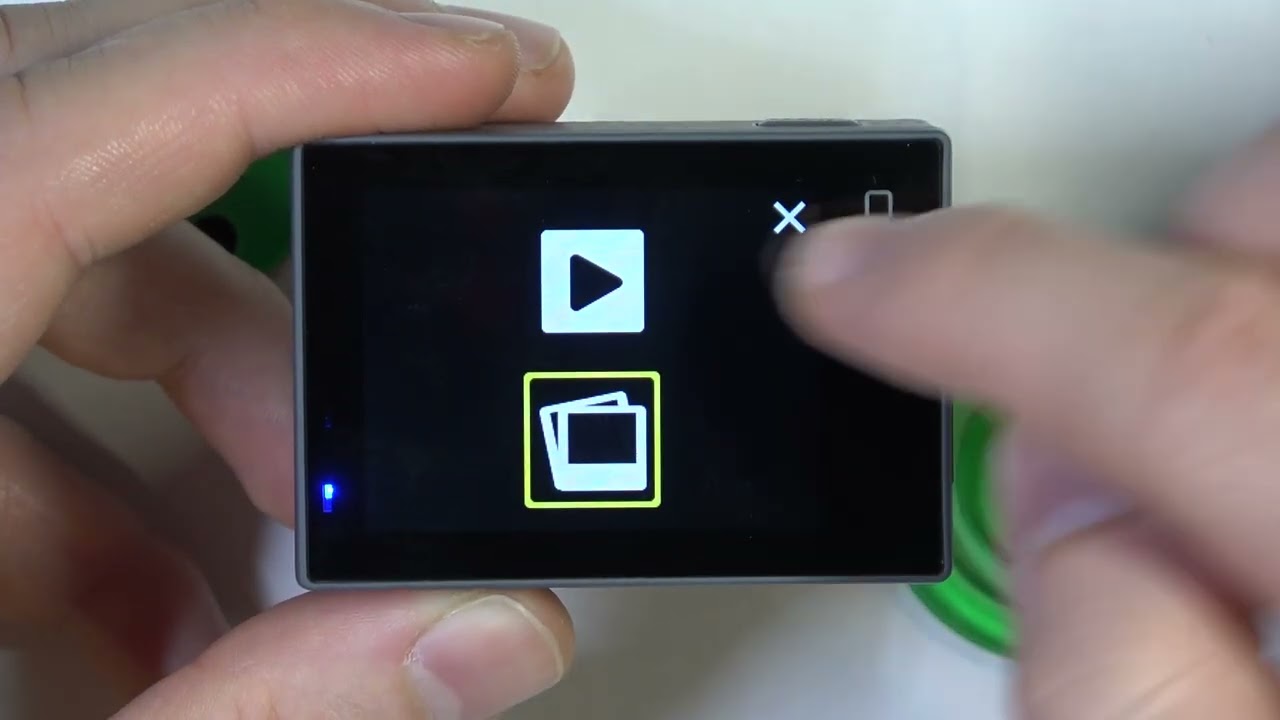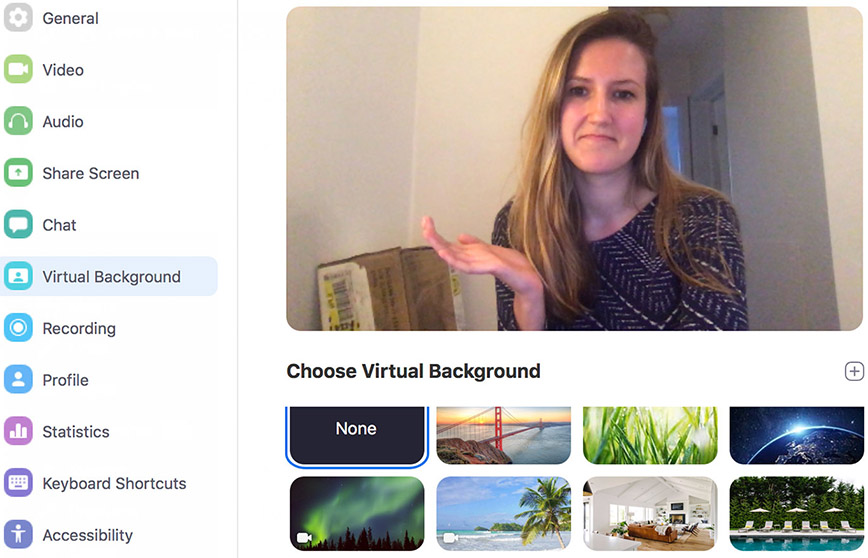How to share location/live location with friends in Snapchat?
Snapchat's Snap Map feature allows you to share your location with friends, making it easy to meet up or simply let others know where you are. Here's a breakdown of how to share your location and what it means.
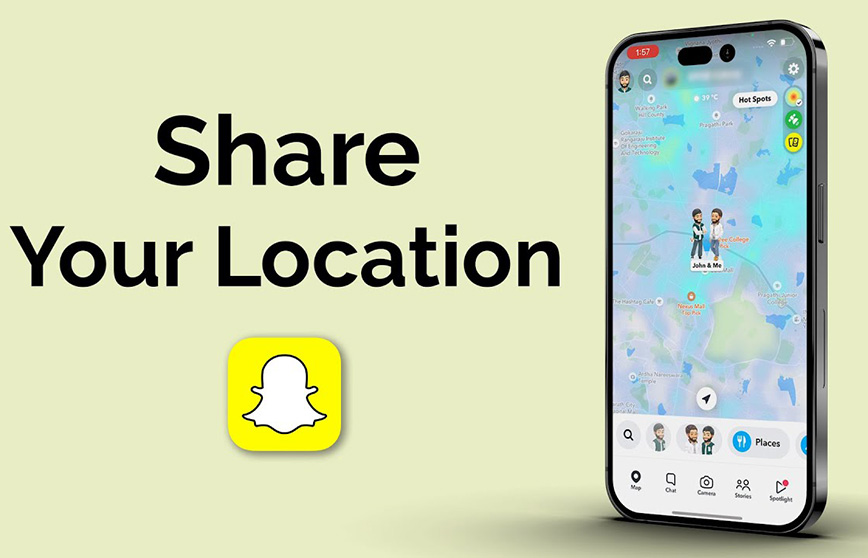
Can I use Snapchat in Blackview rugged smartphones?
Yes. The Blackview rugged smartphone such as the Blackview BL9000 Pro, the BL8000, and the BV9300 Pro, and more, are powered by
Android OS, users can download Snapchat app in app store like Google Play Store, and install it. Also, the Blackview tablets support it too. Besides, users can download other Android apps with location sharing feature.
Notes on Sharing Location to Other People
Before you dive into sharing your location, it's important to be aware of the following:
- Privacy: Sharing your location with others means they can see where you are in real-time. Be mindful of who you share your location with.
- Battery Usage: Sharing your location continuously can drain your battery faster. Extending reading: Phone battery drains fast? Here is the reason.
- Safety: While location sharing can be convenient, it's essential to prioritize your safety. Avoid sharing your location with strangers or people you don't trust. Extending reading: Can your phone be tracked if location services is off?
- Accuracy: The accuracy of your location depends on your device's GPS capabilities and network strength.
How to See Friends Location in Snapchat?
To see if your friends are sharing their location, follow steps below:
1. Open Snapchat: Launch the Snapchat app on your device.
2. Access Snap Map: Swipe up from the camera screen to open the Snap Map.
3. View Friend Locations: You'll see Bitmoji avatars of your friends on the map if they're sharing their location. Tap on their avatar to see their exact location.
Steps to Share Your Location in Snapchat
Sharing Your Location with All Friends:
- Open Snapchat and swipe up to access the Snap Map.
- Tap the gear icon at the top right corner of the screen.
- Tap "My Friends." This will share your location with all your friends.
Sharing Your Location with Specific Friends:
- Open the Snap Map.
- Tap the gear icon at the top right corner of the screen.
- Tap "Only These Friends."
- Select the friends you want to share your location with.
Sharing Your Live Location with a Friend:
- Open the chat with the friend you want to share your location with.
- Tap the paperclip icon.
- Select "Share My Location."
- Choose how long you want to share your location (Always, 8 hours, 1 hour).
More Tips
- You can turn off location sharing at any time by going to the Snap Map settings.
- Be aware of the battery impact of sharing your location continuously.
- Consider using the "Ghost Mode" feature if you want to temporarily hide your location.
- Always be mindful of your privacy settings and who you share your location with.
By following these steps and considering the privacy implications, you can safely and effectively share your location with friends on Snapchat.
Note: Snapchat's features and interface may change over time. Always refer to the official Snapchat support for the most up-to-date information.
Related guides,