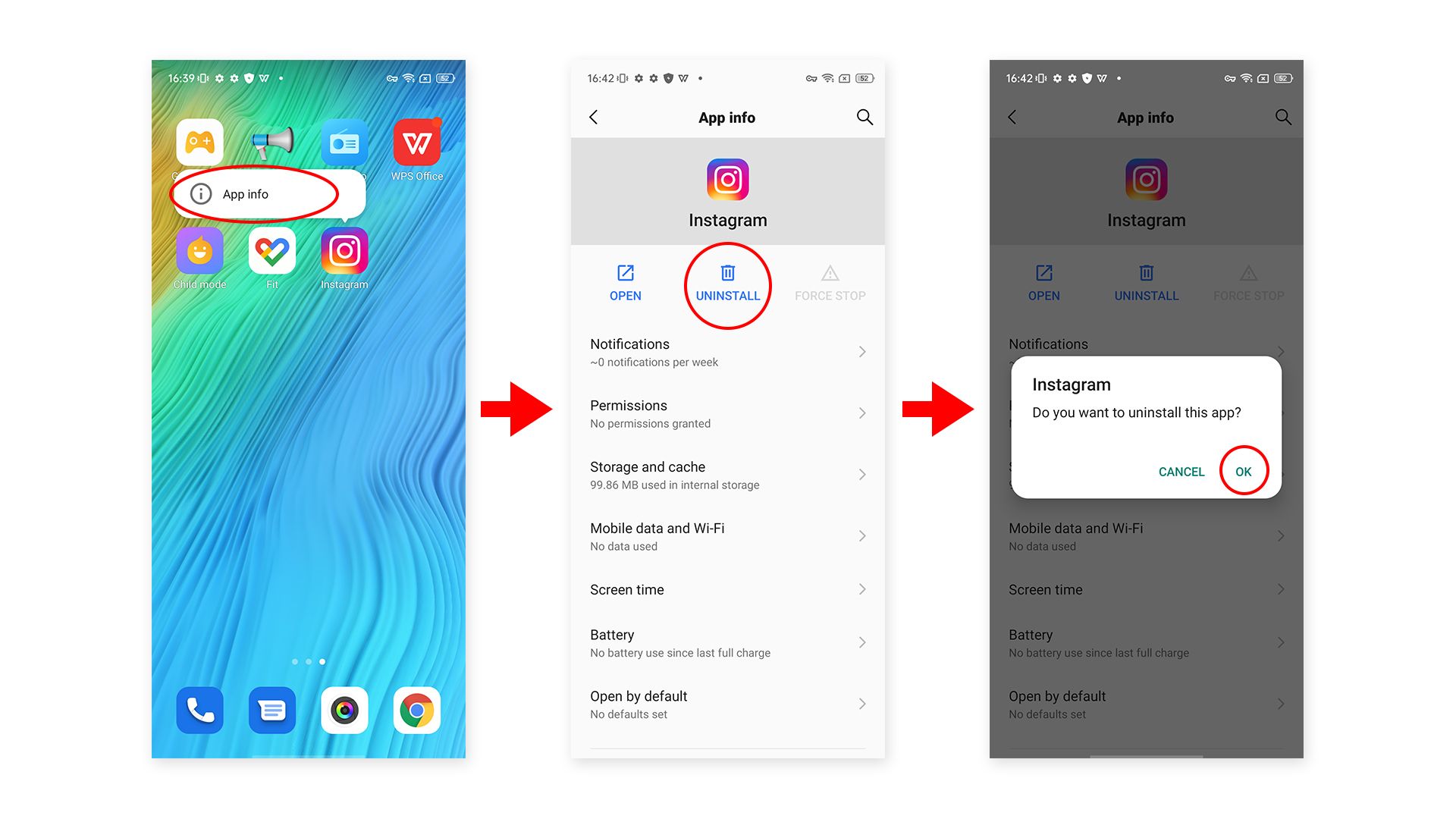How to set a desktop wallpaper in Windows 11 Pro?
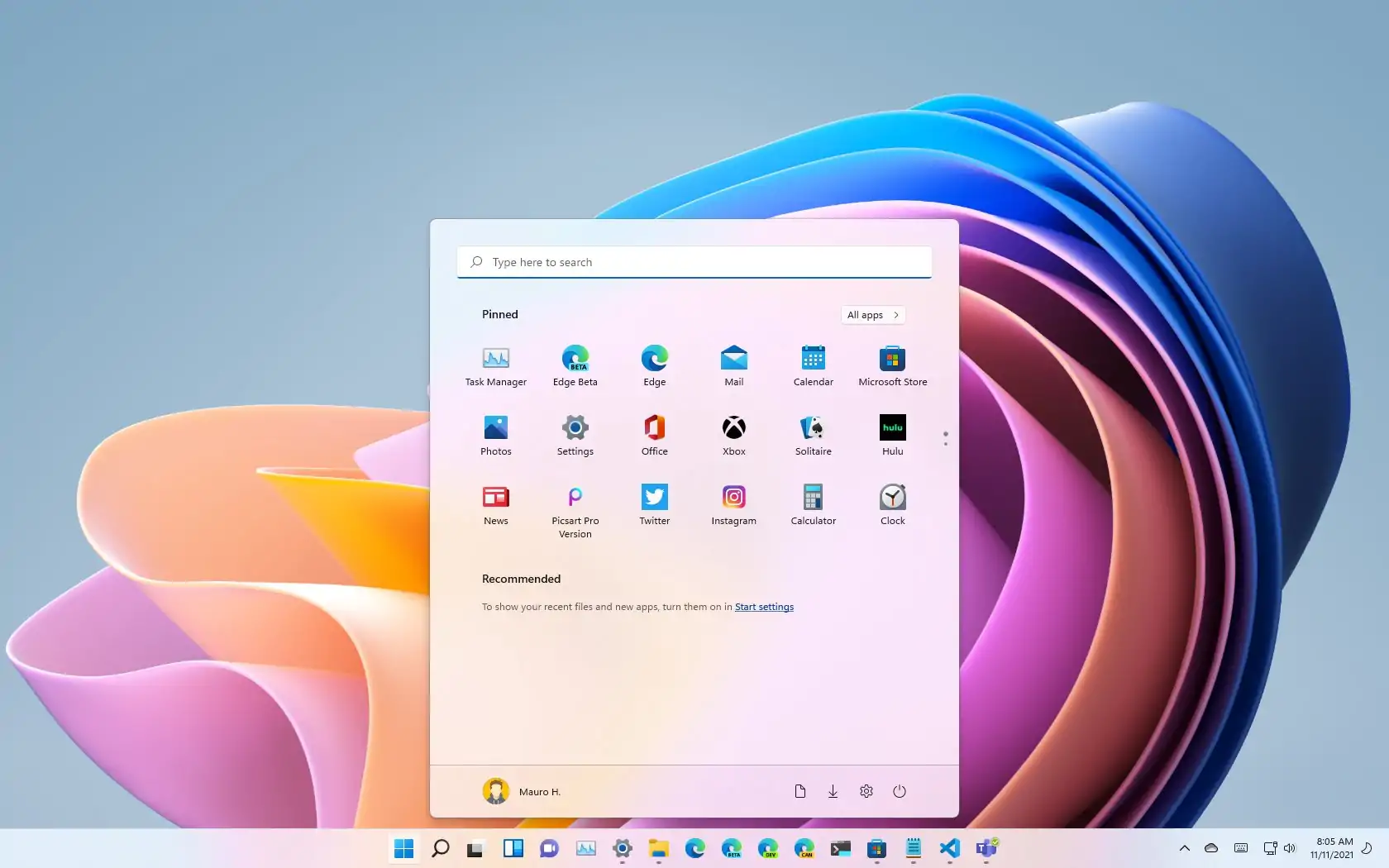
Blackview mini PC MP60 and MP200 are powered with Windows 11 Pro. No matter if you want to personalize your computer, improve your productivity, enhance your mood, make your computer more secure, or simply change your computer's background image, here are a few easy and effective ways to set a desktop wallpaper in Windows 11 Pro.
Method 1
- Right-click on an empty area of the desktop.
- Select Personalize.
- In the Background section, select the Picture option.
- Click Browse and select the image you want to use as your wallpaper.
- To preview the image, click the Preview button.
- Once you've selected the image you want to use, click Set as desktop background.
Method 2
- Open the Start menu and type background.
- Click Background in the search results.
- In the Background section, select the Picture option.
- Click Browse and select the image you want to use as your wallpaper.
- To preview the image, click the Preview button.
- Once you've selected the image you want to use, click Set as desktop background.
Method 3
- Open the File Explorer and navigate to the folder where the image you want to use as your wallpaper is stored.
- Right-click on the image and select Set as desktop background.
Additional options:
- You can set a slideshow of images as your wallpaper as well. To do so, choose the Slideshow option in the Background section. Then, click "Change picture every" and select the number of minutes you'd like to wait before each image changes.
- You can also choose to have your wallpaper fill the entire desktop, fit to the desktop, or stretch to fit the desktop. To do this, select the Fill, Fit, or Stretch option in the Personalize section.
- You can also choose to lock your wallpaper so that it cannot be changed. To do this, select the Lock option in the Personalize section.
Read also,