[Ultimate Guide] How to fix your Android phone/iPhone won't power on?
Welcome to Blackview (Famous brand of military grade rugged phone) blog. Hope the guide helps.
A dead phone can be a major source of stress, especially if it contains important data or you rely on it for daily tasks. Before rushing to the nearest repair shop, try these troubleshooting steps to get your phone back up and running:
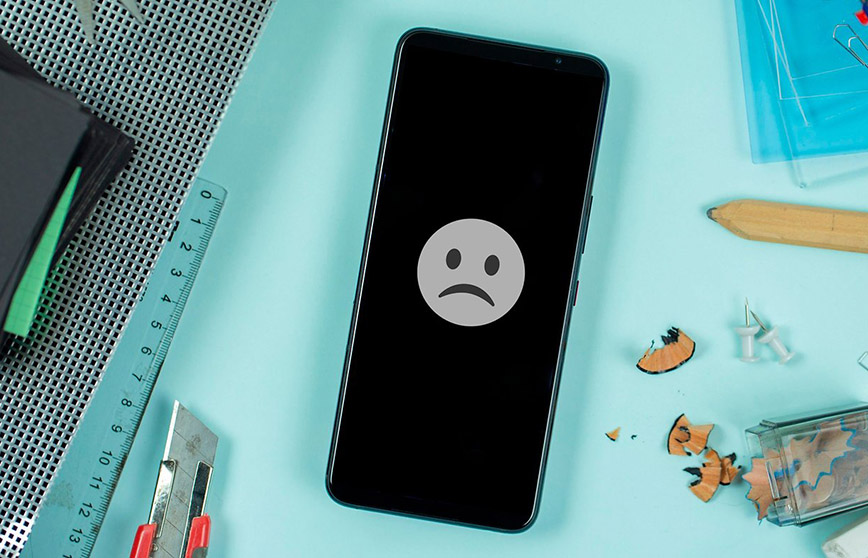
Before You Begin:
- Safety First: If your phone is damaged by water or has sustained physical trauma, do not attempt to power it on. Instead, consult a professional immediately.
- Identify Your Device: The specific steps might differ slightly depending on your phone model. Refer to your phone's user manual or manufacturer's website for precise instructions.
1. The Basics:
- Restart: This might seem obvious, but sometimes a simple restart can resolve temporary glitches. Locate the power button and hold it down for several seconds (exact time may vary depending on the model) until the phone restarts.
- Charge the Battery: Even if you think the phone has some charge, try plugging it in for at least 15-20 minutes using a reliable charger and cable. Ensure the cable is firmly connected to both the phone and the power source.
2. Advanced Troubleshooting:
Android:
Force Restart: This method simulates removing the battery (not possible on most modern phones) to reboot the device. The specific key combination varies by manufacturer, so consult your phone's manual or search online for your specific model.
iPhone:
Force Restart: Depending on your iPhone model, the process differs slightly:
- iPhone 8 and later: Press and quickly release the Volume Up button, then the Volume Down button, and finally hold the Side button until the Apple logo appears.
- iPhone 7 and 7 Plus: Press and hold the Side button and Volume Down button simultaneously until the Apple logo appears.
- iPhone 6S and earlier: Press and hold the Home button and the Side button simultaneously until the Apple logo appears.
3. Safe Mode:
Both Android and iPhone offer Safe Mode, which starts the phone with only the essential system applications running. This helps diagnose if a downloaded app is causing the issue.
Android:
- With the phone powered off, press and hold the Power button until the phone's logo appears.
- While the logo is displayed, press and hold the Volume Down button until the phone finishes restarting. You should see "Safe Mode" displayed in the corner of the screen.
- If the phone boots up in Safe Mode, try uninstalling any recently downloaded apps that might be causing the problem.
- To exit Safe Mode, simply restart the phone normally.
iPhone:
- With the phone powered off, press and hold the Volume Down button while powering on the device using the Side button.
- Keep holding the Volume Down button until the Apple logo appears.
- You should see "Safe Mode" displayed on the screen.
- If the phone boots up in Safe Mode, try uninstalling any recently downloaded apps that might be causing the problem.
- To exit Safe Mode, simply restart the phone normally.
4. Check for Physical Damage:
If your phone has been dropped or exposed to liquid, it might have sustained physical damage that prevents it from turning on. Look for any cracks, dents, or corrosion on the charging port, buttons, or screen.
5. No Luck? Seek Professional Help:
If none of these steps work, it's time to seek professional help from a qualified technician, such as the smartphone repair store. They can diagnose the problem and recommend the appropriate repair or replacement options.
Additional Tips:
- Keep your phone software updated: Outdated software can sometimes lead to unexpected behavior, including powering on issues.
- Use only original or certified chargers and cables: Cheap or incompatible chargers can damage your phone's battery or charging port.
- Back up your data regularly: This ensures you don't lose important information in case of a hardware failure.
Remember, attempting complex repairs yourself might cause further damage. If you're unsure about any step, consult a professional to avoid worsening the issue.
More smartphone fixing guides,







