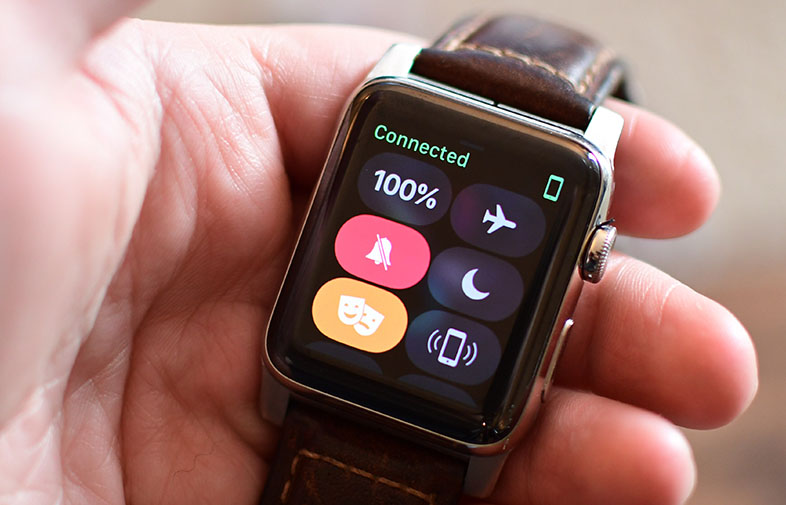How to install Android apps on Chromebook?
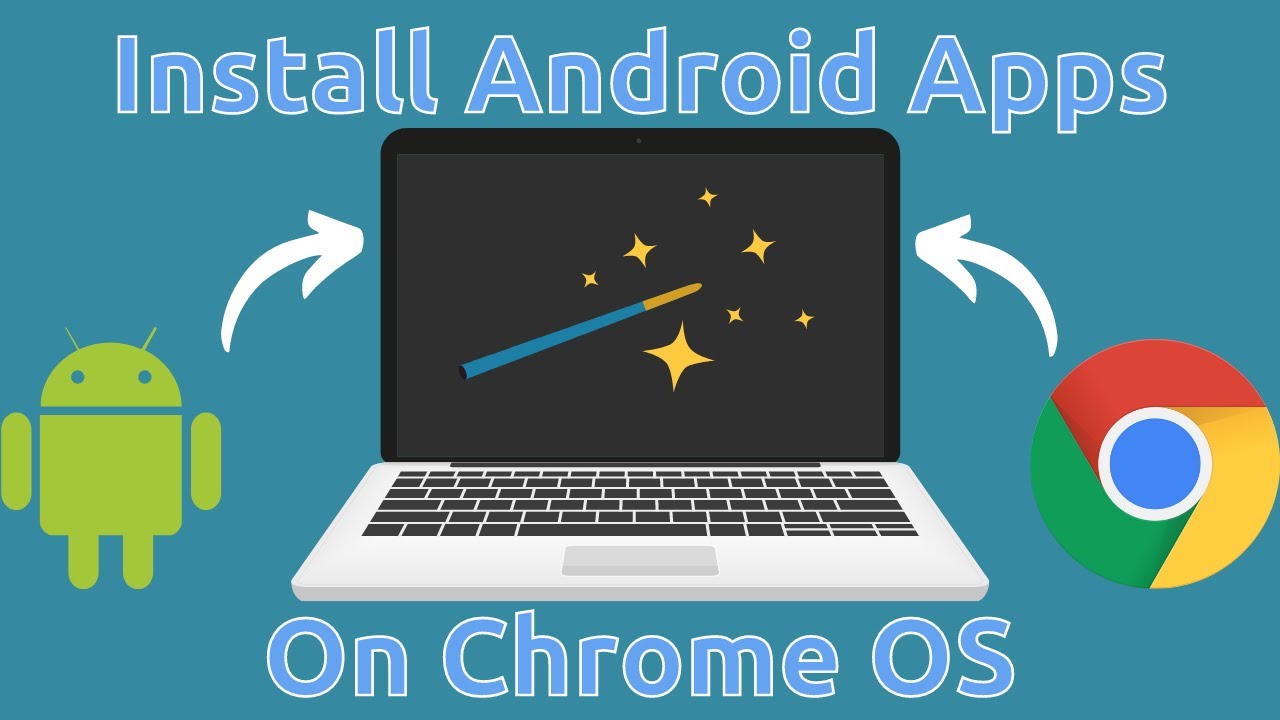
To install Android apps on Chromebook, you will need to have a Chromebook that supports Android app support. You can check if your Chromebook supports Android app support by opening the Settings app and going to the "Apps" section. If you see a "Google Play Store" option, then your Chromebook supports Android app support.
Once you have confirmed that your Chromebook supports Android app support, you can follow these steps to install an Android app:
- Open the Google Play Store app on your Chromebook.
- Search for the app you want to install.
- Click on the "Install" button.
- The app will be installed on your Chromebook.
Installing play store on Chromebook
If your Chromebook does support Android app support, you can follow these steps to install the Play Store:
- Open the Settings app.
- Click on "About Chrome OS".
- Click on "Advanced".
- Click on "Build number" seven times. You will see a message saying that you are now a developer.
- Go back to the Settings app.
- Click on "Apps".
- Click on the "Turn on" button next to "Google Play Store". You will be prompted to sign in to your Google account.
- Once you have signed in, the Play Store will be installed on your Chromebook.
Which Android apps can run on Chromebook?
Not all Android apps are compatible with Chromebooks. However, Google has been working to make more and more Android apps compatible with Chromebooks. As of 2023, there are over 200,000 Android apps that are compatible with Chromebooks.
You can check if an Android app is compatible with Chromebook by opening the Google Play Store app on your Chromebook and searching for the app. If the app has a "Compatible with Chromebooks" badge, then it is compatible with Chromebooks.
Thanks for visiting Blackview blog.
Read also,