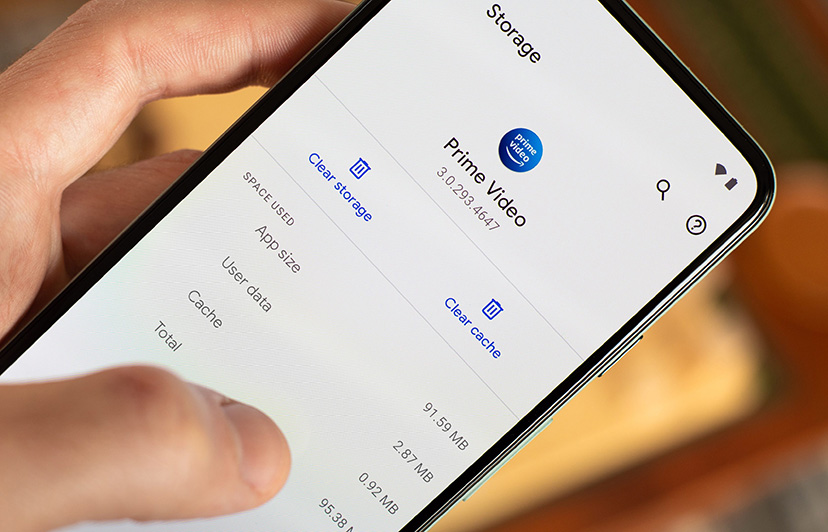How to restore/backup/migrate WhatsApp messages on new phone?
Fully guide about WhatsApp messages restoring, hope it has been helpful.
WhatsApp is one of the most popular messaging apps in the world, and it's important to be able to keep your messages safe and secure. If you're switching to a new phone, you'll need to know how to restore your WhatsApp messages.
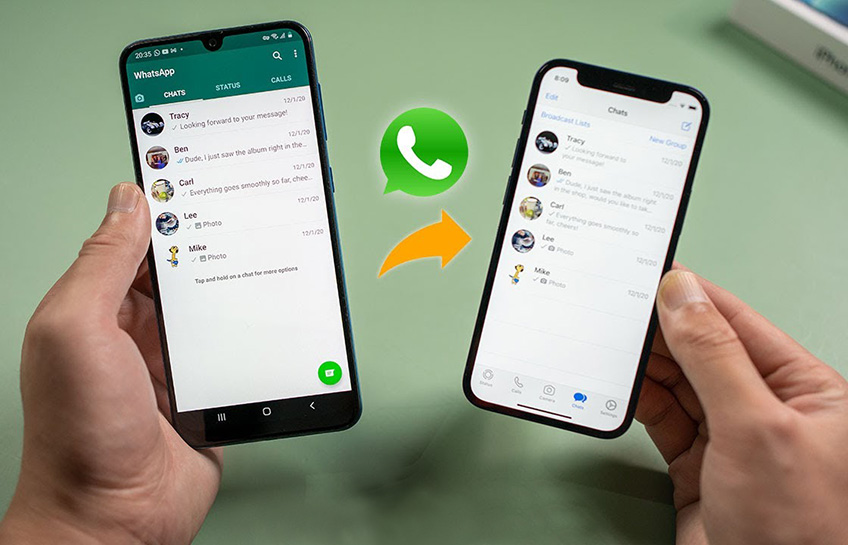
There are a few different ways to restore WhatsApp messages on a new phone (including Blackview rugged phone). You can use the WhatsApp backup feature, or you can transfer your messages manually.
To restore WhatsApp messages on a new mobile phone
Using the WhatsApp backup feature
The easiest way to restore WhatsApp messages on a new phone is to use the WhatsApp backup feature. This feature automatically backs up your messages to Google Drive or iCloud.
To restore your messages from a Google Drive backup, follow these steps:
- Install WhatsApp on your new phone.
- Open WhatsApp and verify your phone number.
- Tap "Restore" when prompted.
- Sign in to the same Google account that you used to back up your messages.
- WhatsApp will restore your messages from the Google Drive backup.
To restore your messages from an iCloud backup, follow these steps:
- Install WhatsApp on your new phone.
- Open WhatsApp and verify your phone number.
- Tap "Restore" when prompted.
- Sign in to the same Apple ID that you used to back up your messages. WhatsApp will restore your messages from the iCloud backup.
Transferring your messages manually
If you don't have a WhatsApp backup, you can transfer your messages manually. This process is more complicated, but it's still possible.
To transfer your messages manually, follow these steps:
- On your old phone, open WhatsApp and go to Settings > Chats > Chat backup.
- Tap "Export chat history" and select the chats that you want to transfer. Save the chat history to a file.
- On your new phone, install WhatsApp and verify your phone number.
- Open WhatsApp and go to Settings > Chats > Chat backup.
- Tap "Restore" and select the file that you saved from your old phone. WhatsApp will restore your messages from the file.
Tips for restoring WhatsApp messages
Here are a few tips for restoring WhatsApp messages:
- Make sure that you have a WhatsApp backup. If you don't have a backup, you'll need to transfer your messages manually.
- Make sure that you're using the same phone number on your new phone as you were on your old phone. If you're using a different phone number, you won't be able to restore your messages.
- Make sure that you're signed in to the same Google account or Apple ID on your new phone as you were on your old phone. If you're not signed in to the same account, you won't be able to restore your messages.
How to restore WhatsApp data without backup on android?
There are a few ways to restore WhatsApp messages without backup on an Android phone.
Use a data recovery tool
There are a number of data recovery tools available that can be used to recover deleted WhatsApp messages. These tools scan your phone's internal storage for deleted files and allow you to restore them.
Some of the most popular data recovery tools include:
- Dr. Fone
- EaseUS MobiSaver
- PhoneRescue
To use a data recovery tool, follow these steps:
- Download and install the data recovery tool on your computer.
- Connect your phone to your computer using a USB cable.
- Launch the data recovery tool and select the "WhatsApp" option.
- The data recovery tool will scan your phone for deleted WhatsApp messages.
- Once the scan is complete, you will be able to preview the deleted WhatsApp messages.
- Select the WhatsApp messages that you want to restore and click on the "Recover" button.
Use a cloud backup
If you have previously backed up your WhatsApp messages to a cloud service such as Google Drive or iCloud, you can restore them from the cloud.
To restore WhatsApp messages from a cloud backup, follow these steps:
- Uninstall WhatsApp from your phone.
- Reinstall WhatsApp.
- When prompted to restore from a backup, select the cloud service that you used to back up your WhatsApp messages.
- Enter your login credentials for the cloud service and click on the "Restore" button.
Use a third-party app
There are a number of third-party apps that can be used to restore WhatsApp messages without backup. These apps typically charge a fee, but they may offer additional features that the data recovery tools and cloud backup services do not.
Some of the most popular third-party apps for restoring WhatsApp messages include:
- Whatsapp Recovery
- Whatsapp Message Recovery
- Whatsapp Data Recovery
To use a third-party app, follow these steps:
- Download and install the third-party app on your phone.
- Open the third-party app and follow the on-screen instructions.
- The third-party app will scan your phone for deleted WhatsApp messages.
- Once the scan is complete, you will be able to preview the deleted WhatsApp messages.
- Select the WhatsApp messages that you want to restore and click on the "Restore" button.
It is important to note that the success of any of these methods depends on a number of factors, including how long ago the messages were deleted and whether or not the phone has been used since the messages were deleted. If you are not able to restore your WhatsApp messages using any of these methods, you may need to contact WhatsApp support for assistance.
How to migrate WhatsApp from android to iPhone
Use the Move to iOS app
The Move to iOS app is a free app that you can download from the Google Play Store. This app will allow you to transfer your data from your Android phone to your new iPhone, including your WhatsApp data.
To use the Move to iOS app, follow these steps:
- On your Android phone, open the Google Play Store and search for "Move to iOS."
- Tap on the "Move to iOS" app and install it.
- Open the Move to iOS app and follow the on-screen instructions.
- When you reach the "Transfer Data" screen, select "WhatsApp."
- A code will be displayed on your iPhone. Enter the code on your Android phone.
- The Move to iOS app will begin transferring your WhatsApp data to your iPhone.
- Once the transfer is complete, your WhatsApp data will be on your iPhone.
Use a third-party app
There are a number of third-party apps that you can use to transfer WhatsApp data from Android to iPhone. These apps typically charge a fee, but they may offer additional features that the Move to iOS app does not.
Manually transfer your WhatsApp data
If you do not want to use the Move to iOS app or a third-party app, you can manually transfer your WhatsApp data from Android to iPhone. To do this, you will need to:
- Back up your WhatsApp data on your Android phone.
- Restore your WhatsApp data on your iPhone.
To back up your WhatsApp data on your Android phone, follow these steps:
- Open WhatsApp.
- Tap on the three dots in the top right corner of the screen.
- Select "Settings."
- Tap on "Chats."
- Tap on "Chat Backup."
- Tap on "Back Up Now."
To restore your WhatsApp data on your iPhone, follow these steps:
- Install WhatsApp on your iPhone.
- Open WhatsApp.
- Tap on "Continue."
- Enter your phone number.
- Verify your phone number.
- Tap on "Agree and Continue."
- Tap on "Restore."
Once you have restored your WhatsApp data, you will be able to access all of your chats and media on your iPhone.