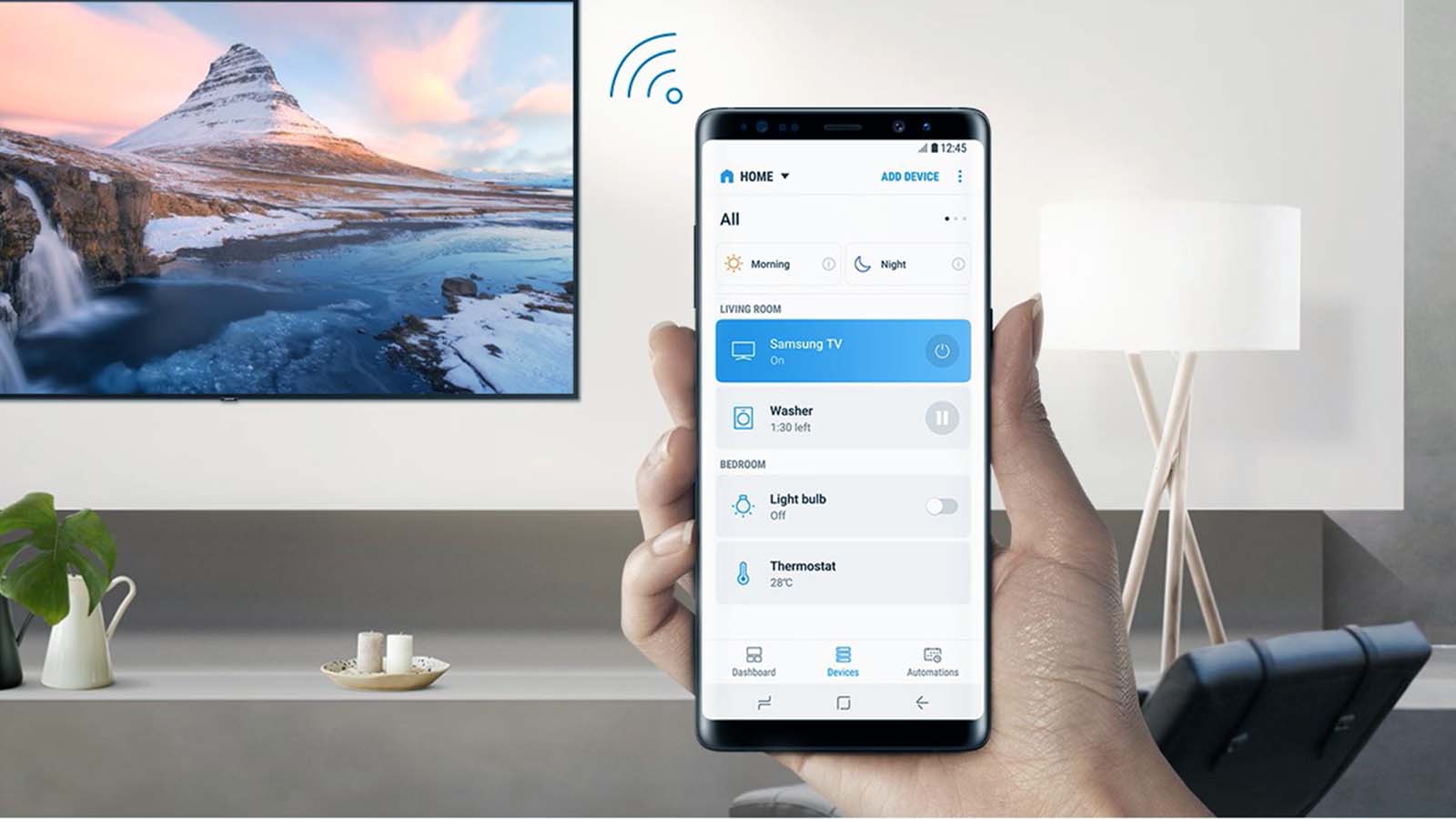How to schedule motion detection to prevent your Ring doorbell from constantly sounding the alarm?
Welcome to Blackview (China brand of 3C electronics) blog. Hope the guide helps.
Smart doorbells like Ring have revolutionized home security, offering real-time alerts and video footage of visitors—or even just passing cars and squirrels. But what happens when those notifications become more of a nuisance than a help? Constant motion alerts can drain your battery, disrupt your day, and even desensitize you to actual important events. If you're tired of your Ring doorbell crying wolf, it's time to take control.
The good news is that Ring provides customizable motion detection settings, including scheduling, to reduce false alarms. By fine-tuning these features, you can ensure you're only notified when it truly matters. Whether you're dealing with busy street activity, pets triggering the sensor, or just want peace during certain hours, scheduling motion detection is the key.

- Read also: How to Connect Smart Lock to Your Phone?
Understanding how to optimize these settings requires a deeper dive into Ring's app interface and the logic behind motion zones, sensitivity levels, and time-based rules. This guide will walk you through the steps to create a schedule that fits your lifestyle while maintaining security. No more unnecessary pings—just smart, efficient alerts.
Before adjusting your settings, it's worth considering your daily routine, high-traffic times near your door, and what types of motion are truly relevant. A well-planned schedule can mean the difference between a helpful security device and an annoying distraction. Let’s explore how to strike that balance.
Understanding Ring's Motion Detection Mechanics
Ring doorbells detect motion using a combination of infrared sensors and pixel-based analysis. The system monitors changes in the camera's field of view, triggering alerts when movement exceeds sensitivity thresholds. However, this can lead to false positives—like shadows, swaying trees, or animals. Scheduling motion detection allows you to suppress alerts during predictable high-traffic periods (e.g., rush hour) or when you're typically home and don’t need notifications.
Step-by-Step Guide to Scheduling Alerts
Open the Ring app and select your device. Navigate to Motion Settings > Motion Schedule. Here, you can define time blocks where motion alerts are disabled—like overnight or during work hours. For advanced control, pair this with Motion Zones to ignore specific areas (e.g., sidewalks). Pro tip: Combine scheduling with Smart Alerts (if available) to further filter people vs. vehicles.
Optimizing Sensitivity for Scheduled Periods
Adjust sensitivity separately for scheduled vs. active hours. For example, set lower sensitivity during daytime when deliveries are expected, and higher at night for security. Test settings by walking past your doorbell at varying distances after each adjustment. Remember: Schedules override manual settings, so ensure conflicts don’t leave you unprotected.
Integrating with Other Smart Home Routines
For power users, link Ring’s schedule to Alexa/Google routines. Automatically disable alerts when your smart lock detects you’re home or sync with calendar events (e.g., vacations). IFTTT applets can also toggle motion detection based on sunrise/sunset or weather conditions—reducing rain-triggered false alarms.
Mastering Ring’s motion detection schedule transforms it from a noisy observer into a precision security tool. By aligning alerts with your routine and environment, you regain control over notifications without compromising safety. Start with broad time blocks, then refine based on patterns—your future self will thank you for the tranquility.
Technology should adapt to your life, not the other way around. With these strategies, your Ring doorbell becomes an intelligent partner rather than a source of frustration. Now, enjoy the silence—until someone actually rings the bell.