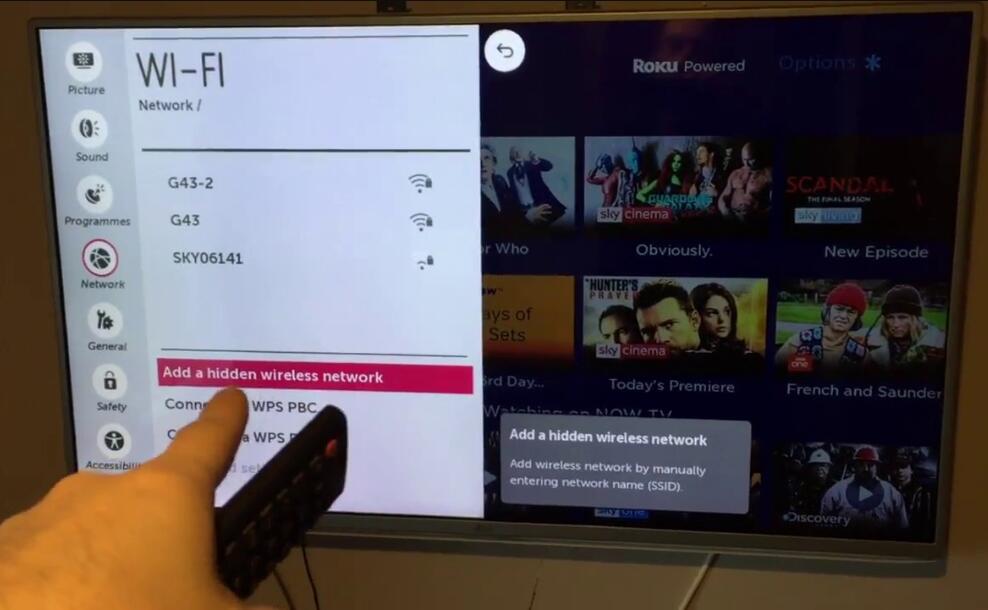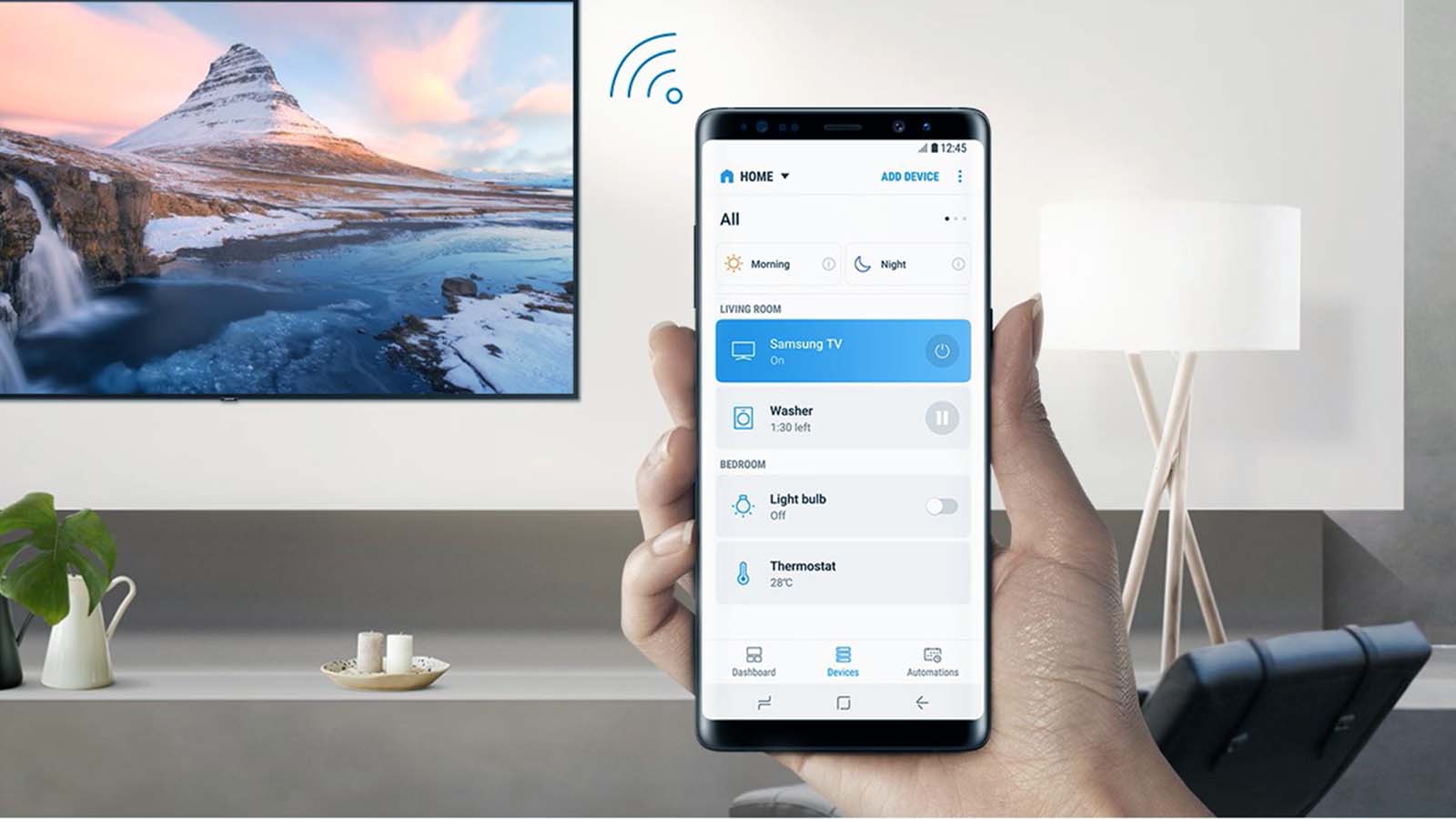How to add apps to your smart TV (Samsung, LG, Vizio, Hisense, etc.)?
Welcome to Blackview (World's well-known brand of rugged smartphone and tablet) blog. Hope the guide helps.
Smart TVs have become the hub of home entertainment, blending traditional television broadcasting with the convenience of streaming apps, gaming services, and multimedia platforms. Adding apps to your smart TV allows you to unlock its full potential, customize the interface to your needs, and gain access to thousands of hours of on-demand content. However, each brand has its own app store ecosystem and installation methods, which can sometimes be confusing for first-time users.
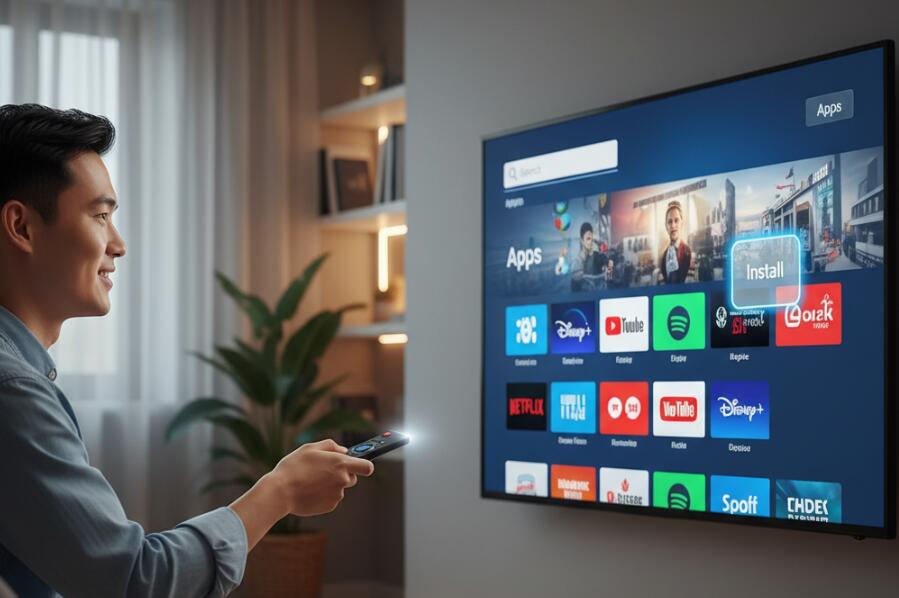
- Read also: How to fix no sound on smart TV?
- How to fix weak signal on smart TV?
- How to fix WiFi keeps turning off on your Google TV?
This comprehensive guide will take you through a detailed, step-by-step process on how to add apps to smart TVs from major brands, including Samsung, LG, Vizio, Hisense, Sharp, and Philips. You’ll also learn troubleshooting methods, system requirements, and pro tips to maximize your app experience. By the end, you’ll have a clear roadmap to mastering the app installation process on nearly any modern smart TV.
Before diving into brand-specific instructions, it’s important to understand that not all apps are available on every smart TV platform. Each brand’s operating system maintains its own app store, curated to support only compatible software. Therefore, the process for downloading Netflix on a Samsung TV may differ significantly from installing Disney+ on a Philips or Sharp TV. Knowing these differences will save you time, prevent errors, and help you identify whether a desired app is supported on your TV.
General Preparation Before Installing Apps
Regardless of the brand of your smart TV, there are several universal steps you should complete before attempting to add apps. Skipping these steps could result in failed installations, missing app store options, or limited functionality.
- Ensure your TV is connected to a stable internet connection (preferably Wi-Fi or Ethernet).
- Check if your smart TV’s software or firmware is up to date.
- Confirm that your TV supports external app installations (some budget models do not).
- Set up a user account for the brand’s app store (Samsung Account, LG Account, Vizio Account, etc.).
- Identify whether you need external storage for app downloads (rare but possible on older models).
How to Add Apps on Samsung Smart TVs
Samsung smart TVs run on the proprietary Tizen operating system, which offers a wide variety of apps through the Samsung App Store. Adding apps is straightforward once you familiarize yourself with the interface.
Step-by-Step Guide for Samsung TVs
Follow these steps to install apps on your Samsung Smart TV:
- Press the Home button on your Samsung remote control.
- Navigate to “Apps” located on the main menu bar.
- Use the search bar or browse through categories to locate your desired app.
- Select the app and choose “Install.”
- Once installed, the app will appear on your Home screen or within the “Apps” section.
Troubleshooting Samsung App Issues
If you experience issues with apps on Samsung TVs:
- Update your TV’s software by going to Settings > Support > Software Update.
- Clear the app’s cache by navigating to Settings > Apps > Manage Installed Apps.
- Uninstall and reinstall the problematic app.
- Perform a soft reset by holding the Power button until the TV restarts.
How to Add Apps on LG Smart TVs
LG TVs operate on the webOS platform, which provides an intuitive interface and access to the LG Content Store. The process is quick and user-friendly, but you’ll need an LG account to fully utilize the store.
Step-by-Step Guide for LG TVs
Here’s how to install apps on LG Smart TVs:
- Press the Home button on the LG Magic Remote.
- Select the “LG Content Store” from the main menu.
- Browse through categories or use the search bar to find your app.
- Select the app, then click “Install.”
- Launch the app directly from the Content Store or your Home dashboard.
Extra Tips for LG TVs
For the best experience:
- Sign in to your LG account to enable automatic updates.
- Use the Magic Remote’s pointer function for faster navigation.
- Consider adding frequently used apps to the Quick Access menu (hold a number button to assign an app).
How to Add Apps on Vizio Smart TVs
Vizio Smart TVs use the SmartCast platform, which is unique compared to other brands. Unlike Samsung or LG, you can’t directly download apps onto most Vizio TVs. Instead, Vizio relies on built-in apps and casting technology.
Adding Apps via SmartCast
On most modern Vizio TVs, you cannot install third-party apps directly. Instead, apps are preloaded and updated automatically. However, you can still access additional apps using SmartCast.
- Ensure your Vizio TV is connected to Wi-Fi.
- Press the “V” button or Home button on your remote.
- Navigate to the “SmartCast” menu to view available apps.
- Select your desired app and launch it directly from the menu.
Using Chromecast or AirPlay with Vizio TVs
If the app you want isn’t available on SmartCast:
- Open the app on your smartphone or tablet.
- Tap the Cast (Chromecast) or AirPlay icon within the app.
- Select your Vizio TV from the list of available devices.
- The content will stream directly to your TV.
How to Add Apps on Hisense Smart TVs
Hisense TVs can run on different operating systems, including VIDAA, Android TV, or Roku TV. The process for adding apps depends on your TV’s specific OS version.
Installing Apps on Hisense VIDAA TVs
For Hisense TVs with the VIDAA system:
- Press the Home button on your remote.
- Navigate to the “App Store.”
- Search or browse for your desired app.
- Select the app, then click “Install.”
Installing Apps on Hisense Android TVs
For Hisense models running Android TV:
- Press the Home button.
- Open the “Google Play Store.”
- Sign in with your Google account if required.
- Search for the app and select “Install.”
- Launch it from the Home menu or Apps section.
How to Add Apps on Sharp Smart TVs
Sharp TVs often use either Android TV or Roku TV platforms, depending on the model. This gives you two different methods for app installations.
Installing Apps on Sharp Android TVs
If your Sharp TV uses Android TV:
- Go to the Home screen.
- Open the Google Play Store app.
- Search for your app and select “Install.”
- Access it from the Apps menu.
Installing Apps on Sharp Roku TVs
If your Sharp TV runs Roku:
- Press the Home button on your Roku remote.
- Select “Streaming Channels.”
- Browse or search for the channel you want.
- Select “Add Channel” to install the app.
- Access the new app from your Home screen.
How to Add Apps on Philips Smart TVs
Philips TVs also vary by operating system, but many use Android TV or Roku TV, similar to Sharp and Hisense.
Installing Apps on Philips Android TVs
Here’s how to install apps on Philips Android TVs:
- Press the Home button on your remote.
- Open the Google Play Store.
- Browse or search for the app.
- Select “Install.”
- Launch it from the Home screen or Apps menu.
Installing Apps on Philips Roku TVs
For Roku-based Philips models:
- Navigate to the Roku Home menu.
- Go to “Streaming Channels.”
- Search for the desired app.
- Select “Add Channel.”
- Access the app on your Home screen.
Best Practices and Pro Tips
Regardless of your TV brand, following these best practices ensures smooth app installation and reliable performance.
- Always keep your smart TV’s firmware up to date to access the latest apps.
- Check storage space periodically to avoid installation errors.
- Use official app stores to minimize security risks.
- Restart your TV after installing multiple apps to optimize performance.
- Organize your Home screen by pinning or rearranging apps for easier access.
Conclusion
Adding apps to your smart TV doesn’t have to be a confusing or intimidating process. Each manufacturer provides its own ecosystem and app store, but with the right steps, you can customize your TV’s functionality to suit your lifestyle. Whether you’re streaming your favorite shows on Netflix, watching sports on ESPN, or exploring niche apps, smart TVs offer flexibility and convenience in a single package.
By following this comprehensive guide, you now understand how to install apps across major smart TV brands including Samsung, LG, Vizio, Hisense, Sharp, and Philips. The key takeaway is that while every TV has unique steps, the fundamental process remains consistent: access the app store, search for the app, and install. With a few minutes of setup, your smart TV will be transformed into a personalized entertainment hub that fits seamlessly into your digital life.