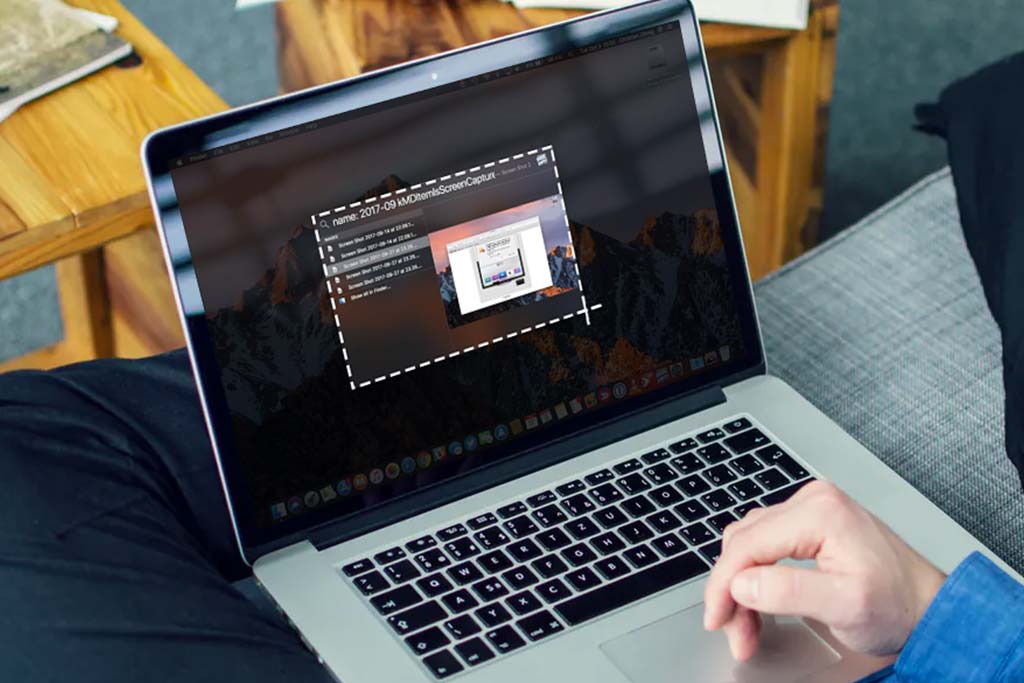When will Windows 10 reach the end of support from Microsoft?
Welcome to Blackview (China brand of mini PCs and laptop) blog. Hope the guide helps.
Microsoft has officially announced that Windows 10 will reach its end of support on October 14, 2025. This means that after this date, Microsoft will no longer provide security updates, bug fixes, or technical assistance for the operating system. Continuing to use Windows 10 beyond this date may expose your computer to security risks and compatibility issues with newer software and hardware.

Can you still use Windows 10 after October 14, 2025?
Yes, you can still use Windows 10 after October 14, 2025, but it is not recommended for security and performance reasons.
After this date, Microsoft will stop providing security updates, bug fixes, and technical support for Windows 10. This means your PC will become more vulnerable to malware, viruses, and hacking attempts as new threats emerge. Additionally, many software developers and hardware manufacturers will gradually stop supporting Windows 10, leading to compatibility issues with newer apps and devices.
If you must continue using Windows 10, consider these precautions:
- Use a strong antivirus and firewall.
- Avoid risky websites and downloads to minimize security threats.
- Keep third-party software updated (browsers, office suites, etc.).
- Disconnect from the internet if using it only for offline tasks.
For better security and performance, upgrading to Windows 11 (if your PC supports it) or switching to a Linux-based OS (like Ubuntu) is advisable. If your hardware is outdated, purchasing a new Windows 11-ready PC may be the best long-term solution.
While Windows 10 will still function after 2025, using it poses significant risks, so upgrading or switching is recommended.
How to Check If Your PC Can Upgrade to Windows 11
If you're currently using Windows 10, you may want to upgrade to Windows 11 to continue receiving support from Microsoft. Here's how to check if your PC meets the system requirements for Windows 11:
Method 1: Use the PC Health Check Tool
Microsoft provides a free tool called PC Health Check to determine if your device is compatible with Windows 11:
- Download the PC Health Check tool from Microsoft's official website.
- Run the installer and follow the setup instructions.
- Open the tool and click on "Check now" under the Windows 11 section.
- The tool will display whether your PC meets the requirements or list the reasons why it doesn't.
Method 2: Check Manually
Windows 11 has specific hardware requirements that your PC must meet:
- Processor: 1 GHz or faster with 2 or more cores on a compatible 64-bit processor
- RAM: 4 GB or more
- Storage: 64 GB or larger storage device
- System firmware: UEFI, Secure Boot capable
- TPM: Trusted Platform Module version 2.0
- Graphics card: Compatible with DirectX 12 or later with WDDM 2.0 driver
- Display: High definition (720p) display, 9" or greater diagonal, 8 bits per color channel
To check these specifications on your Windows 10 PC:
- Press Windows Key + R, type msinfo32, and press Enter.
- Look for your processor, RAM, and BIOS mode (should be UEFI).
- Press Windows Key + R, type tpm.msc, and press Enter to check TPM version.
- Press Windows Key + R, type dxdiag, and press Enter to check your graphics card.
What If My PC Can't Upgrade to Windows 11?
If your computer doesn't meet the Windows 11 requirements, you have several options:
Option 1: Continue Using Windows 10 (Not Recommended)
While you can continue using Windows 10 after October 14, 2025, this is not recommended due to:
- Security risks: Without security updates, your PC will be vulnerable to new threats.
- Software incompatibility: New applications may not work properly on Windows 10.
- No technical support: Microsoft won't provide help for any issues you encounter.
Option 2: Upgrade Your Hardware
If your PC is only slightly below requirements, consider upgrading components:
- Adding more RAM (if below 4GB)
- Upgrading to an SSD (if using an HDD)
- Enabling TPM 2.0 in BIOS (if supported but disabled)
- Updating your BIOS/UEFI firmware
For older systems, a complete hardware upgrade might be more cost-effective than piecemeal improvements.
Option 3: Purchase a New PC
If your current PC is more than 4-5 years old, investing in a new Windows 11-ready computer might be the best solution. New PCs will:
- Come with Windows 11 pre-installed
- Have modern hardware that will last for years
- Include warranty and support
- Offer better performance and battery life (for laptops)
Option 4: Consider Alternative Operating Systems
If you can't or don't want to upgrade to Windows 11, consider these alternatives:
- Linux distributions: User-friendly options like Ubuntu or Linux Mint can run on older hardware.
- Chrome OS: If you mainly use web apps, a Chromebook or Chrome OS Flex might work.
- Windows 10 LTSC: The Long-Term Servicing Channel version gets updates until 2029 (for enterprise users).
Preparing for the Transition
Regardless of which path you choose, it's important to prepare for the end of Windows 10 support:
- Back up your data: Ensure all important files are backed up before making any changes.
- Check application compatibility: Verify that your essential software will work on your chosen OS.
- Budget for upgrades: If you need new hardware or software, plan the costs in advance.
- Learn the new system: If switching to Windows 11 or another OS, familiarize yourself with it before the transition.
By planning ahead for the Windows 10 end-of-support date, you can ensure a smooth transition and keep your computing experience secure and up-to-date.
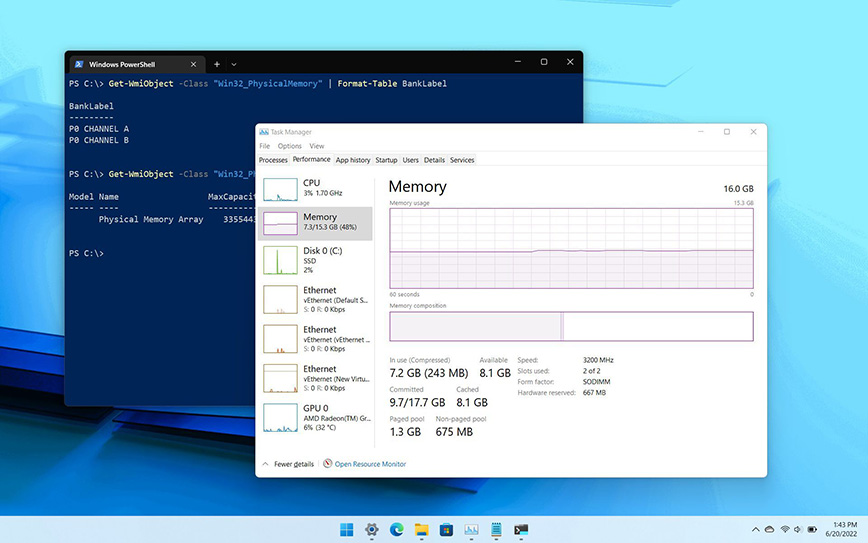
-20241015085620142.jpg)